
DJI has released exciting new updates for the Osmo Mobile 6 and Osmo Mobile SE, making the intelligent smartphone stabilizers compatible with various Apple Watch models for remote control.
What this means is you can now use your Apple Watch to view the camera feed, take photos and videos, control the gimbal direction and adjust the composition, switch between portrait and landscape mode, and enable ActiveTrack remotely on your DJI Osmo Mobile for an effortless shooting experience. And when shooting is complete, the captured photo or the first frame of the video can also be viewed remotely on the watch.
DJI’s compact gimbals feature advanced 3-axis stabilization technology that ensures stable and smooth footage on the go. You can hike and run while creating impressively smooth cinematic shots, or instantly switch the orientation from landscape to portrait to share your laid-back moments on social media. Osmo Mobile 6‘s built-in extension rod further simplifies selfies and low-angle shooting, unlocking more angle and camera possibilities for greater creative freedom.
But do note that due to Apple Watch’s limitations in video transmission bandwidth, there may be some differences in the resolution of the live feed compared to that of your iPhone’s camera. These differences may also vary between different Apple Watch models. However, rest assured this will not affect composition operations or the resolution of the final videos and photos.
How to use DJI Osmo Mobile gimbals with Apple Watch
Osmo Mobile remote control function is now available for Apple Watch Series 7/8/9, Apple Watch SE 2, and Apple Watch Ultra 1/2, with an operating system of watchOS 9 or later.
To make this feature work, simply pair your Apple Watch with your iPhone and update the DJI Mimo app to version 2.0.4 or later on your iPhone. You would also want to update your Osmo Mobile 6 or Osmo Mobile SE to V01.06.02.10 or later. Once that’s done, open the DJI Mimo app on your iPhone and open the DJI Mimo app on your Apple Watch to start using it.
You should ideally be operating in an open, unobstructed area, keeping the devices within eight meters of each other. You can keep the DJI Mimo app’s display on for longer on your Apple Watch by following these steps: Settings > Display & Brightness > Wake Duration > Wake for 70 Seconds.
What else is new in the DJI Mimo app update?
In addition to introducing Apple Watch compatibility, DJI Mimo app v2.0.4 optimizes the ActiveTrack subject-tracking function. Both the ActiveTrack performance and the UI display have been improved, ensuring more stable subject tracking and a smoother shooting experience.
Moreover, DJI has optimized the AI editor for the “Parents & Kids” mode. When this feature is enabled, the interaction moments between parents and kids can be automatically captured. And now, the recorded video can be automatically edited and generated in the DJI Mimo app when shooting is complete.
Read more: This Mini drone with DJI RC has an epic discount — $120 off
FTC: We use income earning auto affiliate links. More.
You’re reading DroneDJ — experts who break news about DJI and the wider drone ecosystem, day after day. Be sure to check out our homepage for all the latest news, and follow DroneDJ on Twitter, Facebook, and LinkedIn to stay in the loop. Don’t know where to start? Check out our exclusive stories, reviews, how-tos, and subscribe to our YouTube channel.

 6 months ago
127
6 months ago
127


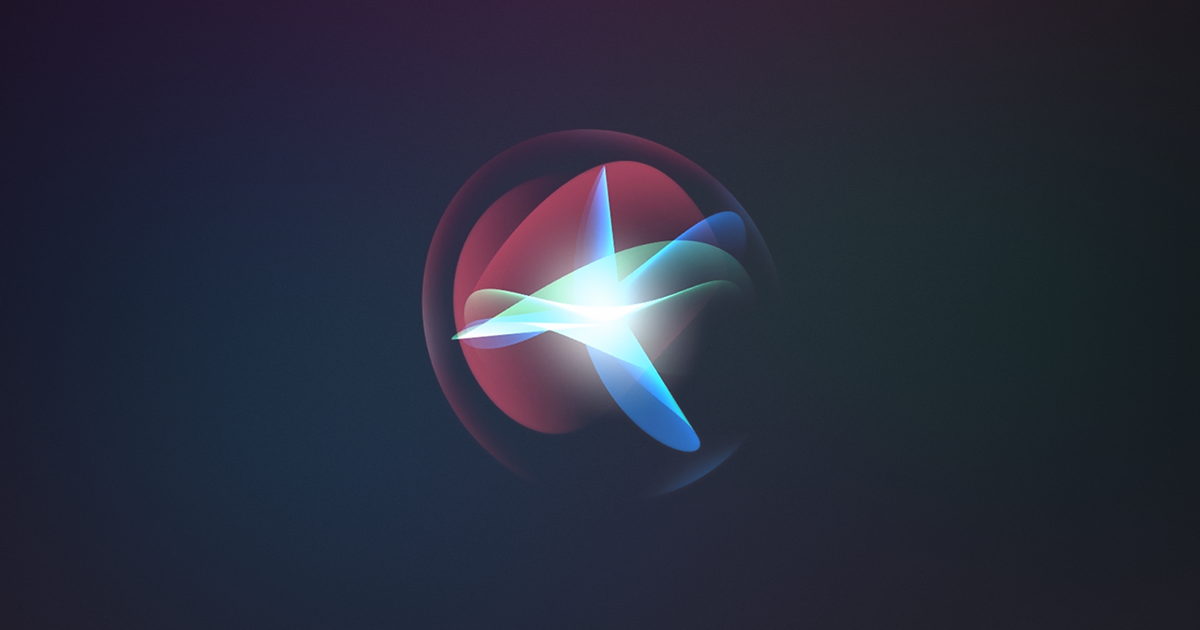




 English (US) ·
English (US) ·