It’s taken a long time, but Google has finally figured out how to make your Android phones and tablets talk to each other and collaborate together, just like Apple and Samsung devices do. The feature, which is called cross-device services, has been leaked for ages, officially announced in May, and only started working for me in the past couple of days.
There are currently two aspects to this cross-device integration: hotspot and calls. The idea is that, as long as your two phones are logged into the same Google account, they are part of the same group and can share an instant hotspot or a video call when they’re near each other — no setup or passwords required. And unlike Apple’s or Samsung’s solutions, you don’t need to have devices from one specific brand; this should work across all Android phones, regardless of brand (though we know the instant hotspot won’t work with Samsung devices, sadly).
In my experience, Google’s Android-wide cross-device implementation happens instantly and seamlessly. I can’t believe it’s taken this long, but I’m happy this is now working!
Why this cross-device integration matters

Edgar Cervantes / Android Authority
If you’re out and about and have a data connection on your phone, but you’re carrying a Wi-Fi-only Android tablet (or another Android phone), you have to grab the main phone, turn on the hotspot, then move to the tablet, and use the internet. The first time you do that, you also have to manually pick the hotspot network on your tablet and enter the password before connecting. It’s not that tedious, but it’s also not that seamless, is it? At least not when these smartphones are supposed to be smart enough and share this info behind the scenes. Then, when you’re done, you have to manually turn it all off to avoid draining your batteries all around.
What if you could connect to a hotspot without ever touching or unlocking your main phone to initiate tethering?
Another roadblock is when you’re in a video call on your phone and want to move to a different, and perhaps larger, display like a tablet. You have to disconnect from the call and then rejoin it, or simply end the call and restart it on the other device. That’s not smart or intuitive, either.
Cross-device integration fixes these roadblocks, letting your phones and tablets communicate with each other in the background when they’re nearby. You can cast a video call to another device or initiate a hotspot and connect to it from your secondary phone or tablet without ever touching or unlocking the main one. Neat, right?
How to turn on cross-device services
To enable cross-device services, you need to do this on all of your Android devices to make sure they can all benefit from this new integration (check the screenshots for the step-by-step instructions).
- Go to Settings > Google > All services > Cross-device services
- Tap Next to set up cross-device services.
- Tap Ok to join a group of your devices under the same Google account.
Once this is done, you will see the settings for cross-device services, which include Call casting and Internet sharing. Make sure both of these are enabled if you want to use both features, or turn off one of them if you don’t want it. You can also see all the account groups your device is part of (if you have multiple Google accounts on your phone like I do), all the devices that are part of each group, and change the name under which your device appears in these groups.
And that’s it, basically. Repeat that on every phone and tablet you own to add them to the same group. Once that’s done, all you have to do is be in a situation where cross-device is needed, and it’ll pop up by itself.
How to join an instant hotspot with cross-device services
Rita El Khoury / Android Authority
There are two ways your secondary phone or tablet can join an instant hotspot from your main device. The first one is an automatic notification that has been popping up fairly reliably for me each time I’ve unlocked my offline phone when I’m near my connected phone.
The notification just asks me if I want to use my main phone’s hotspot, and clicking Connect triggers the instant hotspot process and connects to it (the first three screenshots below). This works for both data and Wi-Fi networks, by the way, although it’s obviously more useful for data — it’ll always be better just to share the Wi-Fi network credentials with your secondary device and connect directly to that network. On the main phone, you’ll see a notification (rightmost screenshot below) informing you that you’re now providing data to another device. Then, when you’re done, just tap the Disconnect option in the notification on your secondary device and boom! The hotspot stops, and everything goes back to normal.
If you don’t get the automatic notification, which has been a very, very rare occurrence for me, you can just manually browse the available Wi-Fi networks, and you should see your main phone as an optional network there, at the top, with a phone icon next to it. Tapping on it initiates the same instant hotspot process.
How to cast a video call to your second phone or tablet
The second aspect of cross-device services is the ability to move a video call from one device to another, say from your phone to your tablet or vice-versa. To do that, you just need to tap the Cast icon on the top right during a Google Meet video call, and you should get a pop-up asking if you want to transfer the call to other devices. On that list, you’ll find your nearby devices and you can pick one of them.
Once that’s done, the receiver device opens up Meet automatically, loads the video call’s screen, and asks you to confirm the transfer. Select Switch here, and you’re done. You’re now taking the call from your second device, while your main one shows a notice explaining that the call has been switched over.
A promising start for Apple-like Continuity and cross-platform integration
I have been using these cross-device tricks for the last couple of days while traveling and covering IFA in Berlin. And I’m loving this new magical trick. My Pixel 9 Pro XL has a data connection courtesy of EU-wide roaming, but my Pixel 9 Pro Fold doesn’t, and instead of picking up the Pro XL and turning on and off the hotspot each time I want to use the larger screen of the Pro Fold, I just pick up the Fold and initiate an instant hotspot, then turn that off when I’m done; I don’t need to touch the Pro XL or unlock it. Easy peasy. I imagine this will be just as seamless when I’m using a tablet while away from Wi-Fi. I no longer need to worry about the clunkiness of manual hotspots.
In a way, the simplicity of this reminds me of Fast Pair. Nowadays, I take it for granted when my earbuds seamlessly pair with my new Android phone or switch between two devices. But there was a time when this wasn’t possible and I had to manually pair them.
Cross-device integration reminds me of Fast Pair. It's smart, fast, and seamless.
Cross-device services are the kind of seamless transition that works and makes you wonder why we had to wait this long to see it on stock Android. Better late than never, though, right? And yes, some brands had their own version in their Android skin, but that was limited to their phones only. Google rolling it to all of Android is a benefit for all, especially for those of us who wield phones and/or tablets from multiple brands.
Soon, though, I hope that the manual setup won’t be necessary and cross-device services will be enabled out of the box for your phones or tablets. Or at least part of the initial phone setup process.
And now that this is done, I can’t wait to see what else Google is cooking up when it comes to more cross-device features. Copy-pasting across devices, instant sharing of media without having to manually accept on the second phone (our own sleuthing told us Google is working on cross-device Quick Share), and maybe more options will soon pop up to make integration between multiple Android devices, regardless of brand, a breeze. I’d love to see that.



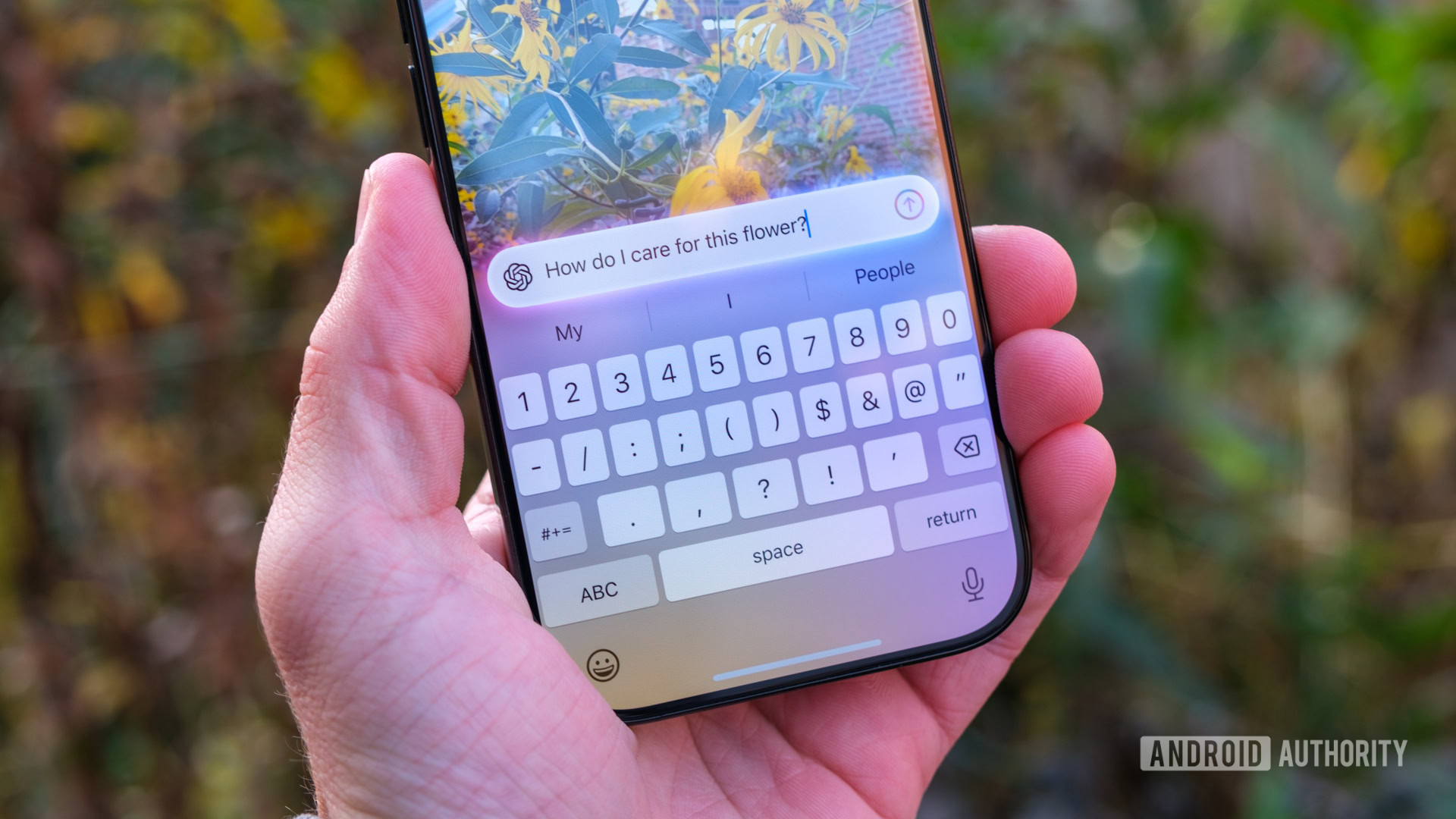




 English (US) ·
English (US) ·