
With Vocal Shortcuts, you can assign a custom phrase that Siri can understand to launch shortcuts and complete "complex tasks," and one of the shortcuts you can set up is an alternative for "Hey Siri."
To set up a Vocal Shortcut for Siri, open up the Settings app, go to Accessibility, and scroll down to Vocal Shortcuts. From there, choose "Set Up Vocal Shortcuts," and select "Siri" (not Siri Request). Type in the new name that you want to use to activate Siri, such as "Computer."
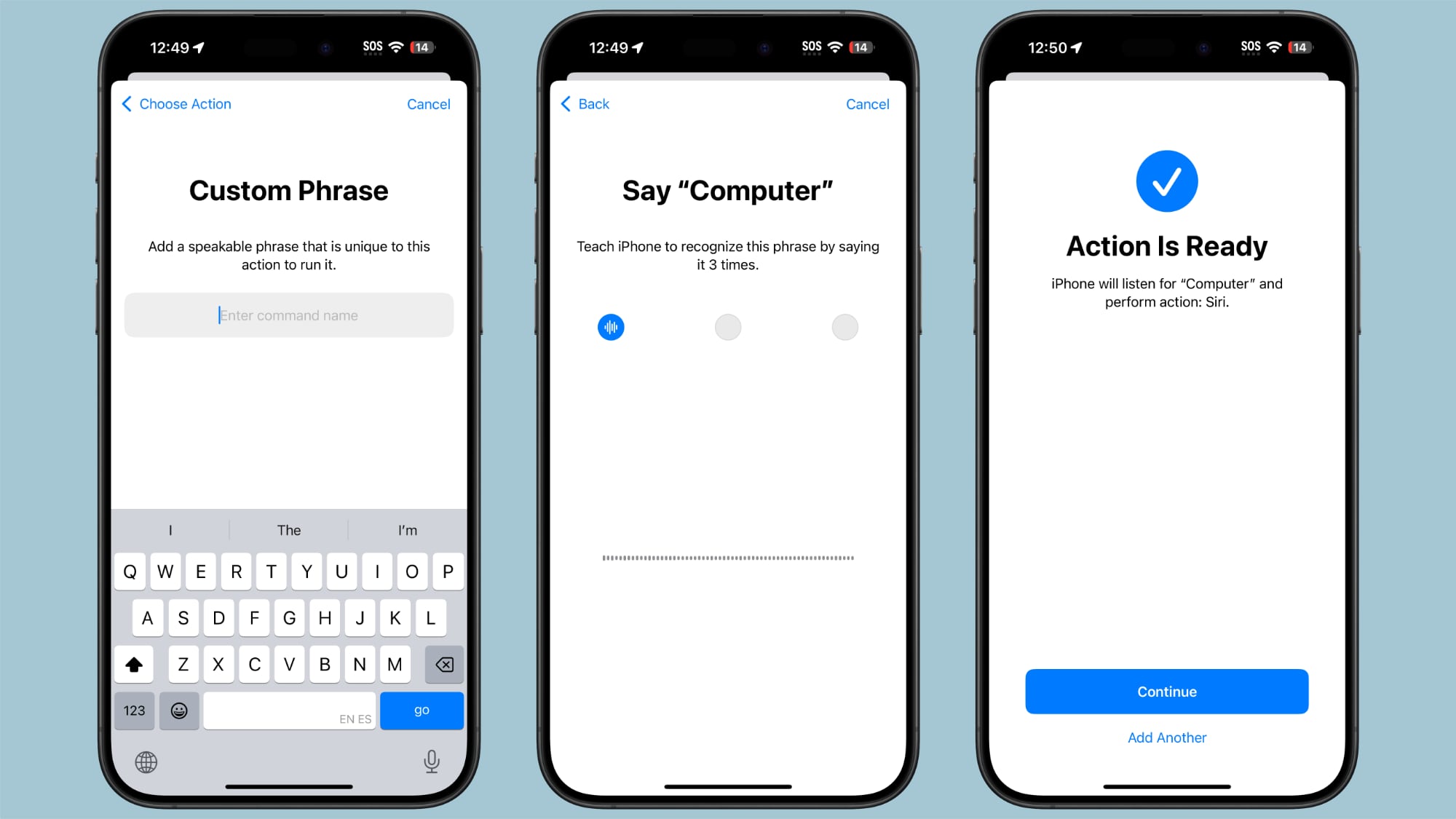
Once your new name is set, you can say that name to activate Siri on the iPhone. Note that this is limited to the iPhone, and it does not sync to other devices like HomePod so you'll still need to use "Siri" for those devices.
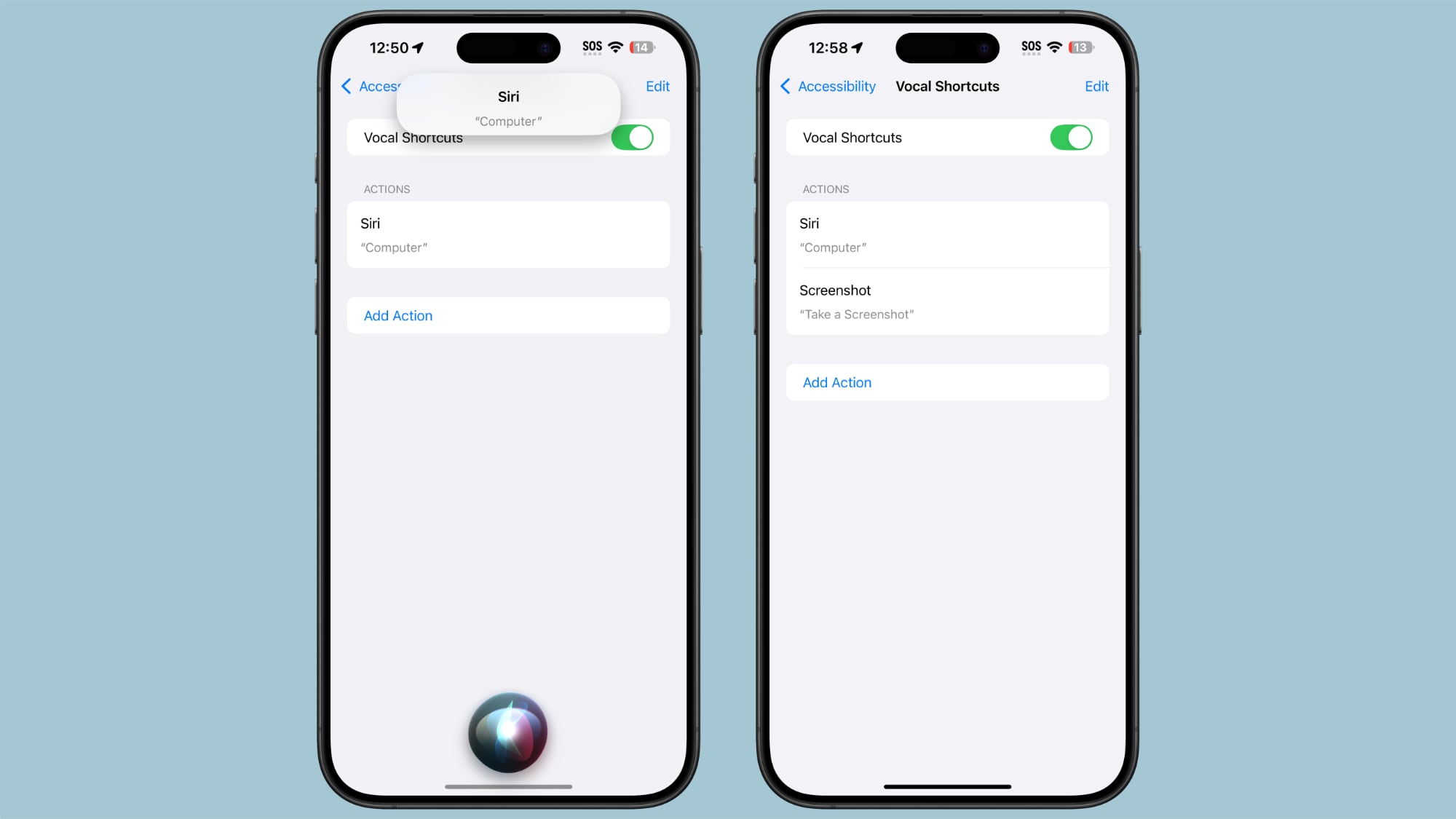
As noted on Reddit, if you set this up, you need to pause to wait for it to activate before you give a command. With Siri, you can say an entire phrase, like "Hey Siri what time is it?" without stopping. That does not work with the Vocal Shortcut setup. You need to state the wake word, pause, and then give the command once the wake word has activated Siri.
Because of the delay, this isn't likely an option that most people are going to want to use permanently, though Siri will still activate with "Hey Siri" as well as the shortcut.
Vocal Shortcuts can be used to set a voice command to run any shortcut, plus you can set up triggers for apps, system features like taking a screenshot, changing volume, scrolling, activating Control Center, and more. Vocal Shortcuts can be paired with a custom sound instead of speech, and it is a useful accessibility option aimed at those who need alternative ways to activate system features.
This article, "You Can Give Siri a New Name With iOS 18's Vocal Shortcuts" first appeared on MacRumors.com
Discuss this article in our forums

![What Apple product are you most looking forward to in 2025? [Poll]](https://technewsmix.com/site/assets/img/broken.gif)






 English (US) ·
English (US) ·