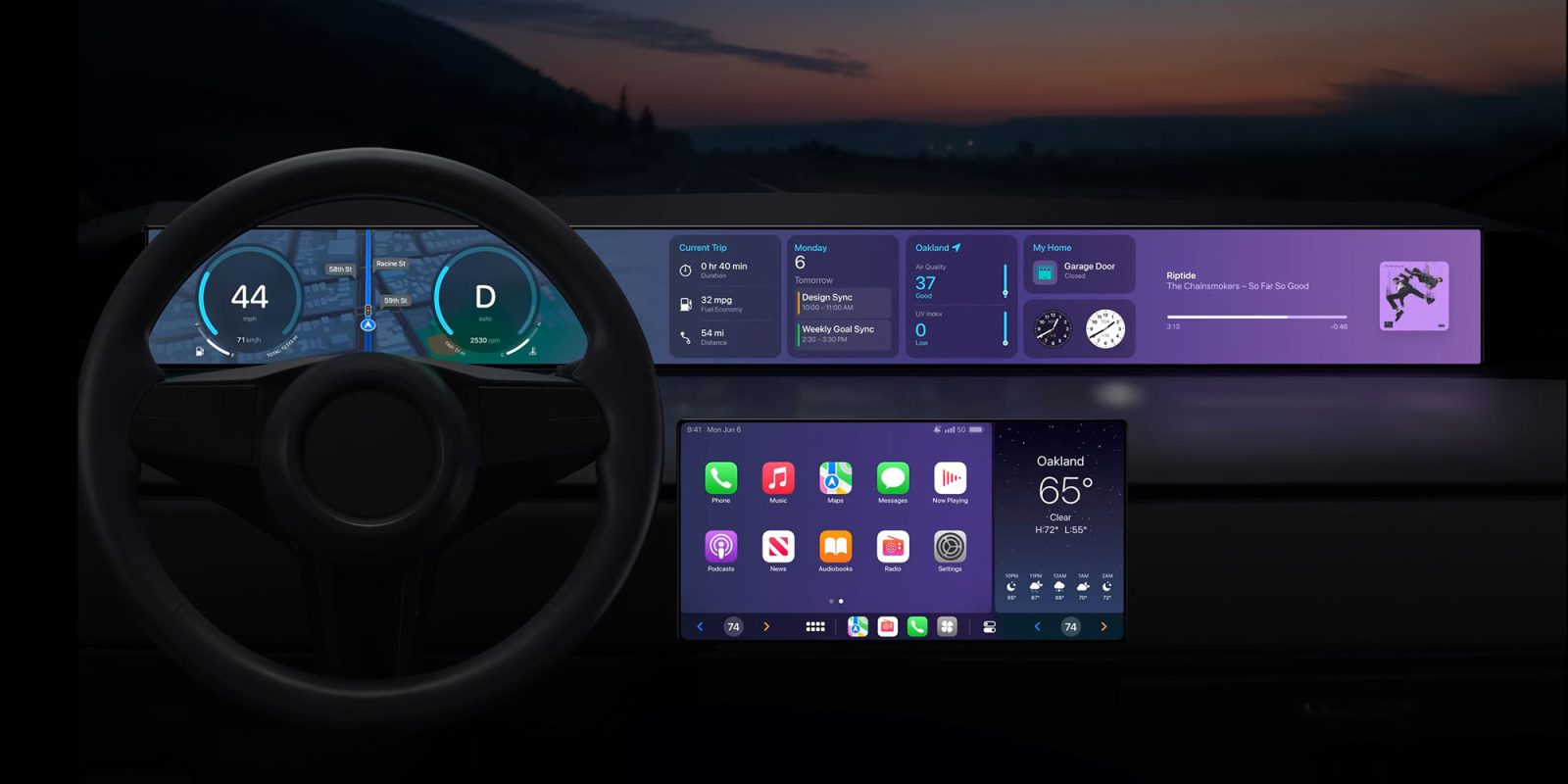
Ever wish you could rearrange or delete apps from CarPlay? It turns out you can, although it works differently than rearranging your iPhone Home screen.
The trick is in the Settings app on iPhone. Just don’t try to do this while driving. You don’t even need to be connected to CarPlay for it to work.
Customizing your CarPlay app arrangement
If you’ve ever connected your iPhone to CarPlay, you can customize the app arrangement without being near the car. Custom app arrangement is specific to each vehicle, however, so you’ll need to repeat the process if you want the same layout between cars.
- Open Settings app on iPhone and tap on General.
- Tap on CarPlay; it should be the eighth item in the list.
- Select your vehicle from the list of paired cars, and tap Customize.
Now that you’re here, you can sort apps around in your preferred order by dragging up and down. The interface is kind of weird since arranging app names on a list isn’t how we rearrange iPhone apps. This design may be because different CarPlay screens have different app layouts.
With that in mind, you’ll need to know how many apps fit on one page for your CarPlay screen. A common grid is 2×4 (two rows and four columns). If this is the case for you, then use this guide as a reference for sorting order:
- 1: Top left icon
- 2. Second from top left icon
- 3. Second from top right icon
- 4. Top right icon
- 5. Bottom left icon
- 6. Second from bottom left icon
- 7. Second from bottom right icon
- 8. Bottom right icon
Repeat this sorting for every eight slots to organize page by page.

Some CarPlay screens use a different layout like 2×5 or 4×4. If that’s the case, keep in mind the sorting order differences when organizing by page.
Lastly, the app arrangement screen also allows you to hide/unhide CarPlay apps. Hiding a CarPlay app allows you to remove an app from CarPlay without deleting it from your iPhone.
Best CarPlay accessories
- OTTOCAST Wireless CarPlay Adapter for iPhone
- Carlinkit 5.0 Wireless CarPlay/Android Auto Adapter
- Belkin USB-C to USB-C Cable (1M/3.3ft)
- Anker USB C to USB C Cable
- Belkin MagSafe Vent Mount Pro
- Belkin MagSafe Wireless Car Charger 10W
FTC: We use income earning auto affiliate links. More.

 9 hours ago
2
9 hours ago
2
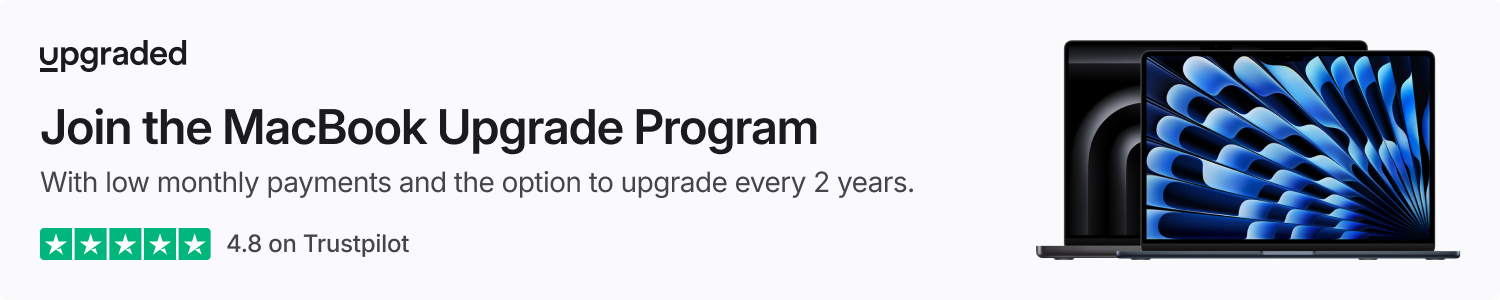







 English (US) ·
English (US) ·