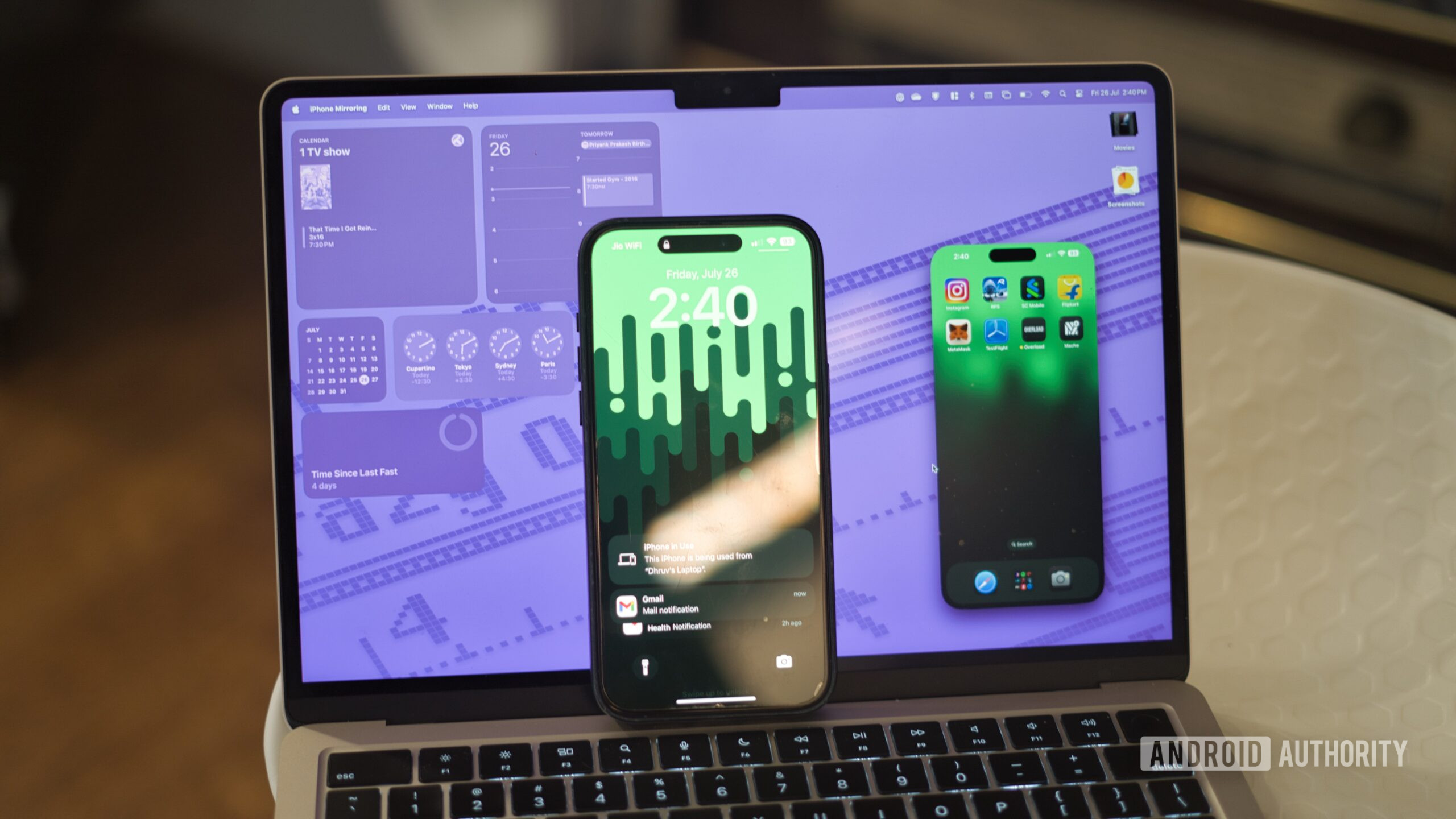
Dhruv Bhutani / Android Authority
Apple’s new iPhone mirroring is possibly my favorite iOS addition in years. The feature lets you view your iPhone’s screen on a Mac and interact with it from the comfort of your laptop. It’s a convenient quality-of-life addition that has been an easy productivity enhancer for me by letting me stay focused on the task at hand instead of pulling out the phone from my pocket or bag to check a notification. That said, the feature might be “innovative” for iPhone users, but it certainly isn’t new to the Android world.
Over the years, I’ve dabbled in software and services like Pushbullet and KDE Connect to bridge the gap between my computer and my phone. But it goes without saying that only a first-party approach can seamlessly bring these two platforms together. It got me thinking about how the two experiences compare. So, I whipped out my old Samsung flagship and did just that. Here’s a quick comparison between screen mirroring on iOS 18 and the Samsung-Windows integration in Phone Link.
How often do you use screen mirroring on your iPhone or Android device?
0 votes
Similar features, different approach
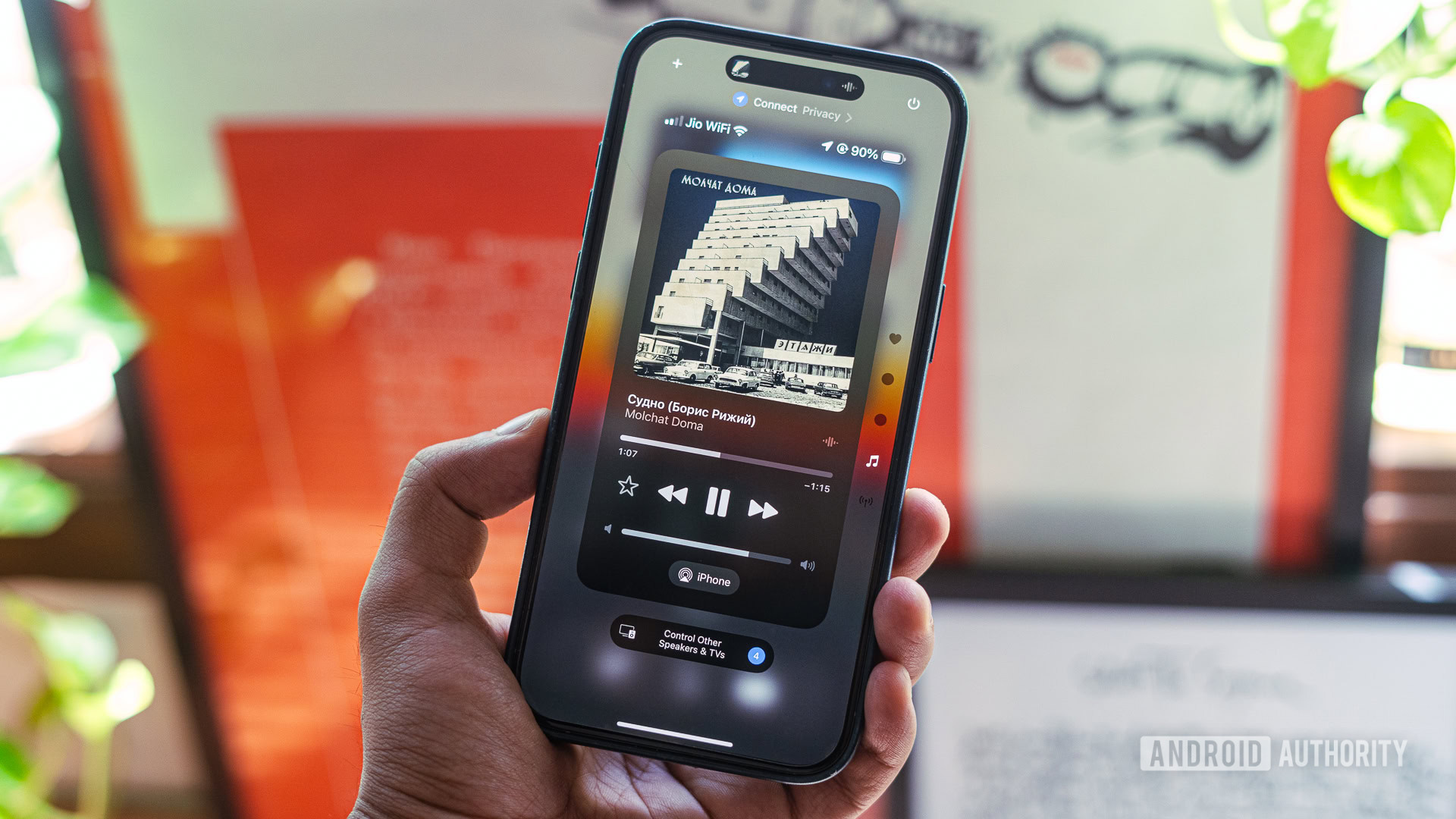
Dhruv Bhutani / Android Authority
Let’s start with the basics. Setting up Apple’s screen mirroring feature is as easy as signing in with your Apple ID on both devices: an iPhone and a Mac. No QR codes, no pairing menus — just seamless integration.
Controlling your iPhone from a Mac is, quite literally, a one-click affair.
As long as you’re on the latest version of macOS, a persistent iPhone-styled button along the bottom of the screen gives you easy access to your iPhone. Tap the button and your phone pops up on-screen. From there, you can navigate your iPhone like usual using swipes on your Mac’s trackpad or mouse input.
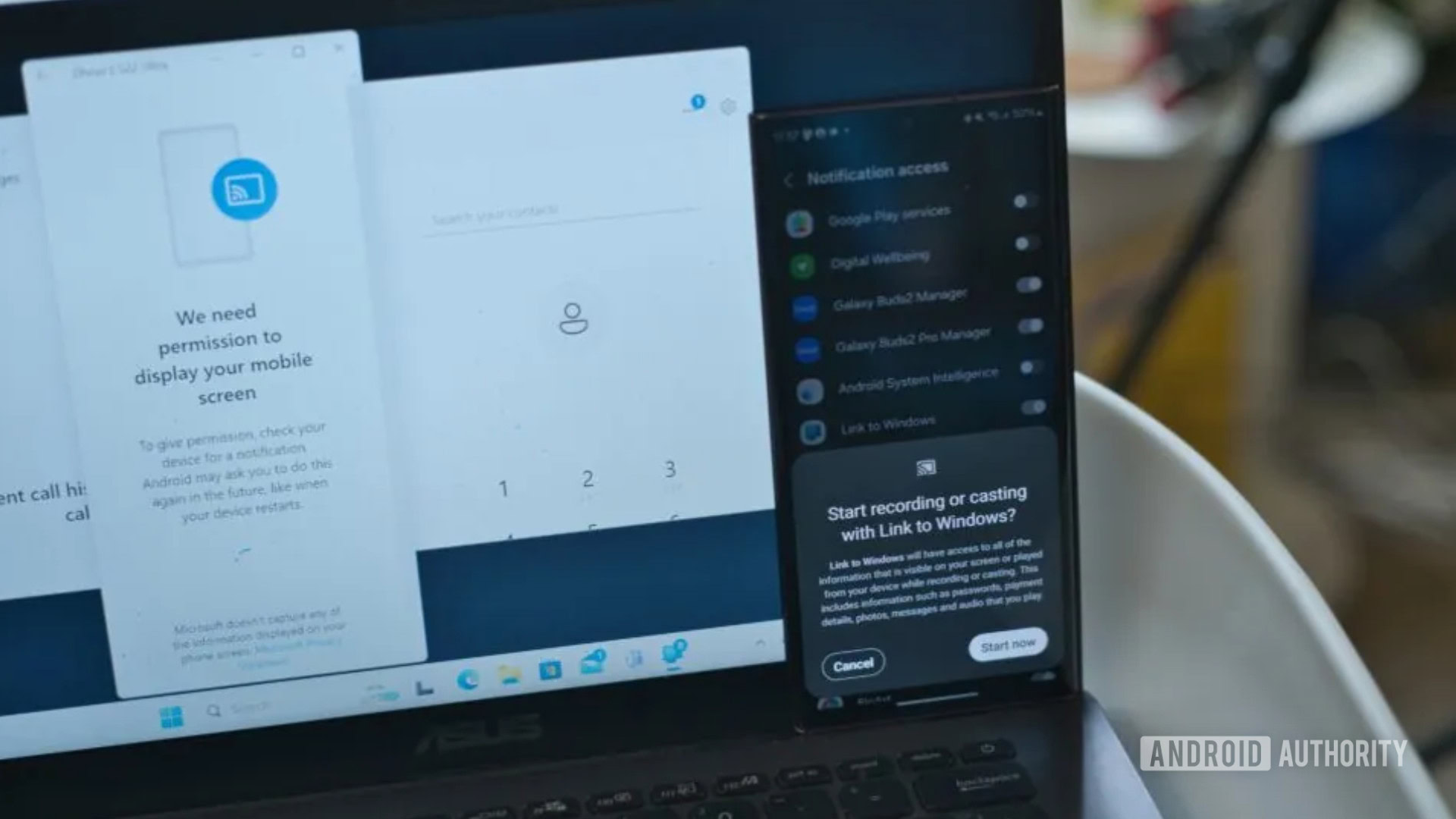
Dhruv Bhutani / Android Authority
Samsung’s integration with Windows is the exact opposite of that. If you are on Windows 11, the Phone Link app comes pre-installed. However, on my dusty ASUS laptop, I had to head on over to the Phone Link app on the App Store to download it. That’s not a big deal in itself.
Next, you’ll have to sign in to a Microsoft account, scan a QR code on your phone, and agree to a confoundingly long series of permissions and authentication prompts. It’s not particularly hard, but it is way more cumbersome than the one-click approach offered by Apple and might just scare off less technically-minded users.
If I have to give permissions on the phone every time I screen mirror, it makes the feature a bit pointless. Thankfully, this has been remedied.
The general level of tech proficiency needed to use Phone Link also tends to be higher. For example, till very recently, Phone Link required you to give permission to enable screen mirroring every single time on the phone. If I need to pull out my phone to activate mirroring anyway, I might as well use my phone. It makes the entire exercise rather futile. Thankfully, that has been remedied in recent updates, and it is now possible to give persistent permissions and activate screen mirroring directly from the computer.
How’s the user experience?
There’s been a marked difference in the actual user experience between these, too. Navigating the iPhone interface on a Mac is exceptionally smooth and appears to be locked at 60hz, which is impressive for a wireless connection. I’ve taken to dropping my iPhone on a MagSafe charging stand and accessing it via screen mirroring whenever I need to use an app like my 2-factor authenticator or banking apps. It’s amazing how well it works.
The mirrored iPhone interface runs at a silky smooth frame rate compared to the stuttery mess that is mirroring an Android phone.
In contrast, the mirroring experience between my Samsung Galaxy S22 Ultra and wired-in laptop lacked the polish you’d expect. It’s choppy to the point that I don’t feel particularly inclined to use it. For context, I’m on a fast Wi-Fi network, and the S22 Ultra is modern enough that it shouldn’t be down to the hardware. Moreover, a cursory glance around the internet suggests that this isn’t an isolated issue, and users with more modern Samsung hardware appear to face the same issue.
And then there are the fundamental differences in approach. For example, the iPhone’s screen cannot be used while in screen mirroring mode. So, if you’ve left your phone in, say, your study and are accessing it remotely, the phone’s screen won’t be accessible. And if you unlock the iPhone, it immediately disconnects the screen mirroring session.
This makes sense from a security standpoint and keeps bad actors from peeping into your phone’s display if you’re using it from across the office or even your home. Samsung’s implementation works a bit differently. While Samsung will let you mask the screen, a tap of the power button bypasses the lock screen altogether, making it easy for anyone to snoop on your phone while you work remotely.
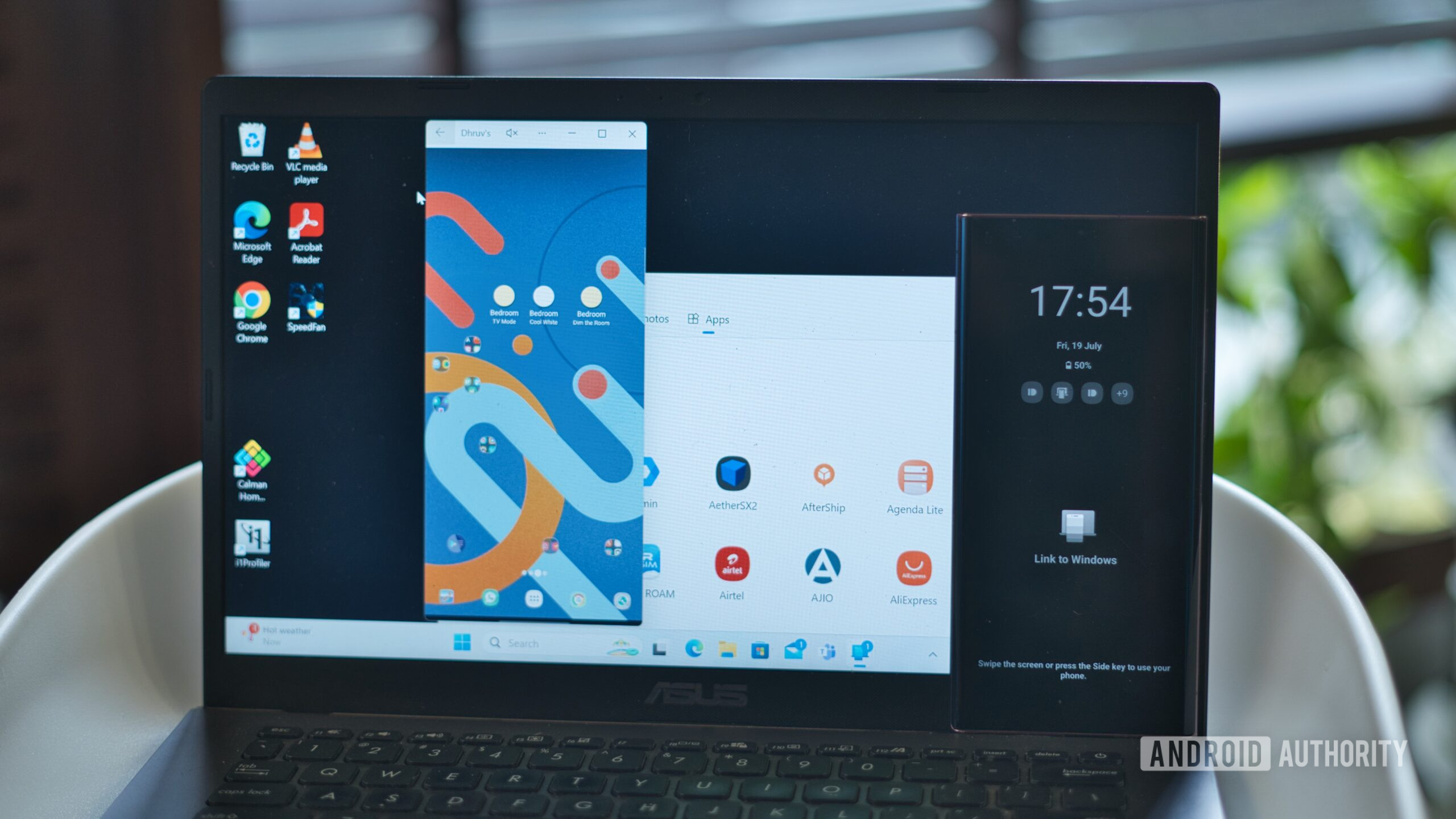
Dhruv Bhutani / Android Authority
Elsewhere, both phones can mirror notifications onto your computer’s display, which is handy for monitoring things like food delivery apps. On macOS, clicking a relevant notification pulls up the app within the screen mirroring interface and lets you interact with it. I’d have appreciated it if things like calendar notifications opened up the associated calendar app on my Mac instead, but perhaps that’s something for the future.
The feature works much the same via Windows Phone Link. Tapping a notification triggers a screen mirroring session and drops you directly into the app — same as the iPhone — but there’s a catch. All too often, you’ll need to enter your lock screen password to pull up the screencast on your laptop, making the feature fairly useless. The exception to that rule is when you receive links in the notification. For example, I use Pushbullet very frequently to beam across website links to my devices. With Phone Link, I can tap the notification and open the link directly in Edge.
You’ll find similar feature support in things like call notifications and handling, messages, and quick mobile hotspots. However, feature parity is only one aspect of building an ecosystem. Execution is key, and that’s where the iPhone + Mac ecosystem wins out by a country mile. The native macOS apps for FaceTime and iMessage also support standard phone calls and messages. This means you get deep integration for phone calls and replying to text messages on a Mac. In fact, if you’re fully immersed in the Apple ecosystem, you can pick up phone calls or answer texts across the entire array of products, including the iPad and Apple Watch.
Feature parity is only one aspect of an ecosystem, and Apple's seamless execution wins out by far.
Phone Link’s integration is not quite as robust. While you can certainly make and receive calls or send out text messages from your phone, you’ll need to pull up the clunky all-in-one Phone Link app to access the dialer. Compared to messages on macOS, I observed a noticeable delay in how quickly new messages show up in Phone Link. Similarly, notifications weren’t quite instant either. Functionally, both work the same, but the dedicated apps for calls and messaging built into macOS make the user experience a lot better in terms of reliability, speed, and, if it matters to you, aesthetics.
Phone Link has a few tricks of its own up its sleeve
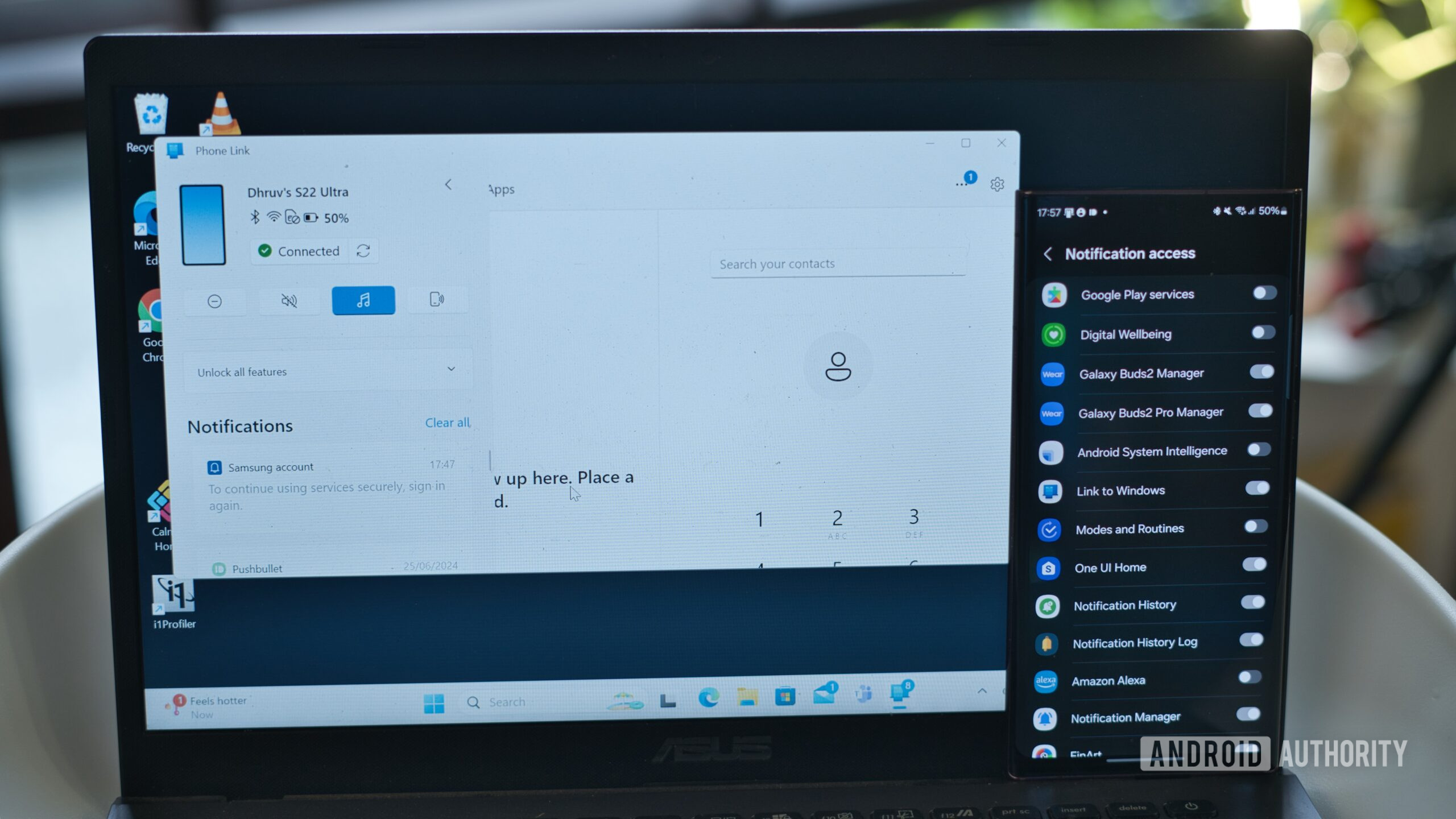
Dhruv Bhutani / Android Authority
Of course, it’s not all bad as far as Phone Link is considered. A few unique features might just make it a better choice for you. For one, the Phone Link app can display the full list of apps on your Samsung phone. Tap the app, and it’ll auto-launch on the phone and trigger a screen mirroring instance. You can even launch two apps simultaneously for better multitasking. If you’re in the Apple ecosystem, there’s no direct equivalent to this other than just pulling up the iPhone’s display and searching for an app.
Phone Link has additional features like the ability to work over mobile data, show your entire photo library, and even app list.
Elsewhere, Phone Link can pull up photos from your phone and display them right within the Phone Link interface. It’s a fast and convenient way to pull up screenshots or recent photos. Phone link also allows you to drag and drop files from Windows File Explorer to an Android phone and vice versa. It works very well and lacks a direct alternative on the iPhone, though Apple says that the feature is coming soon. Other features include clipboard sharing, which is available on both platforms.
Phone Link manages to excel in some other ways too. For example, unlike Apple’s iPhone and Mac integration, Phone Link works over mobile data, too. It also makes it easier to switch devices if you have multiple phones paired to it. It’s right there in the app versus diving deep into system settings to find the iOS equivalent.
System-level integration takes years to get right
Dhruv Bhutani / Android Authority
While we’re on the topic of cross-device integration, it needs to be said that Apple has been building towards it for many years now. Additions like the ability to use your iPhone as a wireless webcam with remarkably good quality or to pull up a phone’s camera as a scanner directly within document editing apps go well beyond anything that Phone Link currently offers.
Sure, Samsung Galaxy phones can achieve wireless camera capabilities using the bespoke camera-sharing feature, and Pixel phones can be used as USB webcams, too. However, both features lack the seamlessness offered by the iPhone and Mac ecosystem. And that’s before we talk about features like center-stage, portrait mode, or even the ability to use the ultrawide camera for top-down shots. There’s no equivalent to be found there in the Android world. My iPhone has become my web camera of choice, no matter if I’m joining a Zoom call or a remote television debate.
The iPhone and Mac might only just be getting some features, but it's clear that tighter integration has been a long time coming.
All that to say, there’s decent feature parity between iOS 18’s screen mirroring feature and Phone Link. However, the two take a very different approach and manage to one-up each other in a few minor but notable ways. It’s hard to pick a direct winner between the two, considering the feature overlap and subtle platform-specific additions. If you value tight integration and clean aesthetics, it is hard to beat Apple’s offering. It’s the kind of vertical integration that realistically only comes when the hardware and software stack is built by a single organization. However, if functionality is what you seek, Phone Link will get you most of the way there.
As for me, Apple might be late to the party, but it’s got me convinced with its impressive showing.


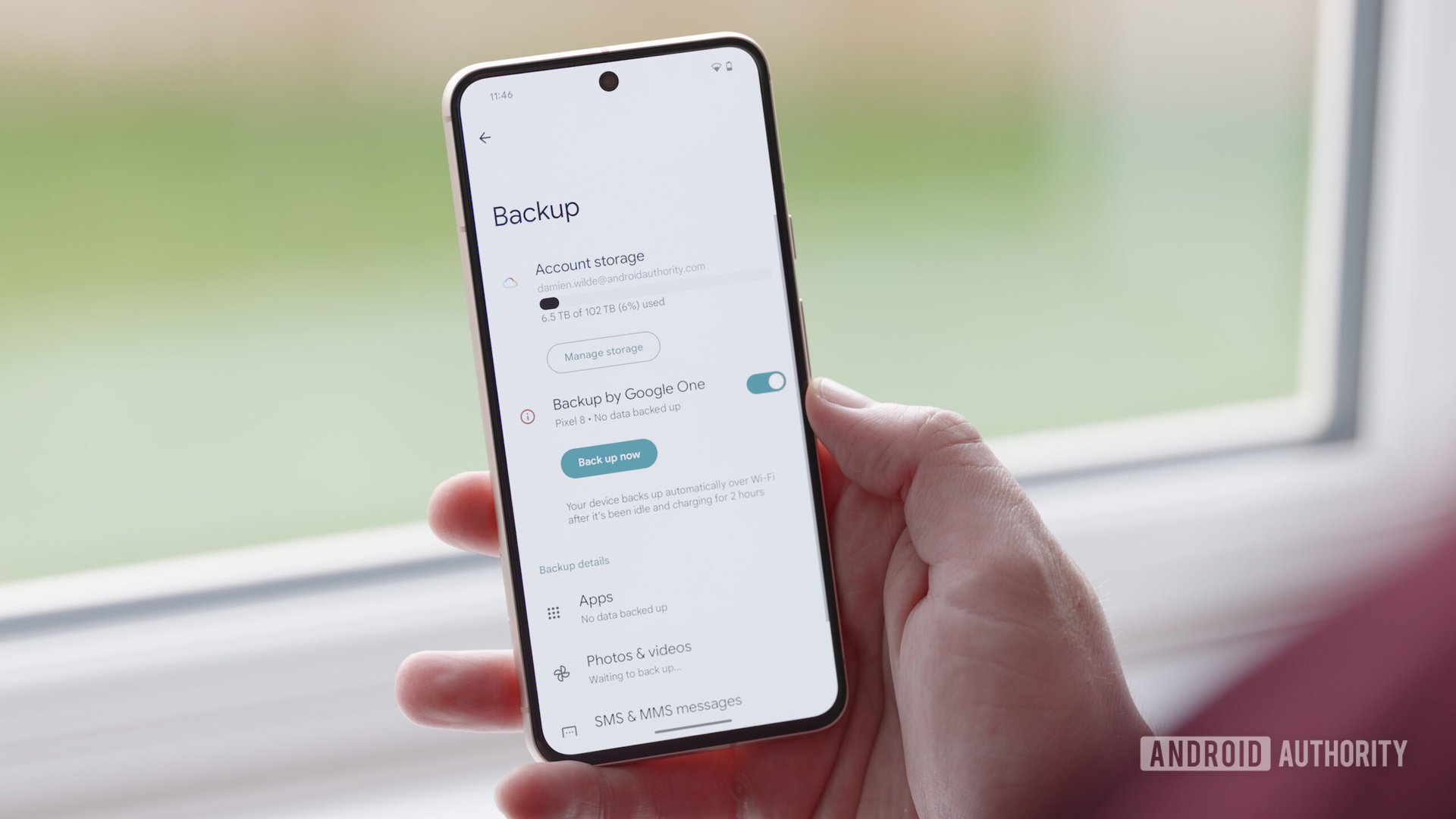




 English (US) ·
English (US) ·