
Best known for their network attached solutions (like my beloved DS920+), Synology have recently launched a new product in their lineup, called the Synology BeeStation.
The BeeStation aims to simplify the idea of a home NAS, offering a local network backup option as an alternative to cloud solutions like iCloud and Dropbox. Here’s how it works.
Unlike their more traditional NAS devices, the BeeStation is a sealed box with no accessible drive bays. About the size of a thick hardback book, the BeeStation resembles a compact black box that would slot in a corner of any room, perhaps placed next to your Wi-Fi router (as it needs a wired Ethernet connection).
The BeeStation houses a 4 TB hard drive for the actual data storage, of which about 3.5 TB is usable space. The top of the BeeStation features a discreet grille for heat dissipation. Between the fans and the spinning internal hard drive, be aware it is not silent in operation. It is quiet, but audible nevertheless, which is something to consider when you are thinking about where to put it in your home.
Setup
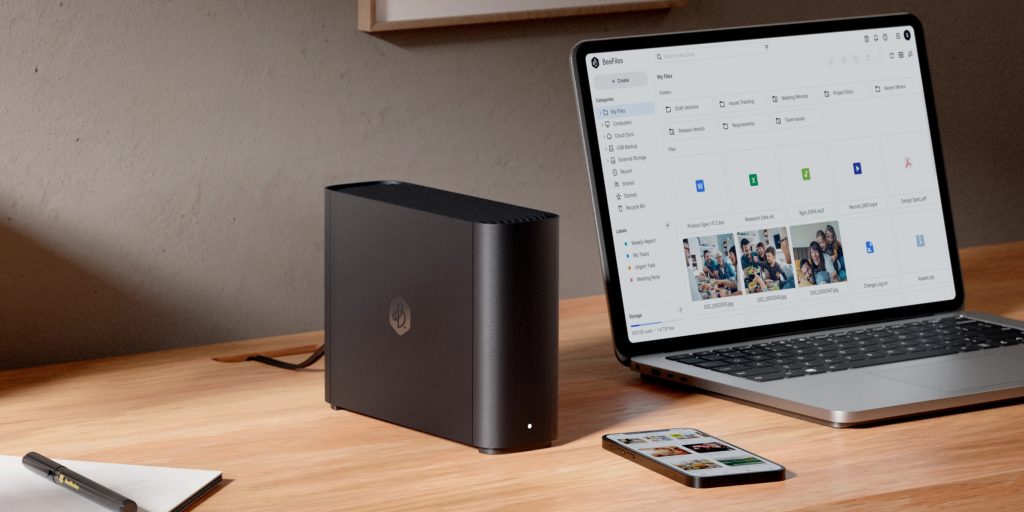
The BeeStation is targeted at a more mainstream audience than Synology’s range of NAS devices, and it takes advantage of its streamlined functionality to be as easy to use as possible. You won’t find the usual Synology DiskStation faux windowed-operating-system-in-browser here. You don’t have to manage storage volumes, install apps, setup users or services.
The setup experience is much more aimed at a general consumer. You download a BeeStation app, plug in the power and Ethernet cables, and follow a couple of simple steps to configure the device and associate it with your Synology account.
The BeeStation app on the Mac is the main client that will manage the data syncing. It manages the two primary features, BeeFiles and BeePhotos. It will live in your menubar, mostly out of sight and out of mind.
Apps for iOS and Android are also available for mobile access. I ended up using BeeStation Mac app for files syncing, and the BeePhotos iPhone app for photo syncing.
BeePhotos
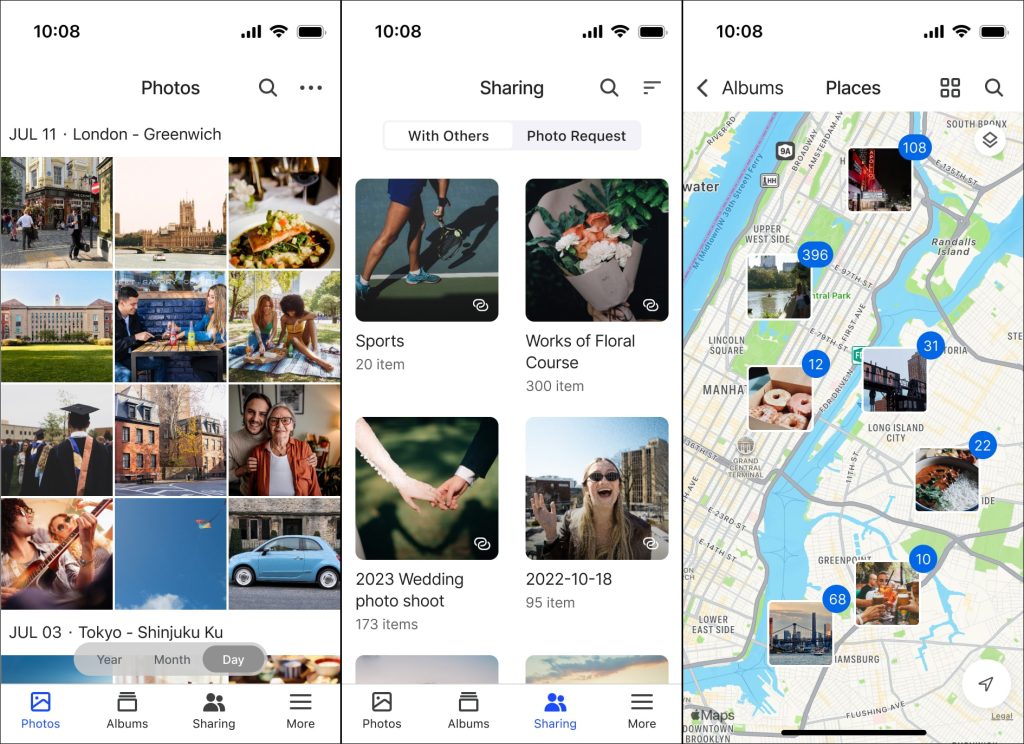
The BeePhotos iPhone app lets you back up photos from your device’s photo library. For existing libraries larger than 15 GB, Synology recommend requesting an iCloud Privacy takeout ZIP file from Apple and importing that through the BeeStation web app wizard.
My library is a bit bigger than that; about 16,000 items and measures about 30 GB in size.
Nevertheless, I proceeded using the BeePhotos iPhone app, which can transfer from the Apple Photos library on the device. It takes time, but it dutifully copied over all my photos to the BeeStation, wirelessly. It ended up taking all day, but it was painless — I just left my phone dormant with the app open. The process is resilient enough that I am confident it could handle much larger libraries, as long as you are willing to wait.
Subsequent syncs take seconds, because it will intelligently detect any new photos taken and only import those. However, it does not notice if you delete photos from the Apple Photos library. They will remain in BeePhotos, and you have to remember to trash them again inside BeePhotos too. This behavior means you are somewhat forced to migrate to using the BeePhotos app full time going forward, else have divergent libraries of images.
The BeePhotos app is perfectly functional. You can browse your library by date, with a similar grid layout to the Apple Photos app. BeePhotos will even do AI analysis and tag your images into collections of people, pets, objects and landmarks. You can share parts of albums with other people, with generated weblinks.
It’s fine, but is a little lacking. The finesse and finer details of design are just not there. The smoothness, the transitions, the little refinements. Perhaps people that care less about minutiae of app design wouldn’t be bothered by this as much as I am, but I missed the experience of Apple Photos. BeePhotos also doesn’t have things like automatically generated memory movies, or an iOS widget to show featured photos on my iPhone’s home screen.
Similarly, Synology does not offer a native desktop app for browsing your BeePhotos library. You can use the BeeStation Mac app as the sync engine, but it doesn’t have a user interface to actually view your library. Instead, it redirects to you a (serviceable) web app experience. There’s also no Apple TV app, which is a big deal in my household as I like using the living room TV to relive memories from trips and the like.
In sum, I’m not inclined to want to use BeePhotos as my only photo library app. I like the idea of not being beholden to a cloud subscription, in theory, but photos are meant to be enjoyed, and I simply could not enjoy them as well using apps that are not Apple’s. Google Photos is a decent substitute for iCloud, but again that entails a cloud component. If BeePhotos app would handle synced photo deletions, it would be more flexible as I could use it as a secondary backup. As it is, you have to be willing to commit to BeeStation as your canonical photo storage, which is a step too far for me.
BeeFiles
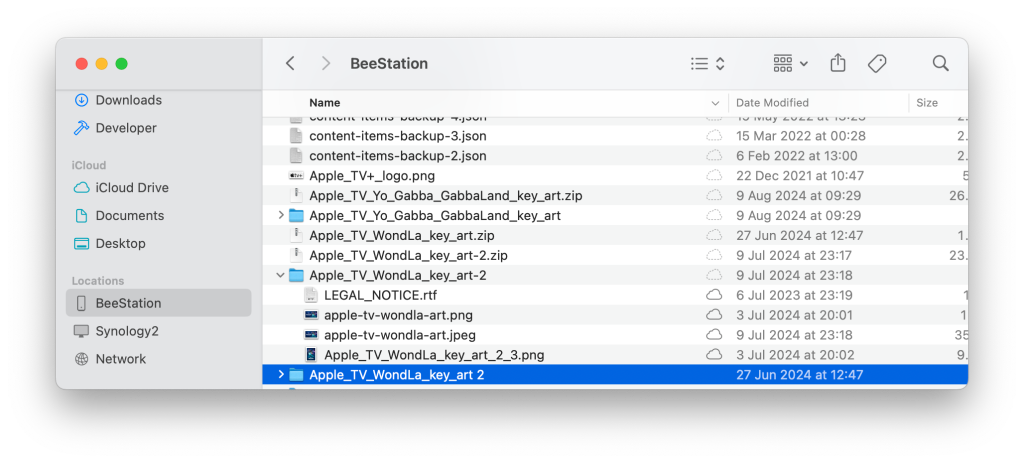
The BeeFiles offering is more straightforward, because there’s less weight on the shoulders of the experience of the file browser, compared to photos. For BeeFiles, you can make your own ‘Dropbox’ replacement with one button click. A BeeStation location magically appears in the Mac Finder, and any files you put in that folder automatically sync to the BeeStation unit.
You can open files and folders as if they were stored on your Mac’s internal disk. Any new files saved there will be uploaded in the background, without the user having to do anything special. A little cloud icon in Finder reports an item’s upload status to the BeeStation, just like how iCloud Drive or Dropbox show similar indicators.
If you right-click on the BeeStation item, you can force offload files to free up local space. I was pretty impressed by how seamless this all was. I could definitely see giving a family member a BeeStation, turning this on, and just telling them ‘save your stuff here’, and leaving them to it.
In addition to this synchronized location, you can also elect to back up other folders on your Mac. Backup folders are simply mirrored to the BeeStation, without two-way syncing. If your Mac dies, or is lost in the field, you could then go to the BeeStation and recover your documents and data. All of these files are also accessible through the web app, if you need to access them on the go in a pinch, and you can make view links to easily share files with others.
Conclusion
The Synology BeeStation ecosystem is there, for files and photos. You can have personal data backup without a monthly subscription, with all your data stored on a little internet connected hard drive in your home. It works. But it’s not without some pretty big tradeoffs.
I love my Synology NAS, because I can configure it and set it up just the way I need so that it can work in concert with the ecosystem I like to live in, and my cloud services. In the quest to simplify, the BeeStation is more of an all-or-nothing proposition. And it just doesn’t quite work for me as a nerd, especially as far as photo management is concerned. For files, I probably would use the BeeStation as an on-site backup, if I didn’t already have my Synology NAS for that purpose.
For more mainstream customers, it is an appealing choice, but admittedly so is using a cloud service. The main distinction is ultimately a personal pricing decision, as to whether you’d prefer to pay once for a connected hard drive in your home, or accept a recurring subscription fee to Apple or Google.
I know I have family members who stubbornly refuse to subscribe to iCloud, but could really do with having a second copy of their data kept somewhere if the worst happens, and the BeeStation is a great option for them.
You can get your own Synology BeeStation right now from Amazon for $219. Find out more information on Synology’s website.
FTC: We use income earning auto affiliate links. More.

 2 months ago
21
2 months ago
21
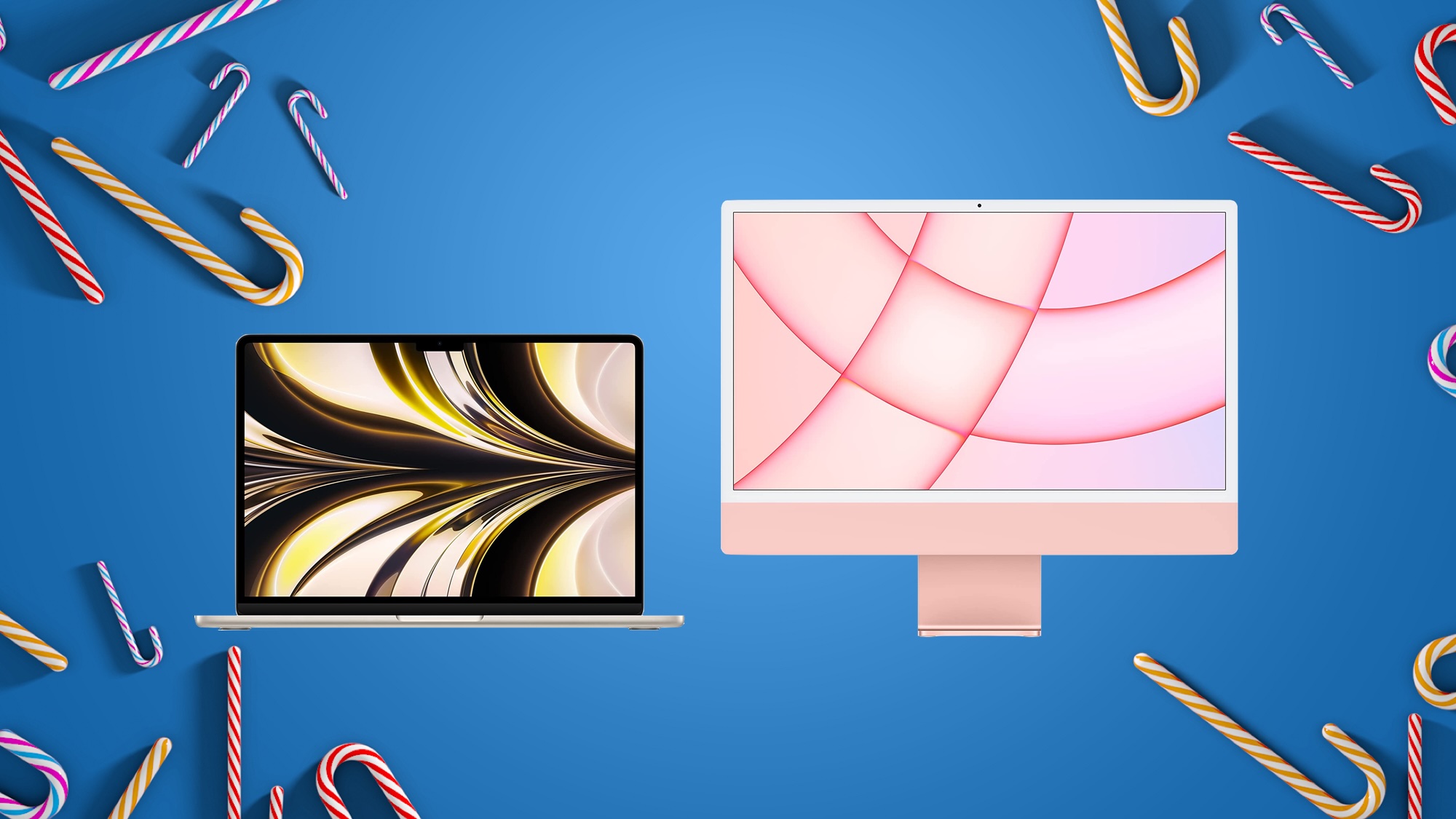






 English (US) ·
English (US) ·