Aamir Siddiqui / Android Authority
TL;DR
- Pixel 9 users are complaining that auto-brightness on their Pixel 9 series can be erratic.
- This can be because of data migration of the adaptive brightness model from your older phone to your new Pixel 9.
- You can reset your adaptive brightness data on your new Pixel 9 to give the phone a fresh start to learning your auto-brightness needs.
The Pixel 9 series has opened to great reception from reviewers and users alike. Our own Pixel 9 Pro XL review praises the device, while consumers shifting from previous Pixels are appreciating the incremental upgrades. While the overall hardware and software situation is good, there are some complaints. Users have complained that the auto-brightness on the Pixel 9 series is inconsistent, but there is a solution to that trouble.
Redditor mdwstoned was recounting their upgrade experience from the Pixel 7 Pro to the Pixel 9 Pro XL. While they love the device, especially its battery life, the auto-brightness leaves much to be desired, with the phone usually being lower than needed.
In reply, Redditor mattventu explains that the adaptive brightness data from your previous Pixel phone was possibly restored when migrating to the Pixel 9. This can cause issues as the displays are different and have different brightness levels and curves. While you could wait a few weeks and keep manually adjusting alongside auto-brightness to let the phone learn your newer habits, it would be better to start afresh on the new Pixel 9 series phone. The phone would still need some time to learn your habits, but the clean slate will help the phone learn you better.
However, the procedure to reset your adaptive brightness is quite convoluted. The setting is not easily accessible on the Pixel; it’s not even searchable in the Settings app. Google can definitely improve this and make the setting more discoverable.
How to reset adaptive brightness on your Pixel 9
If you are facing issues with the auto-brightness on your Pixel 9 series phone and you have migrated from a previous Pixel, you can follow these steps to reset your phone’s adaptive brightness model:
- Go to Settings > Apps > See all apps.
- Search for Device Health Services and tap on it.
- Tap on Storage and cache > Clear storage. Don’t worry, this will not immediately clear the app’s storage, but it will take you to the app settings to clear its storage.
- On this page, you will find the Reset adaptive brightness setting, which you can click to reset your phone’s adaptive brightness.
Note that this will merely reset the model your phone has built for your preferences. You will still have to give your phone some time to learn your brightness needs.
We hope this fixes your Pixel 9 auto-brightness issues. Let us know if it worked in the comments below!
Got a tip? Talk to us! Email our staff at [email protected]. You can stay anonymous or get credit for the info, it's your choice.



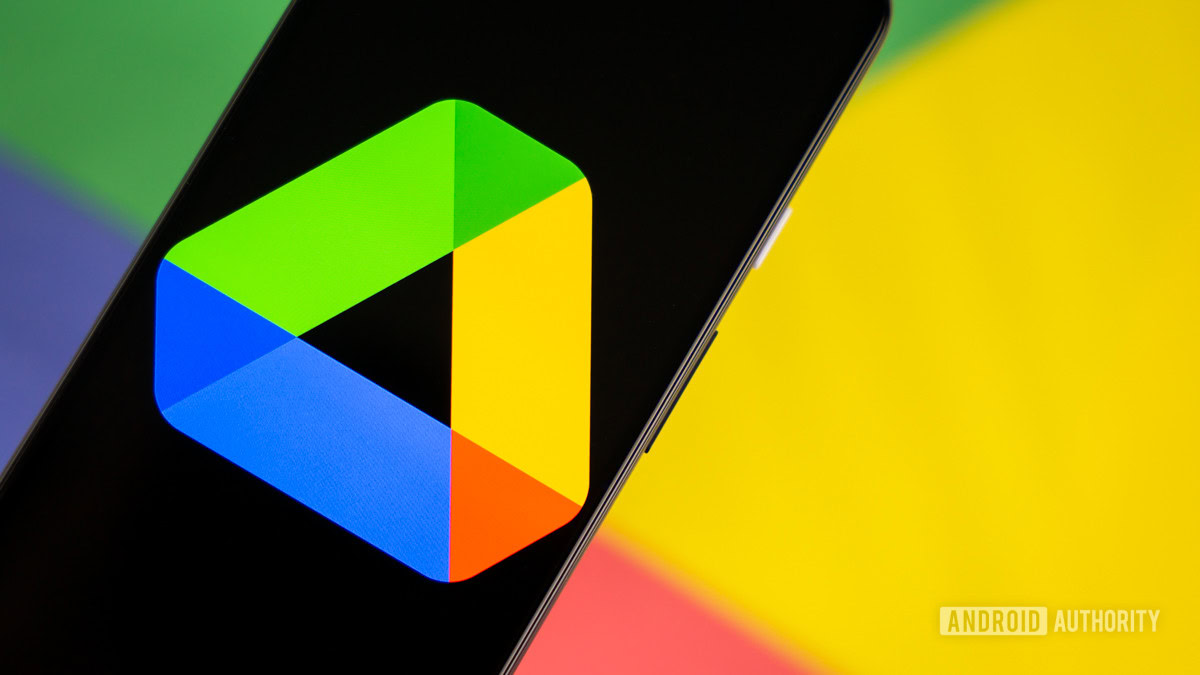




 English (US) ·
English (US) ·