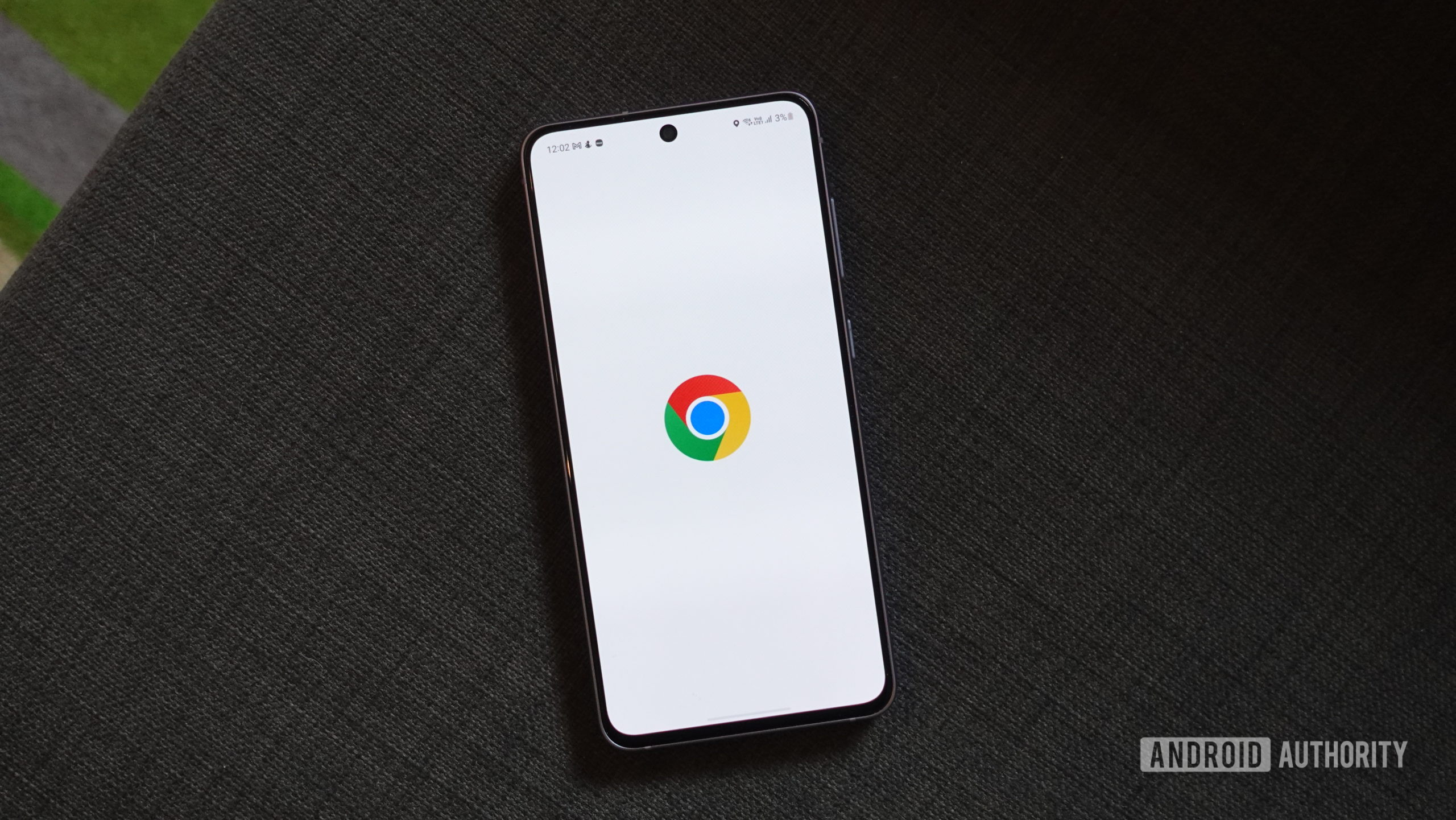
Calvin Wankhede / Android Authority
TL;DR
- Google Chrome for Android will soon finally open PDF files on its own without the need for a third-party app.
- You can search through PDFs or annotate them before saving them to Google Drive.
- This functionality is currently locked behind a flag but will be available on Android 12 and later when it launches.
A lot of online documents are saved as PDFs, which means it’s important that you install a good PDF reader app so you can open them. There are a lot of options out there, though, and some Android devices even come with more than one of them preinstalled, making things confusing for regular users. These apps were necessary because Android hasn’t had a good native PDF reader until recently.
You’re reading an Authority Insights story. Discover Authority Insights for more exclusive reports, app teardowns, leaks, and in-depth tech coverage you won’t find anywhere else.
Although Android finally added a native PDF reader with its latest release, it’s up to apps to utilize it. Files by Google was one of the first apps to adopt Android’s native PDF reader, and it’s looking like Google Chrome will be next. Back in February, Chrome expert Leopeva64 spotted a flag that allows the browser to open PDFs “inline,” i.e. without exiting the app, but it didn’t work at the time. X user Trischand notified us that the feature is now working, and we’ve confirmed this in our own testing.
After flipping the “Open PDF Inline on Android” and “Open PDF Inline on Android pre-V” flags on my OnePlus Open running Android 14, Google Chrome was able to natively open PDF files I downloaded from the web. Chrome’s PDF viewer UI is currently pretty barebones, but it works reasonably well. I was able to quickly open and scroll through a 56 page PDF file with no issue, and Chrome’s built-in search feature even let me find text in the file.
Tapping the pencil icon opened a UI where I could annotate the PDF using a pen or highlighter. The color and width of both the pen and highlighter can be adjusted by tapping on their respective icon in the toolbar. Annotations can be removed by tapping the eraser icon and then scrubbing over the part that you want to erase. You can also tap the back or forward arrows to undo the last annotation that you made. Finally, you can tap the eye icon to lock annotations so you can focus on viewing the document.
Under the hood, Google Chrome for Android is utilizing the Jetpack PDF support library to open PDF files. This support library makes it easier for Android apps like Google Chrome to integrate Android’s native PDF reader. While that support comes bundled right in with Android 15 out of the box, it’s also available on older versions of Android through a Google Play System Update. Specifically, devices running Android 12, 13, or 14 with SDK Extension level 13 are supported, according to the release notes for the latest version of the Jetpack PDF support library.
As I mentioned before, though, right now you still have to flip some flags before Google Chrome will natively open PDF files on Android. The “Open PDF Inline on Android” flag lets Chrome open PDF files natively on Android 15, whereas the “Open PDF Inline on Android pre-V” flag lets Chrome open them on devices running Android 12 or later. The former flag is available on all versions of Chrome right now, but the latter flag is only available in Chrome 132 or later, which is currently in Beta.
It’s highly likely that Google will enable these flags by default in a future release of the Chrome web browser, but we don’t yet know when that will happen. If you don’t want to wait for that, you can type chrome://flags in the address bar and toggle these flags on right now. If you decide to go that route, there are some other Chrome flags we recommend you also enable to further improve your web-browsing experience.
Got a tip? Talk to us! Email our staff at [email protected]. You can stay anonymous or get credit for the info, it's your choice.

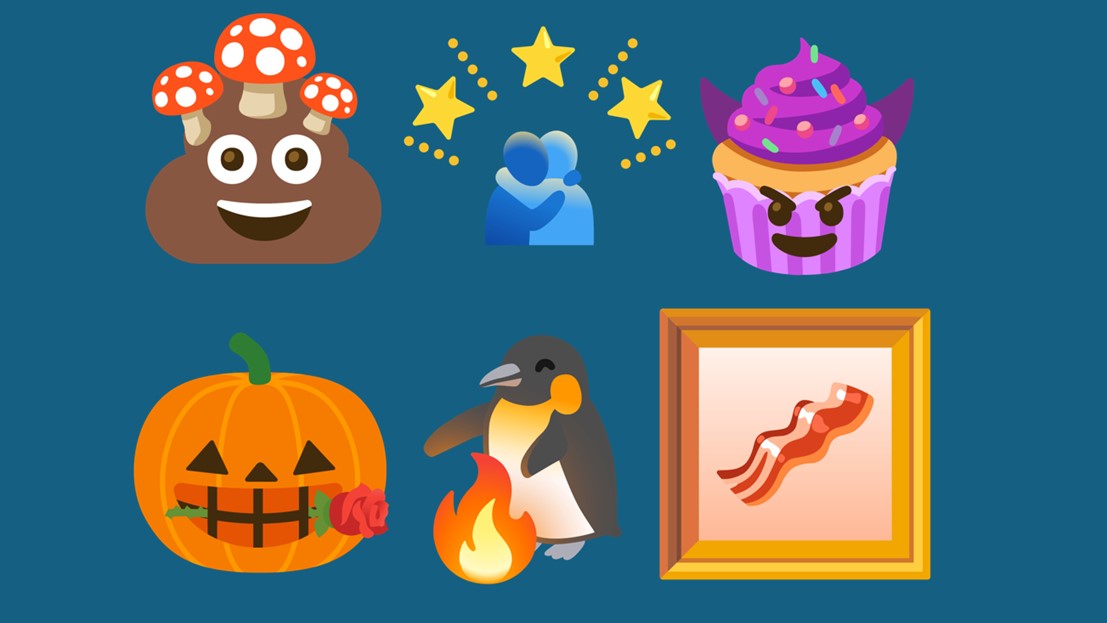
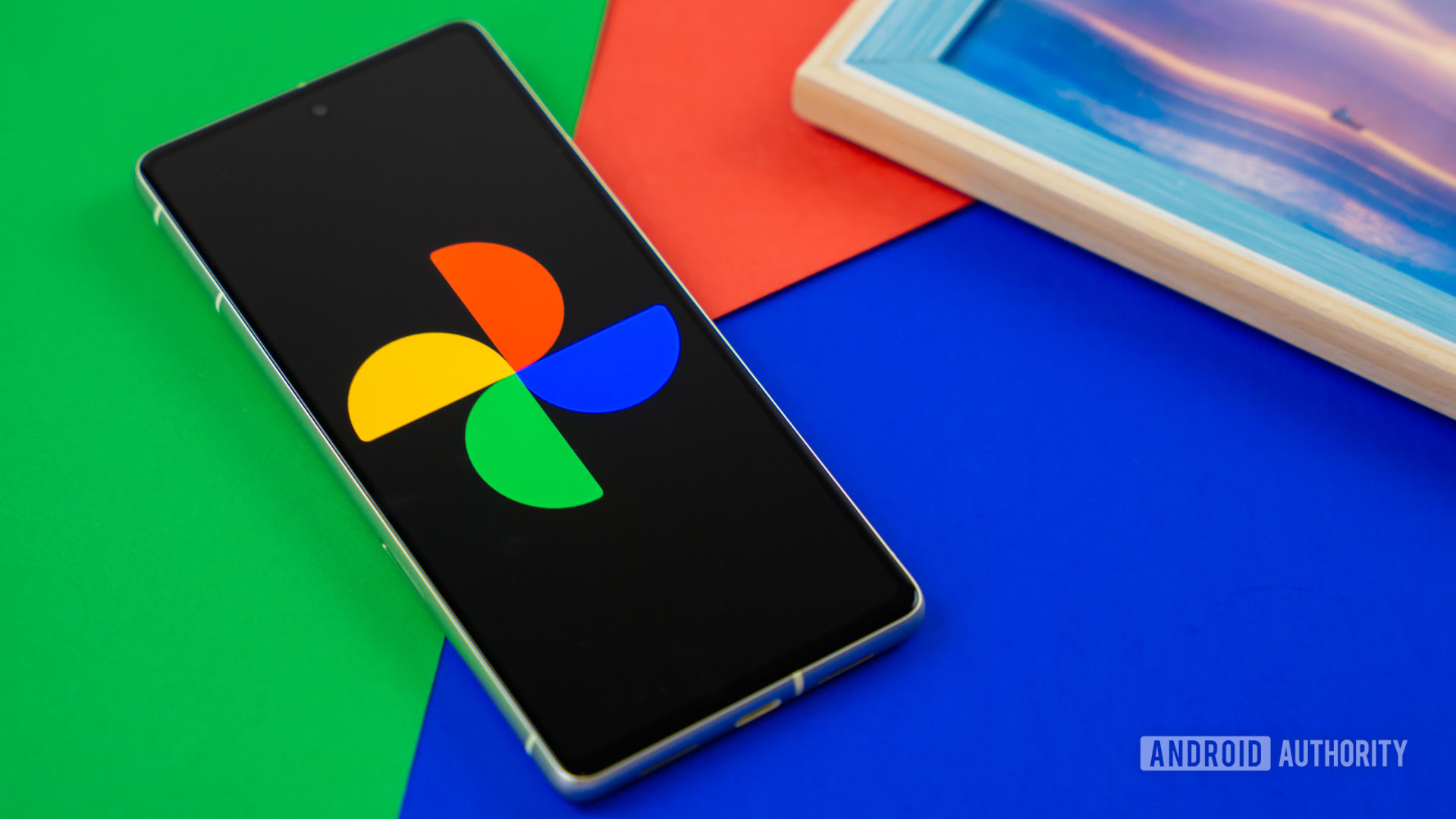





 English (US) ·
English (US) ·