Ryan Haines / Android Authority
These days, Apple’s iPhone and Google’s Pixel are about as similar as they come. They look almost the same (from most angles) and are equally well-built, and their AI features feel like two sides of the same coin. They’ve become harder to choose between than ever — if not for one significant difference. Longtime iOS users might have their blue bubbles and FaceTime to wave around, but my Pixel 9 wipes the floor with the iPhone 16 when it comes to spam detection.
Spam just isn’t in Google’s vocabulary
Mishaal Rahman / Android Authority
If we’ve written about Google’s extensive spam filtering features on its Pixel devices once, we’ve done it a hundred times, but we’ve done so for good reason — they’re everywhere. Whether you’re trying to avoid calls about your car’s extended warranty or texts letting you know you’ve won a contest you never entered, Google has you covered. In some ways, it almost feels like you have a personal secretary with how effectively Google’s screening features handle unwanted communications.
The heart of Google’s spam detection is none other than Call Screen — a feature I miss immediately whenever I don’t have a Pixel in my pocket. Any time an unknown number reaches out, Call Screen lets Google Assistant handle it, running through a basic script to find out why the number is calling and whether or not you want to talk to whoever is on the other end. As someone who would rather communicate via text or email, it’s the best — I can pick up the calls I want, but the Call Assist usually drives unknown numbers to hang up without a voicemail.
Call Screen is, without a doubt, one of the top three Pixel features of all time.
Of course, that is the same way that Call Screen has worked for a few years now, but Google keeps finding ways to improve it. Previously, all Call Screen security was handled the same way, with one filter to choose which callers you wanted and which you didn’t. As of the Pixel 7 series launch, though, Call Screen allows you to handle spam and common scams, possibly faked numbers, and first-time callers differently, blocking some types of calls while allowing others to ring through. For me, that last one is the most important. Although I’ve lived in Baltimore for about a year since growing up in Pennsylvania, I still get new phone numbers reaching out fairly often, and I don’t usually want them to go to spam.
In that same vein, you might be wondering what happens when a business calls that you don’t recognize. Well, there’s a good chance that Google recognizes it, which is where Business Called ID comes in. Essentially, it acts like regular person-to-person caller ID, but specifically for picking out the names and purposes of businesses. It’s been incredibly helpful for me when requesting doctor’s appointments, as I often put in the request online and have the office call me back, which Google is kind enough to identify for me.
Better yet, Google’s Pixels can also run through the entire call screening process automatically. If you opt into automatic screening, your Pixel won’t even ring if it thinks a number is suspicious enough to trigger the filter. It’s so effective that I mostly forgot where Google’s calling settings live on my Pixel 9 Pro, simply because I haven’t had to touch them since setup.
And, in true Google fashion, the potential for new call screening features feels nearly endless. I recently had the chance to try out the new Gemini Nano-powered scam detection feature with my colleague, C Scott Brown, and, well, at least I can understand what Google was going for. The idea is smart — listen for key phrases to identify scams and prevent you from giving out precious banking information. We found that the automatic filter was still pretty easy to bypass if you didn’t say precisely the right thing, but when we fed it specific prompts that Google suggested, the scam detection kicked in almost instantly.
Apple’s alternative feels far too simple

Dhruv Bhutani / Android Authority
And then, we have Apple’s answer to spam and scam detection on iOS — or rather, it lacks a comprehensive one. Rather than offer different tools to identify unknown callers or send potential spam through a Siri-powered filter, Apple has one catch-all tool to send all mystery contacts to the shadow realm. It has two tools, but they’re essentially call and text versions of the same thing.
Up first is Silence Unknown Callers, which does exactly what it sounds like. If you don’t have a number saved to your contacts, your iPhone will send it straight to voicemail, and you’ll only see it pop up in your recent calls list. It’s not quite as limited as it sounds, though, as your phone will check to see if you’ve texted with this number before or if it was sent to you in an email, in which case it will pop up with a Siri Suggestion for who might be calling. Thankfully, Apple is finally taking small steps forward when it comes to business calls in the form of Business Call Identification. It’s an opt-in service for businesses to list their information with Apple so they’re not knocked out as unknown callers, but its reach isn’t quite as far as Google’s just yet.
Apple’s approach to text screening works the same way, this time dubbed Filter Unknown Senders. It sends everything received from unknown numbers to a separate folder that’s accessible from the Messages app, where you can then decide whether it’s dangerous or not. Honestly, it’s like the filter for direct Instagram messages, right down to the fact that you can then block that contact. Oh, and Messages is smart enough to prevent you from opening a link until you verify a contact as safe, which is nice.
Ultimately, my biggest problem with Apple’s approach to spam and scam protection is that you have to do basically everything by hand. Yes, the filter will automatically send unknown numbers to a separate folder, but then you have to dig through them to find the ones that might have been cast out by accident.
If you want anything more than a basic call filter on your iPhone, you'll need a third-party solution... Really, Apple?
And, if you want anything beyond one basic filter for everything, you have to download a third-party app to set it up yourself. That’s not just me suggesting you download an extra app, either — Apple’s own support page sends you the same way. Then, when you receive a call, your iPhone will run it through that extra list of numbers to pick it out as possible spam before sending it back to you — you know, like your Pixel would do automatically. Only then can you decide to manually block the number, wasting precious time on something that could easily happen in the background.
So, yes, the iPhone might have its sweet, blue iMessage bubbles and FaceTime for video calls, but I’ll take a Pixel that knows how to handle spam calls and unwanted texts without my input any day.

Google Pixel 9
Powerful Gemini AI tools
Excellent build quality, refined design
Extensive update policy


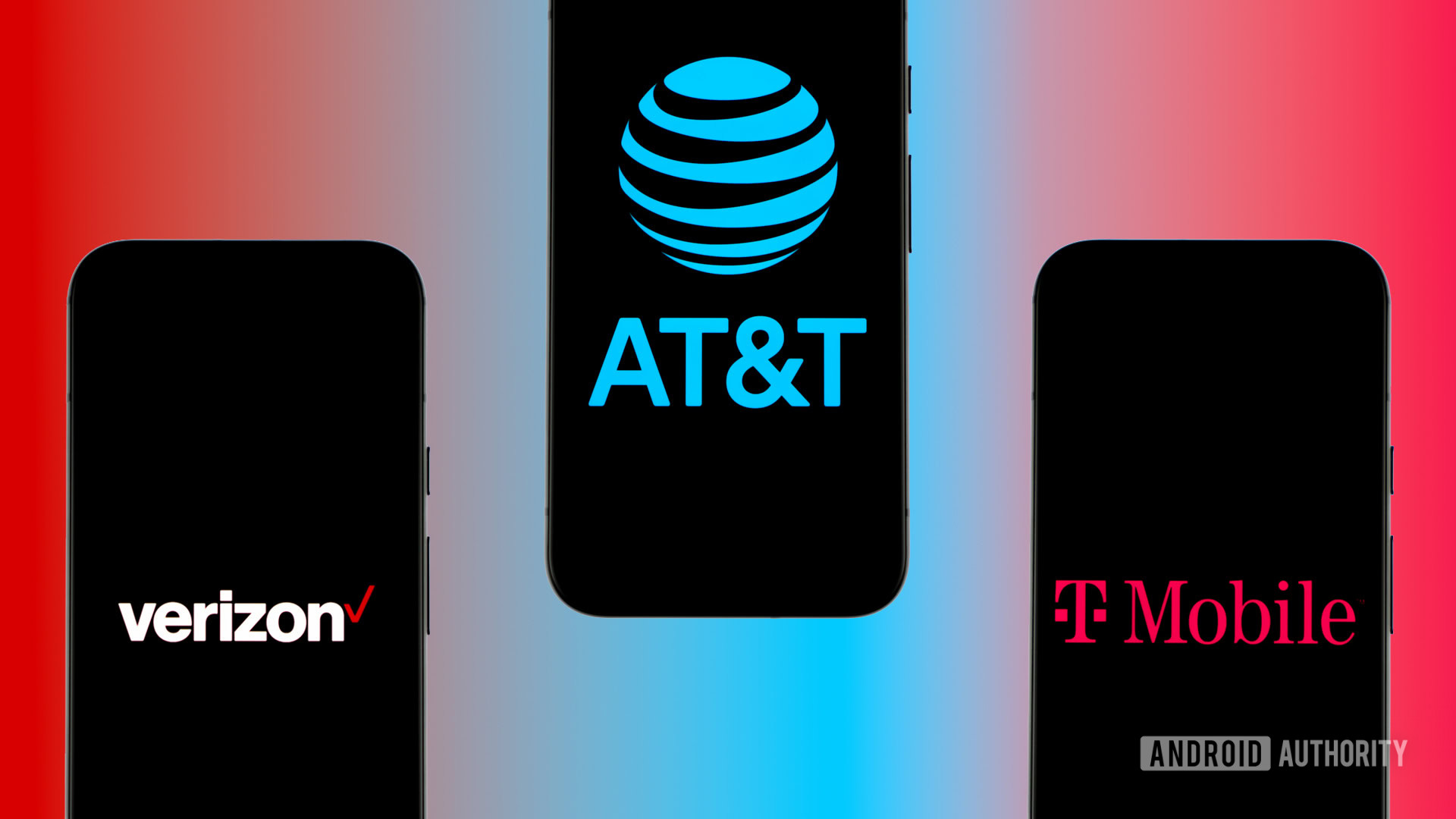

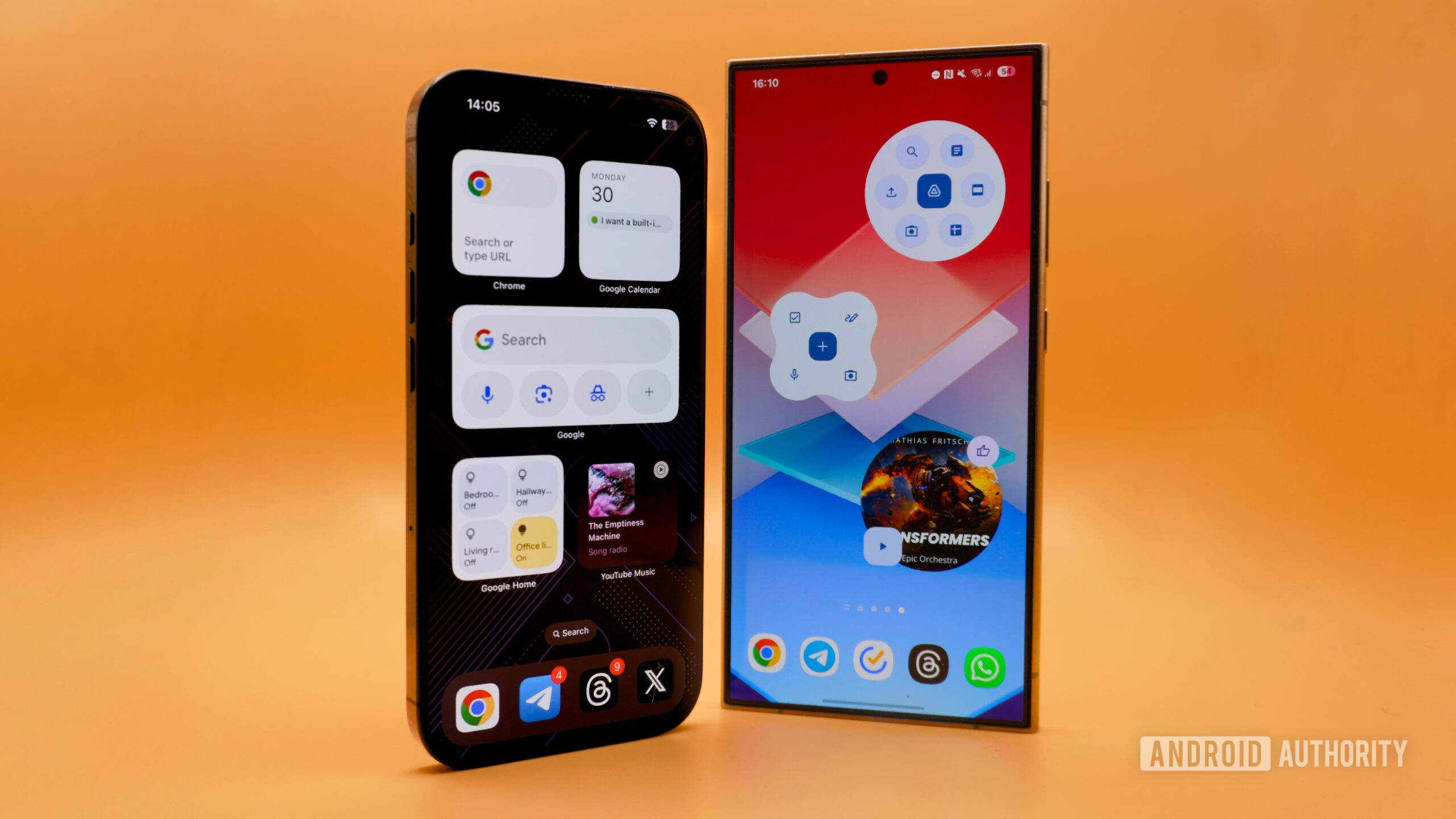




 English (US) ·
English (US) ·