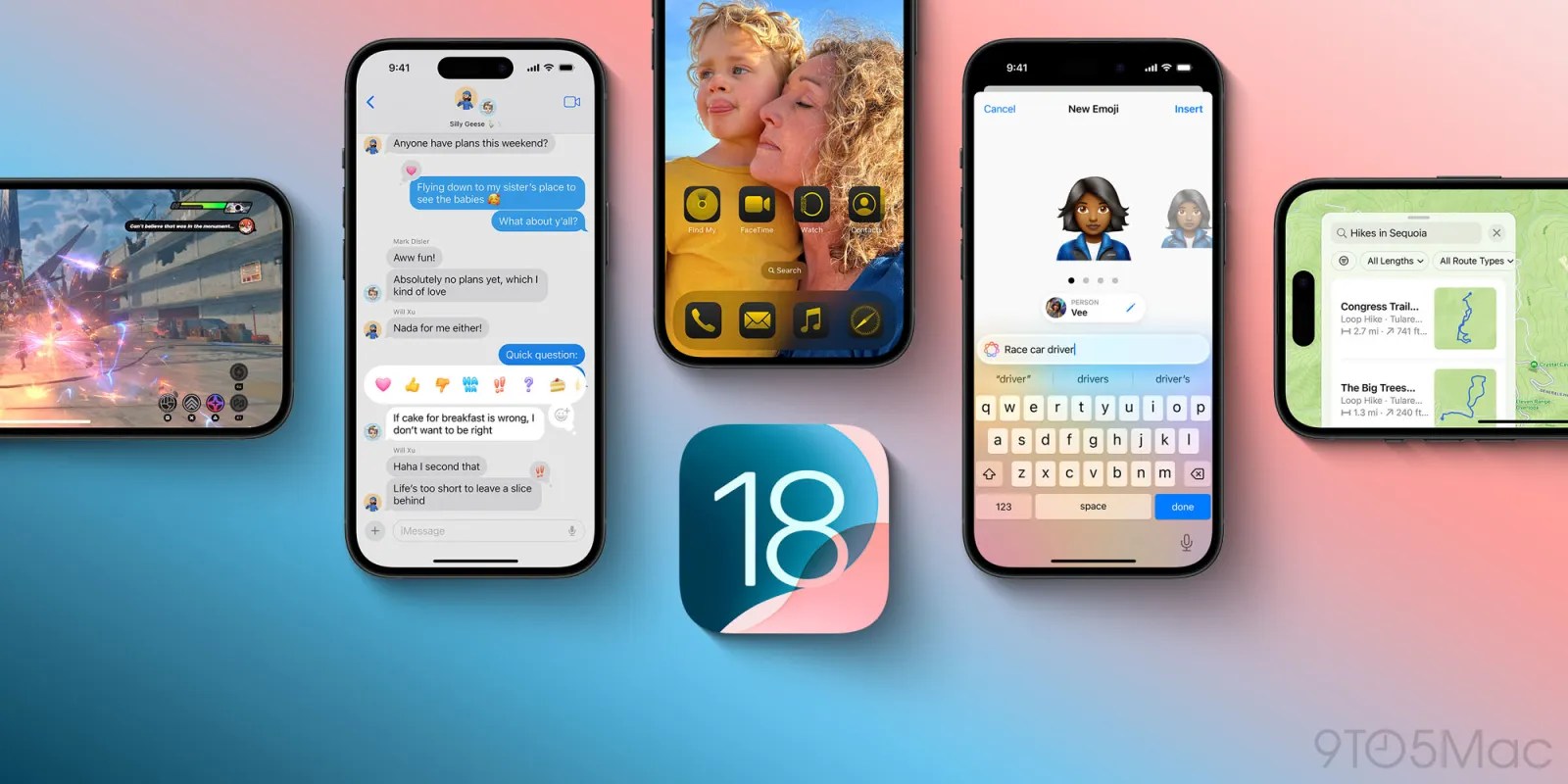
Despite the fact that most Apple Intelligence features are being held back for later, iOS 18 is still a pretty big update as it stands – as our full video run-through shows.
Having been using the beta for some time, I’ve highlighted below what I consider to be the top 10 iOS 18 features available today …
The biggest impact isn’t from the most visible changes
If I were to pick out the features people will most notice about iOS 18, it would of course be the Home Screen ones. You can, for the first time, place apps and widgets (almost) anywhere you like on the screen, and easily resize widgets. You can also choose dark app icons, or tinted ones.
Those are very big visual changes, and I certainly experimented with them. But I have to say that I ended up going right back to filling my Home Screen with my most-used apps, with no gaps, and no widgets.
For me, the most impactful changes in iOS 18 are the less-visible ones.
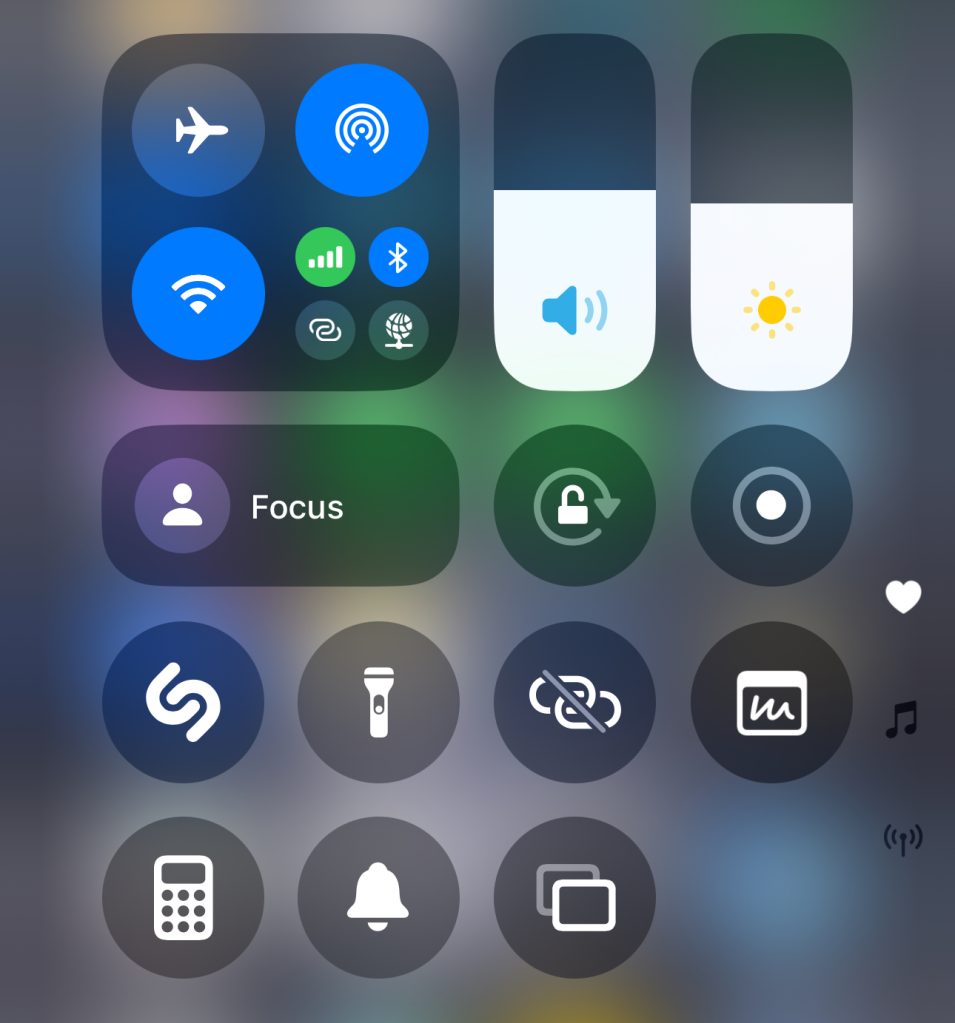
1. Customizable Control Center
This is a big one for me! It had long frustrated me that my Control Center was filled with junk I never used. I’ve now been able to clear it out, and include only the features I actually use, in a logical layout.
2. Lock Screen apps
I’m on record as not caring about the Lock Screen personally, as for me picking up my iPhone and swiping up with my thumb is basically a single muscle-memory action, but I do think the flexibility to swap out the Camera and Flashlight apps will be a great improvement for many.
3. Action Button customization
I currently have the Action button on my iPhone 15 Pro Max set to open the camera app in video mode, but as soon as my shiny new iPhone 16 Pro Max arrives, with its Capture Control button, it’ll be time to repurpose the Action button.
I would have used that to open JustPressRecord for instant access to voice recordings, but given this is now built into Notes (below), I’ll be seeking inspiration from others on potential uses for this.
4. Passwords App
This is a relatively small upgrade for techies, but as I said back in June, this will make a big difference for most iPhone owners.
It continues to scare me how often a non-techie friend will seek help with something like being locked out of a website or service they use, only to find that they use the same password for everything. Or, at least, a small set of passwords used across multiple sites and services.
With this change, Apple is effectively waving at them and saying: “Hello! There’s this thing called password managers. You really should be using one! And here you go – this one is completely free, and it’s included in all your Apple devices.”
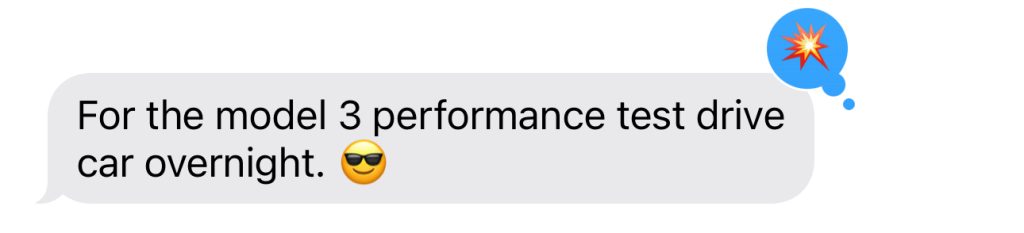
5. iMessage Tapbacks
For a man who used to be grumpy about emoji, it’s amazing how dependent on them I’ve become! In particular, it can be really helpful to use a carefully-chosen one to respond to a message when I don’t have time for a reply.
But while WhatsApp and other messages have let you use any emoji in response, iMessage offered just a few. It’s great to have the same options there now, even if the UI is a little clunky.
6. Send Later
I love this one!
Personally, I have scheduled Do Not Disturb set, so my iPhone is silent overnight. But many people don’t, which means that it can be risky to reply to messages at antisocial hours.
This is particularly problematic when friends are in other countries, or I’m travelling myself, when timezone differences can easily lead to unwanted disturbance. Being able to reply when convenient, but ensure it isn’t delivered until a civilised time, is a great feature.
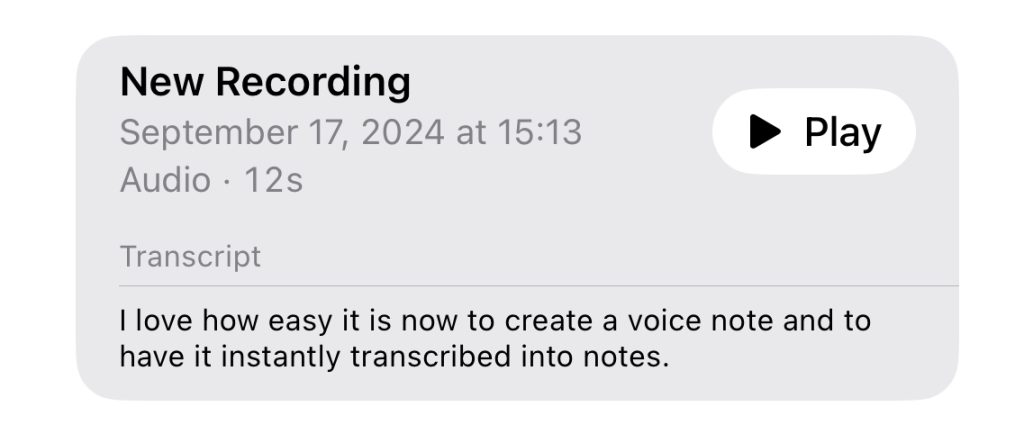
7. Audio Recording in Notes, with live transcription
This is another one I adore. It’s great to be able to think of something while walking down the street, record a quick message, and get an instant transcription.
I previously used JustPressRecord for this, but having it in Notes is more convenient.
8. Calendar improvements
Jeff Benjamin highlighted these improvements in his video (below). Integrating reminders isn’t relevant to me, as I’m a great believer in using the Calendar as a to-do list anyway – on the basis that if I need to do something, I might as well schedule it to ensure it gets done. But for most people, this is a massive improvement.
9. Smart copy and paste edits in Photos
This is a feature I use a lot in Lightroom on the Mac, so it’s great to have the same ability in the Photos app.
If you shoot a number of photos in the same light, it’s now really easy to apply the edits to one and then replicate them on the rest.
So far as the big UI changes in the Photos app are concerned, my jury is still out. I’m still not used to it, but will give it more time before reaching a conclusion.
10. Pause and resume video recordings
Finally, I like this a lot. Very often when I’m shooting video of something like a holiday or weekend away, I’ll shoot 2-3 second clips, then edit them together. With pause and resume, I can do a rough-and-ready version of this for specific locations, and it’s nice to be able to get quick previews of how particular sequences would look.
Check out Jeff’s full run-through below, and share your own favorite features in the comments.
Image: Michael Bower/9to5Mac
FTC: We use income earning auto affiliate links. More.

 2 months ago
54
2 months ago
54


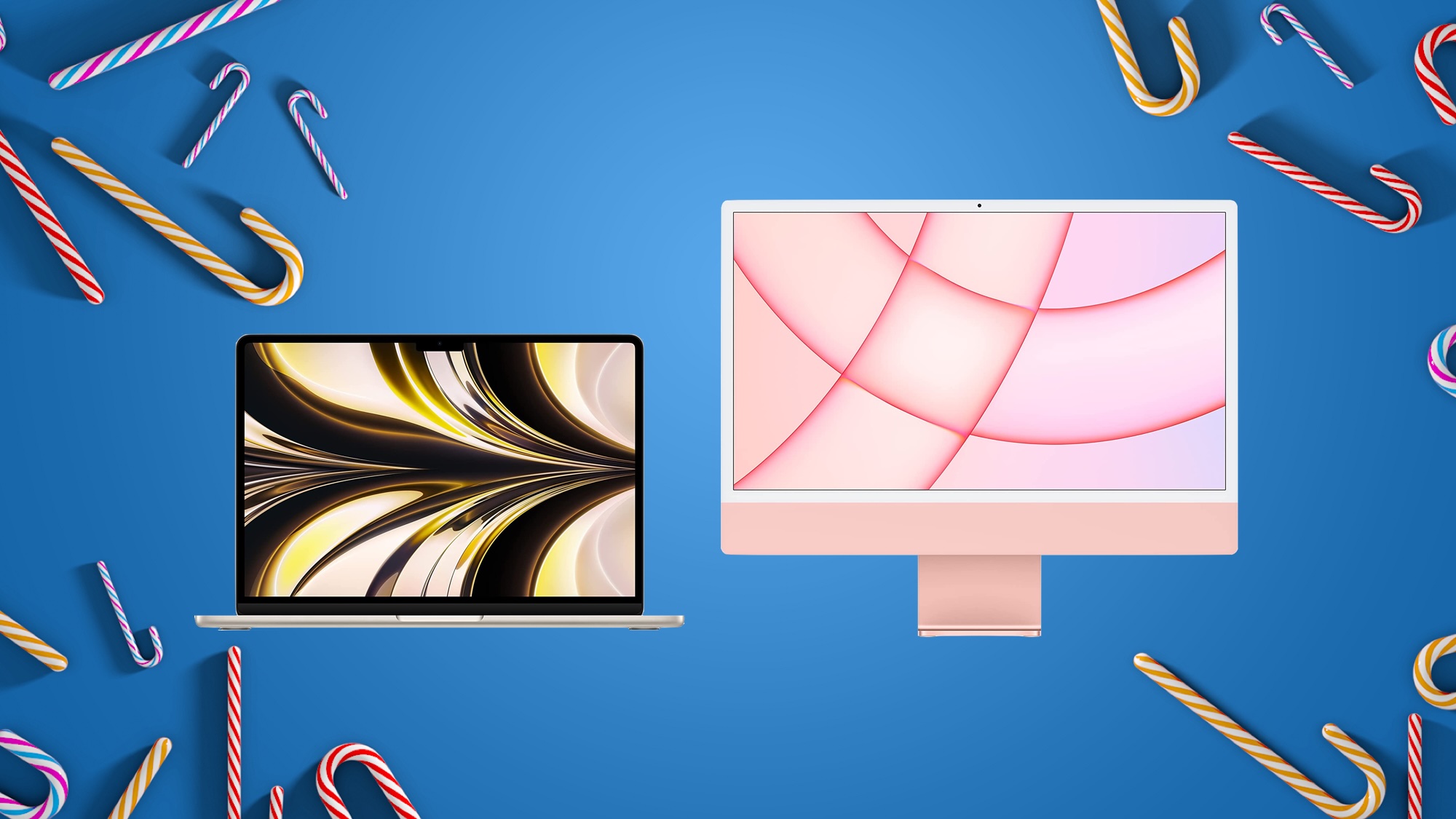





 English (US) ·
English (US) ·