On June 10, Apple officially previewed this year’s major OS updates at its annual Worldwide Developer Conference (WWDC). In a few months, those with compatible devices will get to enjoy the fresh features included in iOS 18, iPadOS 18, watchOS 11, and macOS Sequoia. While a significant chunk of the WWDC24 keynote was dedicated to Apple Intelligence and its upcoming additions, the first OS betas pack plenty of goods that don’t revolve around generative AI.
To evaluate the new features and changes included in macOS Sequoia, I’ve been running the first developer beta on my MacBook Air M2 for around a week. Unfortunately, the announced iPhone mirroring feature I’m anticipating most is missing from this build. Nevertheless, macOS Sequoia beta 1 still offers a wide range of welcome additions, and I’ll highlight the ones that stood out to me the most.
The Mac excels at snapping windows
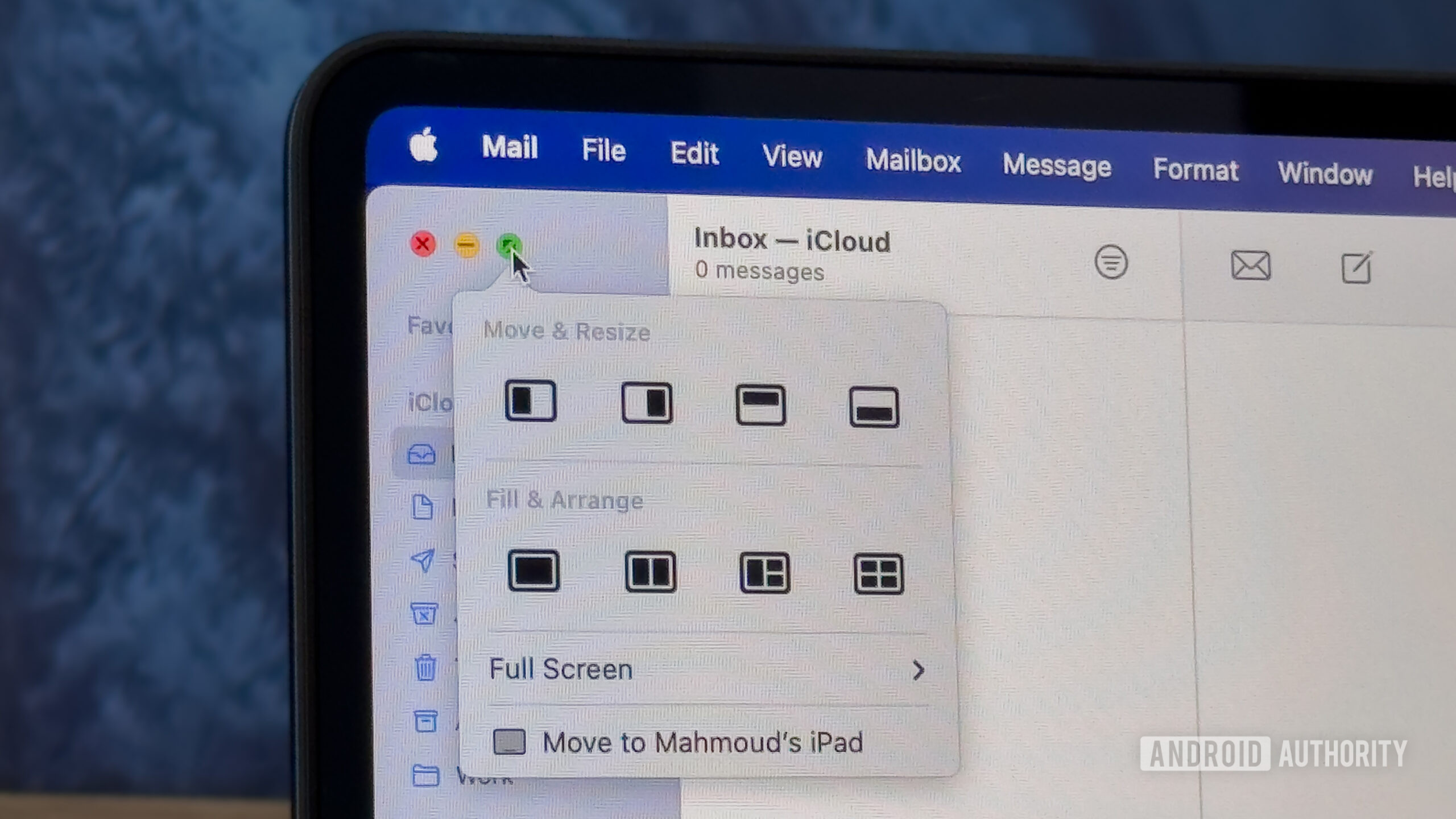
Mahmoud Itani / Android Authority
For a long time, macOS offered support for basic app window management. When hovering over the green button in a window’s top-left corner, you’d get to pick between occupying all of the screen or half of it to fit another app in the second half. Obviously, you could also manually stretch a certain window and move it around as needed.
Gone are the days of manually resizing and arranging windows on macOS.
macOS Sequoia beta 1 simplifies users’ workflows by offering more than double the options in the green button’s menu. You can now have three or four windows automatically positioned in a grid instead of being limited to two. Alternatively, you could just drag the windows to the screen’s edges, and they’ll snap neatly into place.
For guidance, you could press and hold the Option button while dragging a window to view the available alignment positions. Gone are the days of manually resizing and arranging windows on macOS or needing to rely on third-party solutions.
Safari handles video like a pro
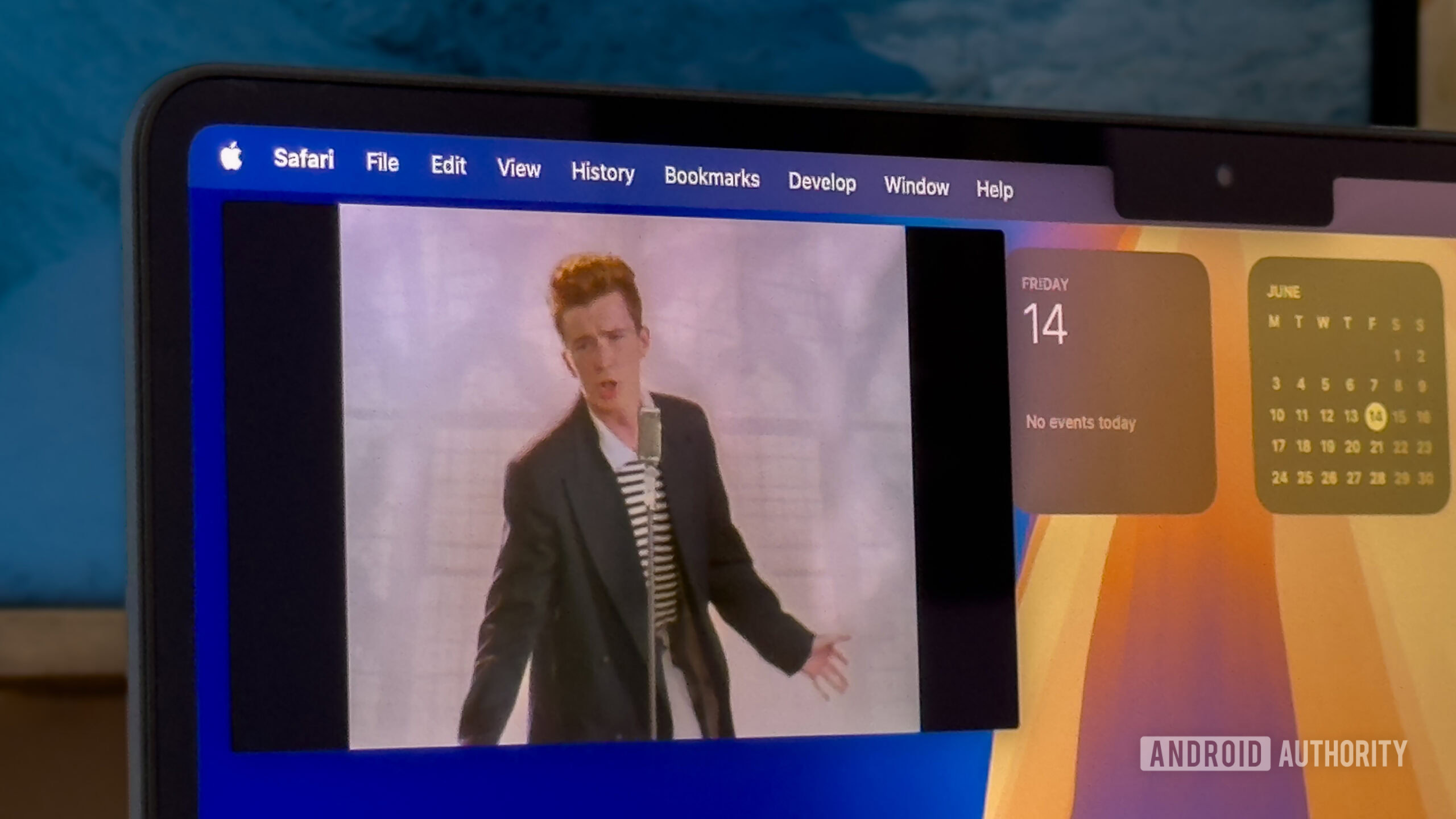
Mahmoud Itani / Android Authority
Another macOS Sequoia feature I’ve been particularly enjoying on beta 1 is Safari’s new video experience. When playing online videos, Safari now detects them and loads them in a floating, native macOS video player. This allows me to use picture-in-picture (PiP) mode when watching online content and browsing other websites or apps without interruption.
I can now watch YouTube videos anywhere across macOS for the first time.
Apart from PiP support, you can increase or decrease the playback speed, view media stats like the source, codecs, and resolution, and AirPlay content to compatible displays. While many video hosting websites already offer their own playback controls, there are some system limitations they can’t cross. With Apple’s improved PiP feature, for example, I can now watch YouTube videos anywhere across macOS for the first time — without relying on third-party extensions or apps.
FaceTime adapts to your untidy room
Apple has been actively upgrading FaceTime and its video conferencing tools for the past few years. While the service certainly hasn’t replaced Zoom or Google Meet, it’s slowly becoming a valid option for small teams. With macOS Sequoia, the company has finally added support for virtual backgrounds. The feature works across all video calling services and not just FaceTime.
While Google Meet already offers virtual backgrounds, they’re not supported on Safari. And because I care about my MacBook’s battery, I’ll never use Chrome on macOS. So, with macOS Sequoia’s new feature, I no longer have to settle for a blurred background during work calls — I can replace it completely.
You get to choose between multiple color gradients and some default photos, as shown above. If you’re unhappy with either category, you could also pick a local photo to set as a background. So, now I can finally use virtual backgrounds in Google Meet without sacrificing Safari.
A whole lot of iOS 18 and iPadOS 18 features
Beyond the features mentioned above, macOS Sequoia beta 1 also supports many iOS 18 and iPadOS 18 additions. I’ll briefly go through them here, and you can read my in-depth thoughts in the hands-on articles I’ve linked to.
New iMessage features
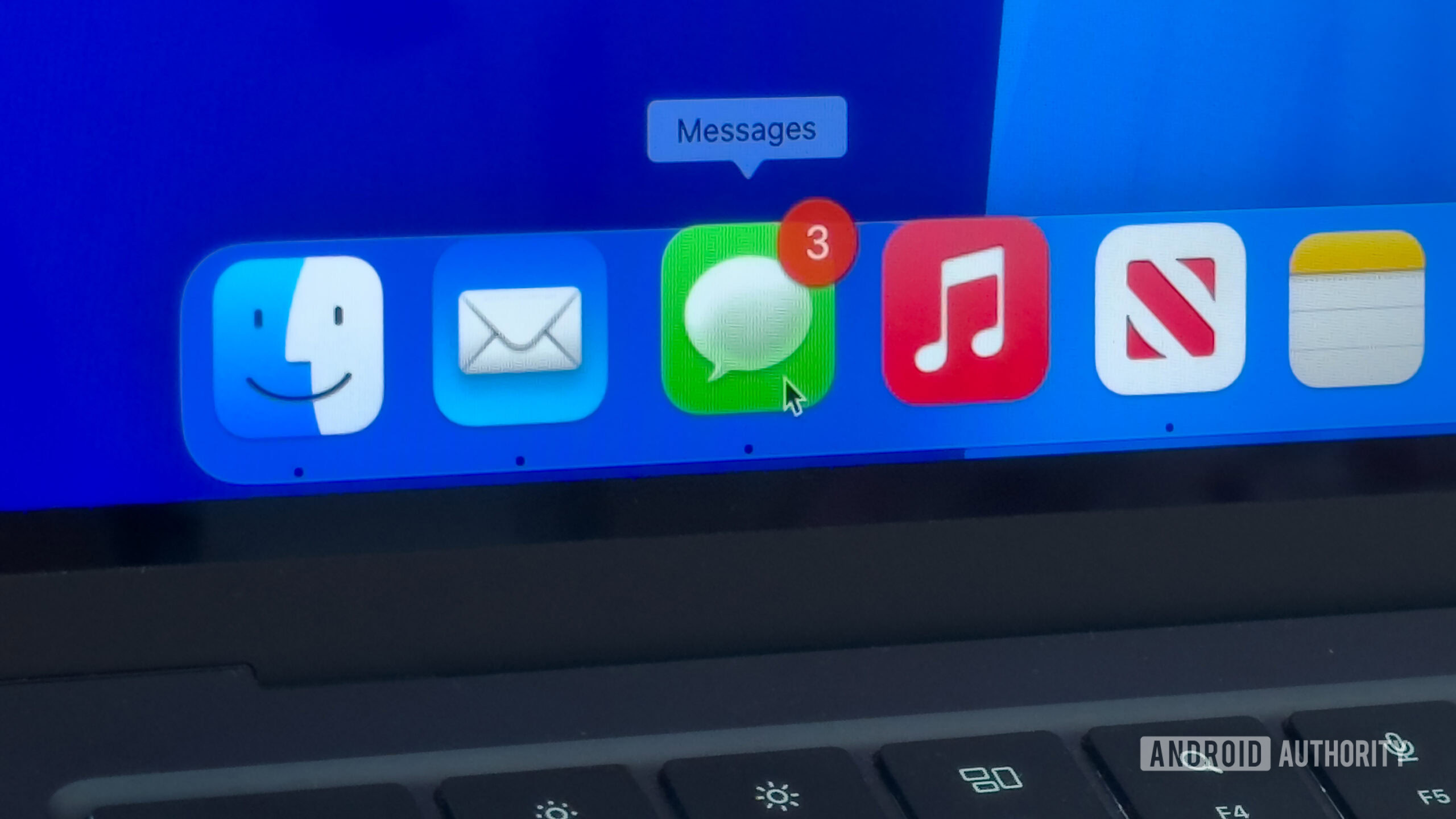
Mahmoud Itani / Android Authority
macOS Sequoia beta 1 includes the new iMessage features Apple revealed during WWDC. These include support for emoji reactions, scheduled sending, along with new message effects and formatting. The recipient would obviously need to be running iOS 18, iPadOS 18, watchOS 11, or macOS Sequoia to see the new effects and reactions.
A dedicated Passwords app
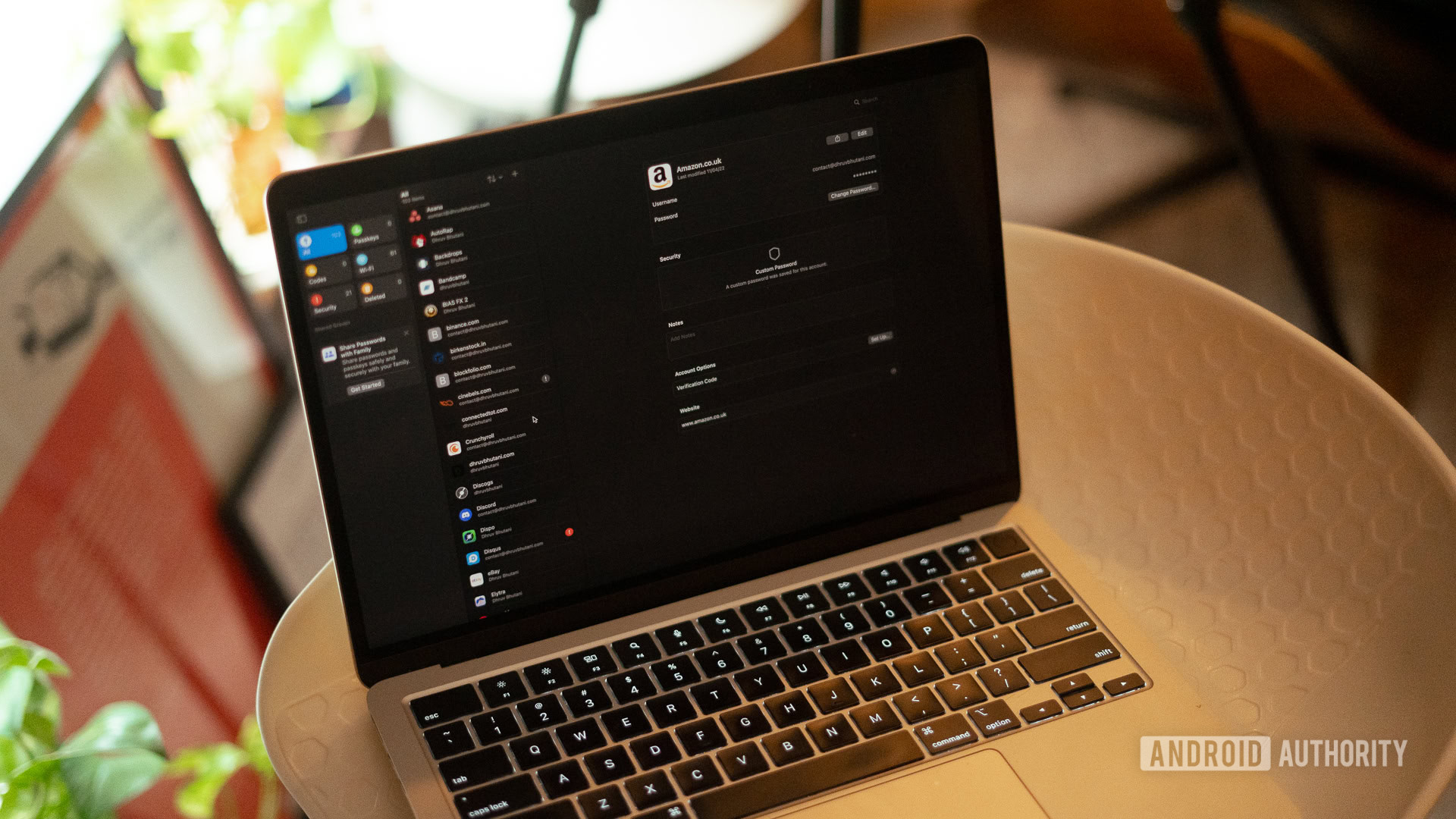
Dhruv Bhutani / Android Authority
While the Mac has had a more advanced Keychain Access app for years, macOS Sequoia beta 1 still bundles the new Passwords app anyway. Through it, you get a clean UI that can filter between your passkeys, 2FA codes, Wi-Fi passwords, etc. Similar to the iPhone/iPad version, you can generate QR codes for Wi-Fi passwords that others can scan to join.
As a macOS exclusive, you can import and export passwords using this new app. These tools are seemingly absent on the mobile app for now. Whether Apple adds them in future betas or 18.x versions is yet to be seen.
Upgrades to Calculator, Notes, and Voice Memos
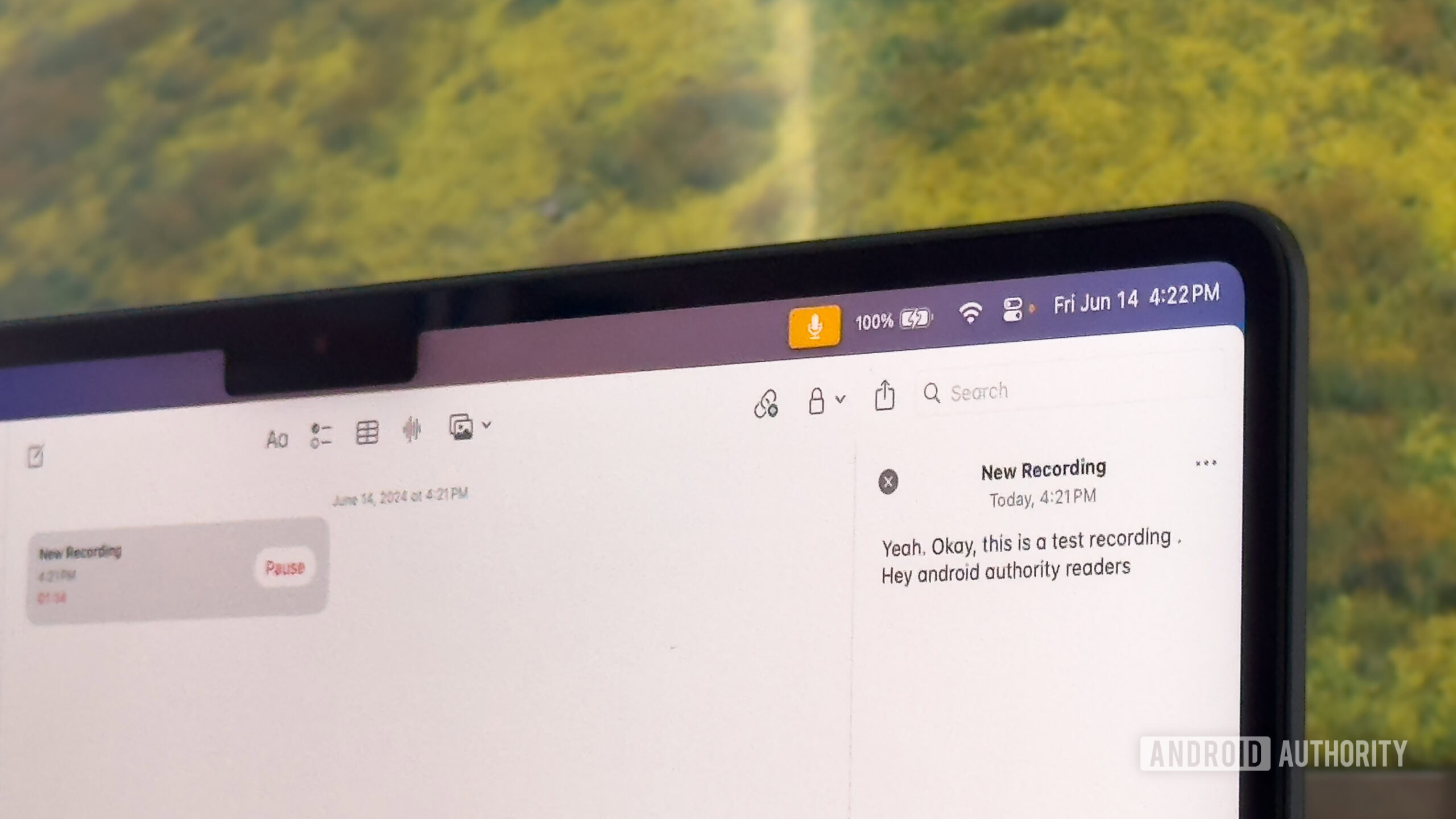
Mahmoud Itani / Android Authority
Like on iOS and iPadOS 18, macOS Sequoia beta 1 also introduces support for Math Notes and audio transcriptions. So, Mac users can now rely on the integration between the Calculator and Notes apps to solve mathematical equations and formulas. Similarly, this OS version bridges Voice Memos and Notes, allowing you to record audio and view real-time transcripts in both apps.
Bridged Calendar and Reminders
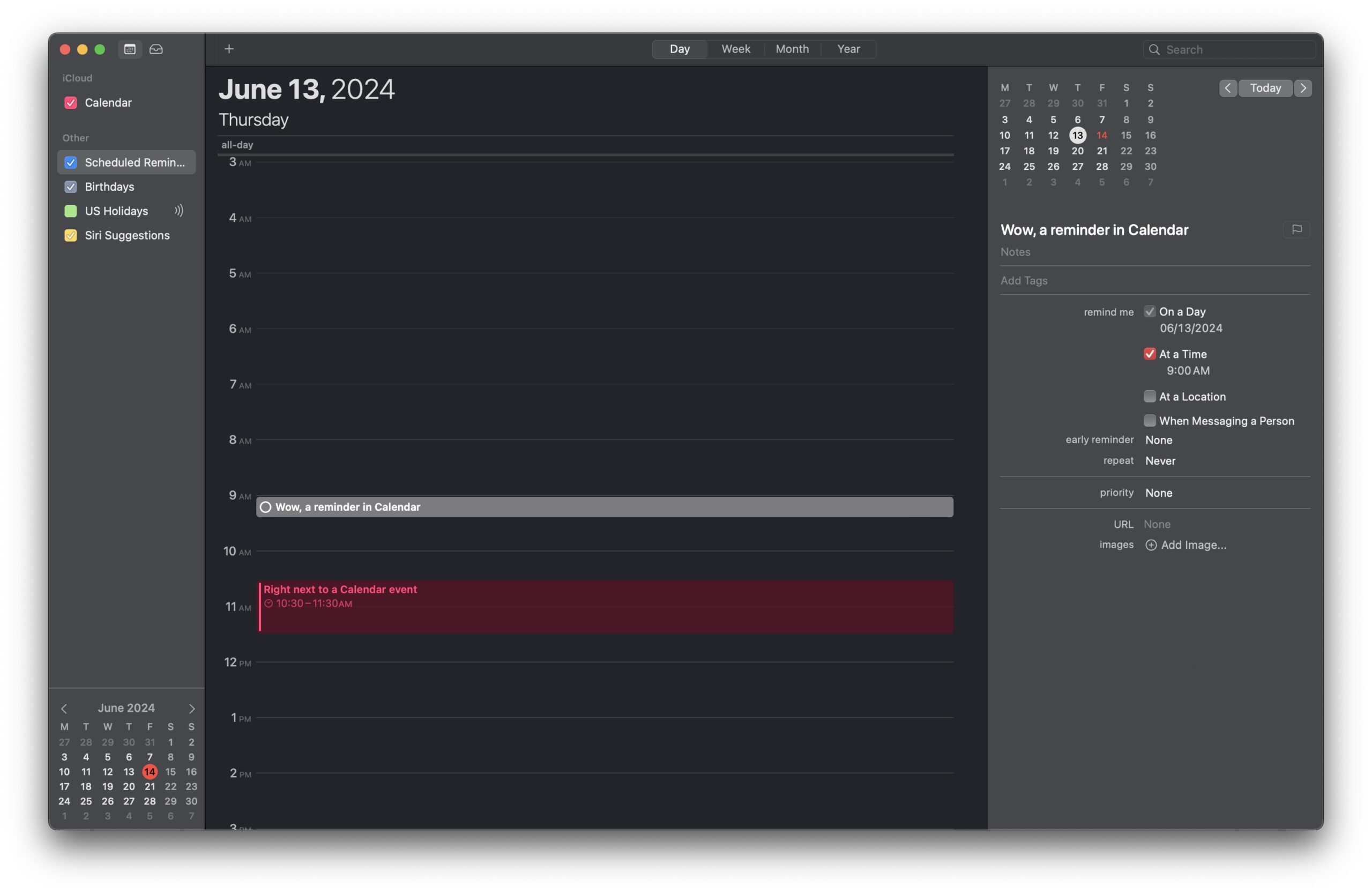
Mahmoud Itani / Android Authority
With macOS Sequoia, you can finally view reminders that have due dates in the Calendar app’s timeline. From there, you can add, delete, and edit reminders, sparing you the need to rely on the dedicated Reminders app. This also simplifies your daily, weekly, and monthly plans, as you can see all scheduled events across both apps in Calendar.
Freeform Scenes
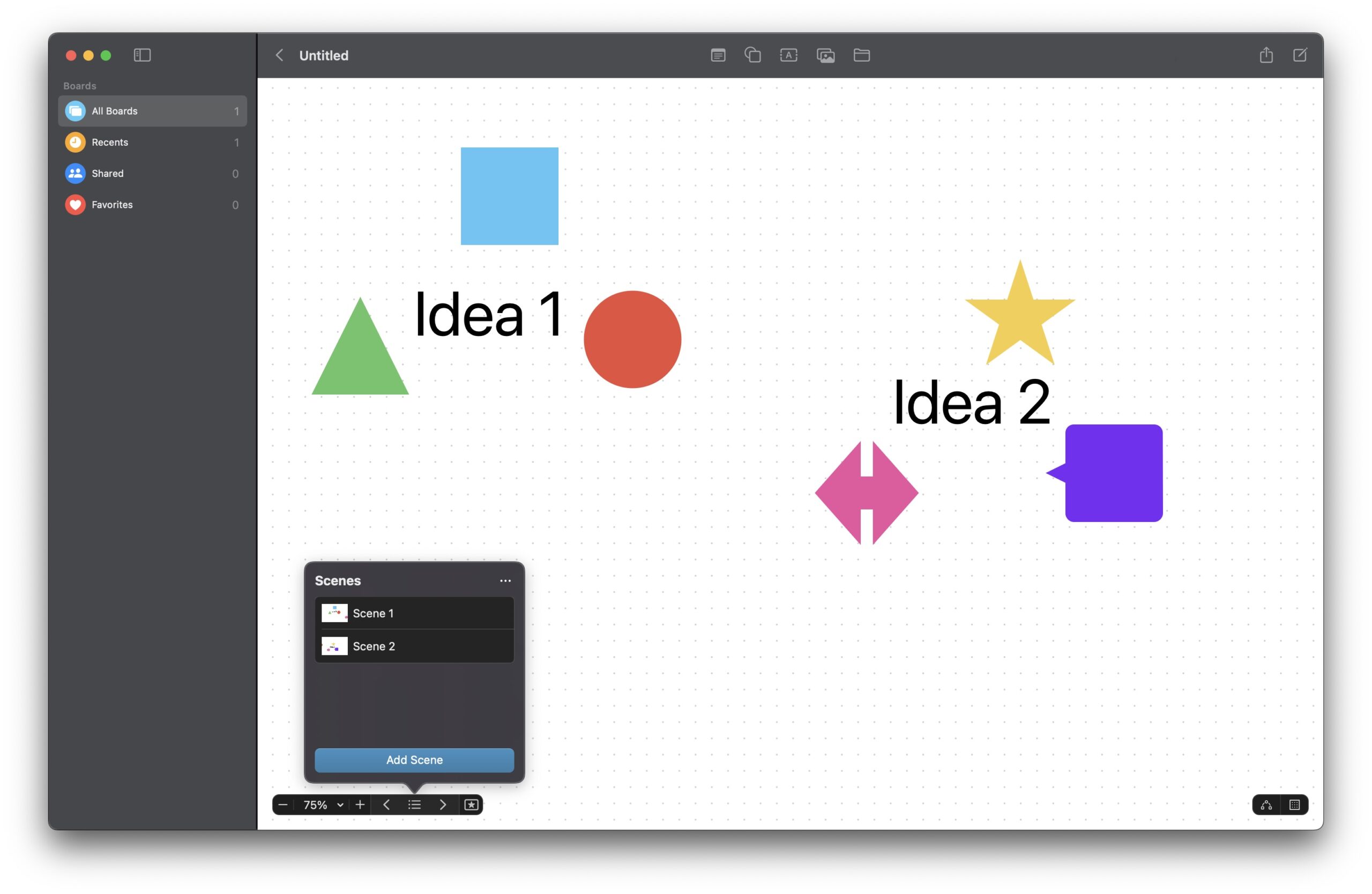
Mahmoud Itani / Android Authority
With the first betas of iOS 18, iPadOS 18, and macOS Sequoia, you can create Scenes in the Freeform app. Scenes are like bookmarks that highlight specific segments on your board. The newly added index also allows you to jump between Scenes, making tracking complex ideas and plans more manageable.
macOS Sequoia beta 1 hands-on impressions: The verdict

Mahmoud Itani / Android Authority
I genuinely am enjoying macOS Sequoia beta 1. Given that the operating system has matured in terms of user interface and functionality, very few items are left on my Mac wishlist. The new window-snapping feature makes multi-window workflows a breeze, while virtual backgrounds spare me the need to reposition my MacBook whenever I have a meeting.
That’s not to mention finally being able to watch any online video in PiP mode, along with the welcome changes shared with iOS and iPadOS 18. While I’m disappointed that macOS Sequoia beta 1 doesn’t offer the announced iPhone mirroring feature, I’m grateful that it’s now at least an official addition that is coming sooner rather than later. After all, I can safely say it was the top item on my Mac wishlist.
Otherwise, I look forward to trying Apple Intelligence features later on, as those should also simplify my workflows that often revolve around emails and text. I believe we’re approaching some exciting times in the consumer technology department.
Should you download and install macOS Sequoia beta 1?
Most of us use our Macs for serious work or studies, so I advise you not to install macOS Sequoia developer beta 1 on your primary machine. Otherwise, if you have a spare unit, you could follow the steps on Apple’s website to install it. While I have personally been able to use it on my daily driver for almost a full workweek, I’ve encountered some bugs and managed to crash the SpringBoard a few times. So, if you depend on your Mac in your everyday life, I’d recommend waiting for the stable release later this year.
When will macOS Sequoia be released?

Dhruv Bhutani / Android Authority
If you’ve decided not to install the beta, you’re likely wondering when Apple will officially release macOS Sequoia to the general public. The iPhone maker doesn’t specify a timeframe beyond “this fall,” but we can make educated guesses based on its previous patterns. If the testing phase goes smoothly, the stable macOS Sequoia version should launch in late September.
If you’d rather not wait that long but also prefer not to jump on the developer beta bandwagon, you could opt for the public beta around mid-July. Both public and developer betas share the same build numbers, but those who have opted for the latter program receive them first. So, users testing developer betas have time to report any critical issues before Apple seeds the builds to the public beta program’s members.
Does my Mac support macOS Sequoia?
macOS Sequoia is compatible with the following Macs and newer models:
- iMac Pro (2017)
- Mac Mini (2018)
- MacBook Pro (2018)
- iMac (2019)
- Mac Pro (2019)
- MacBook Air (2020)
- Mac Studio (2022)
If you want to use Apple Intelligence features later this year, you will need an M-powered Mac model, though.








 English (US) ·
English (US) ·