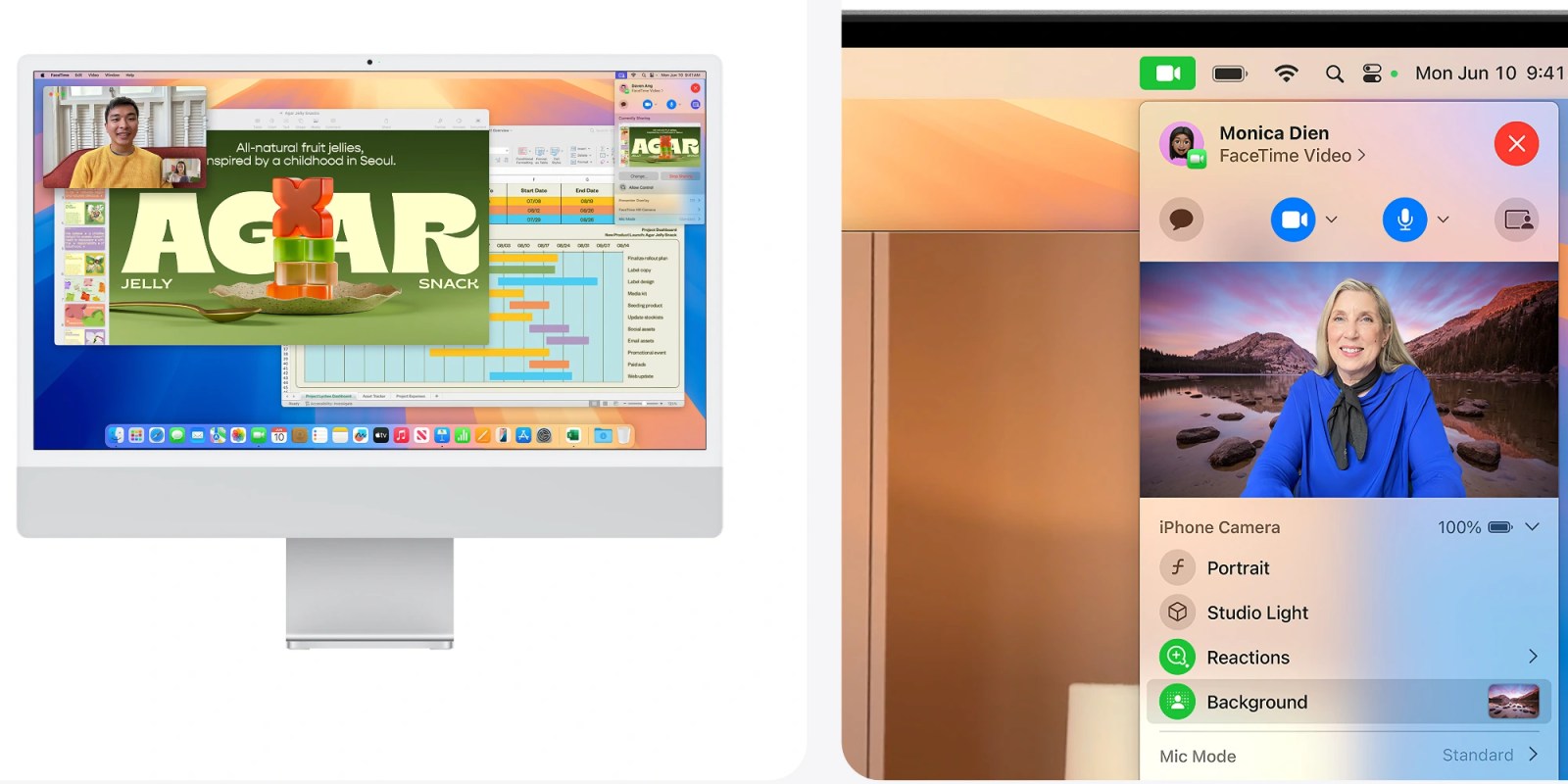
9to5Mac is brought to you by CleanMyMac X, an all-in-one utility that removes clutter, optimizes performance and protects your Mac from malware. Get a 7 day free trial.
While Apple Intelligence may be the biggest change landing on the Mac this fall, macOS Sequoia includes a handful of other new features. Two features specific to video conferencing, presenter preview and background replacements, are already available in beta. As part of macOS Sequoia, these features are available in third-party video calling apps like Zoom and WebEx as well as FaceTime. Here’s how they work…
Presenter preview
Ever see something embarrassing on someone’s screen during a presentation? It happens, but it’s awkward for everyone. Worse, ever find yourself presenting and realize that you’re the one who shared something sensitive by accident? You’re not alone. That’s why Apple prioritized presenter preview as a feature across video calling apps starting with macOS Sequoia.
“The new presenter preview makes it easier to present, letting users see what they’re about to share before they share it, and works with apps like FaceTime and Zoom,” says Apple.
The Mac includes a system-wide video controller in the top right of your screen as part of the menu bar during video calls. Settings like Center Stage, Portrait, and Reactions live in this panel, and only appear when a webcam is active. This panel also includes a preview of what you’re presenting during screen sharing.
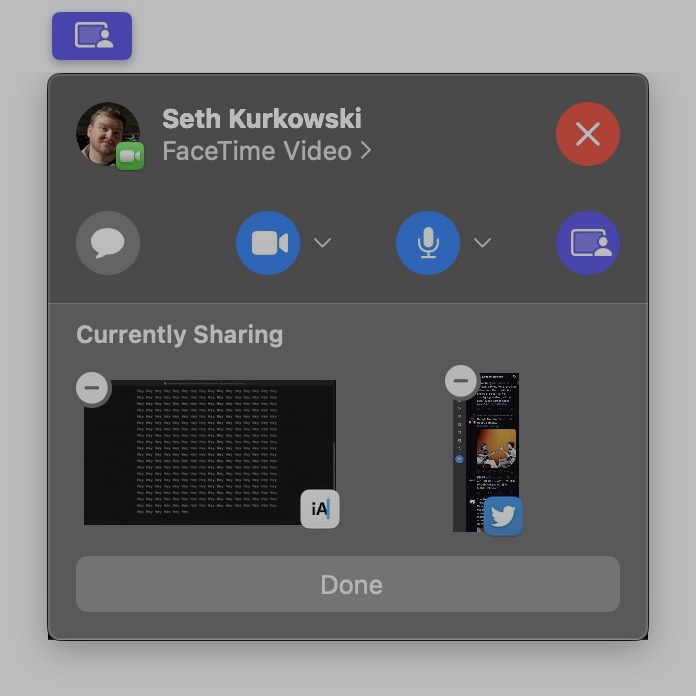
macOS Sequoia still lets you share your entire screen if you want. However, you can also select which active apps or specific windows of apps are included when screen sharing. You can even toggle this as you share your screen. That means you can add or remove shared windows and apps as needed.
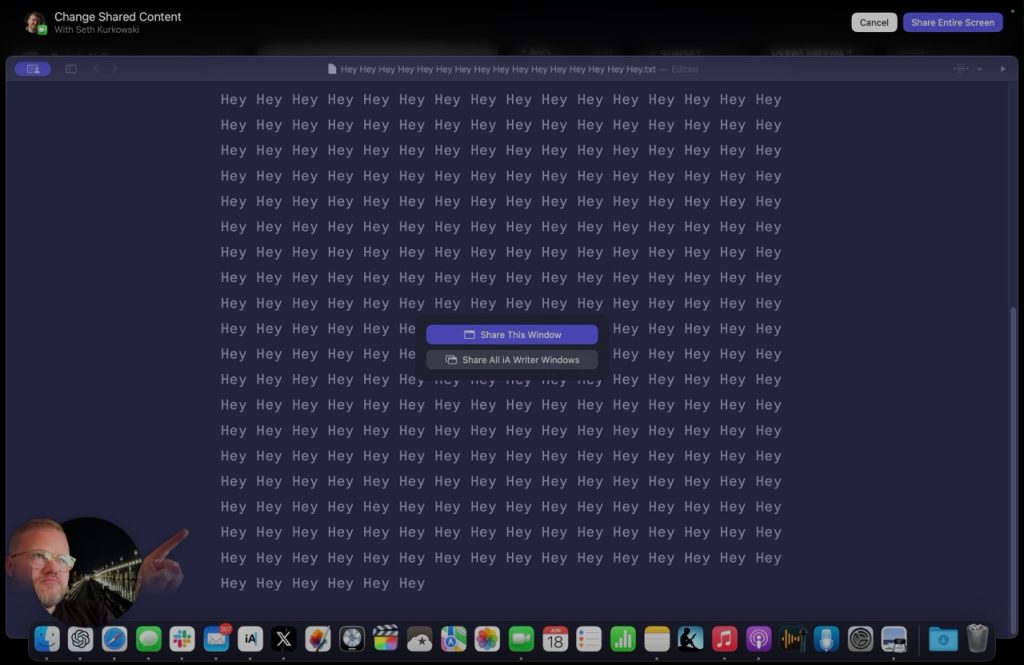
Background replacements
Then there’s the new background replacements feature. The Mac has long had a sort of toy version of this feature specific to Photo Booth. This time around, however, it’s a modern implementation that’s fit for professional usage.
Apple uses what they call their “industry-leading segmentation” to pull it off. Translation? You just might want to use Apple’s background replacements feature over the built-in version on Zoom and WebEx. Better yet, it also brings background replacements to FaceTime for the first time.
You can access background replacements in the video controller panel in the menu bar. From there, the new “Background” section lets you toggle the feature on or off, assign your own custom background, or select from a variety of gradients and backgrounds.
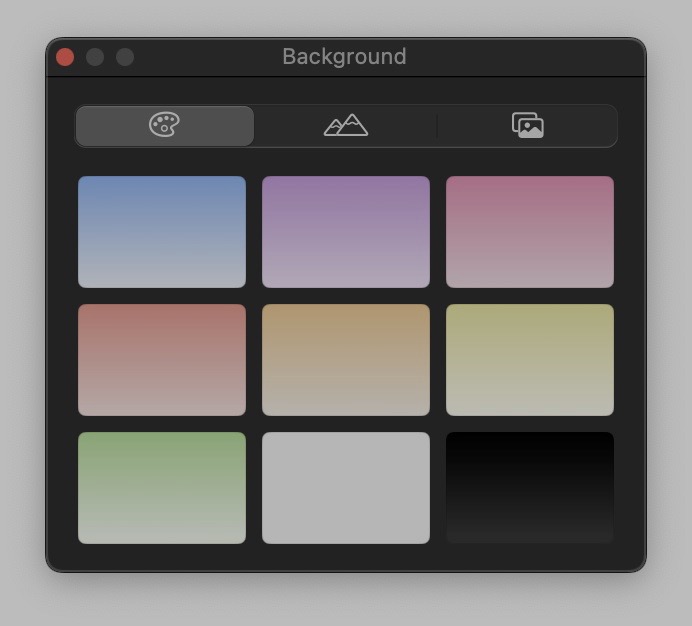
Apple’s version has a few nice perks in addition to just being reliable. First, you can apply other video enhancements like portrait background blur and studio lighting to your custom background and yourself. Second, background replacements are consistent between calls. That means you don’t need to configure the feature each time you want to use your preferred background.
If you do decide to switch your background for different scenarios, the video controller panel puts the options right at your fingertips with any compatible video calling app. Lastly, these backgrounds are compatible with the existing presenter mode view!
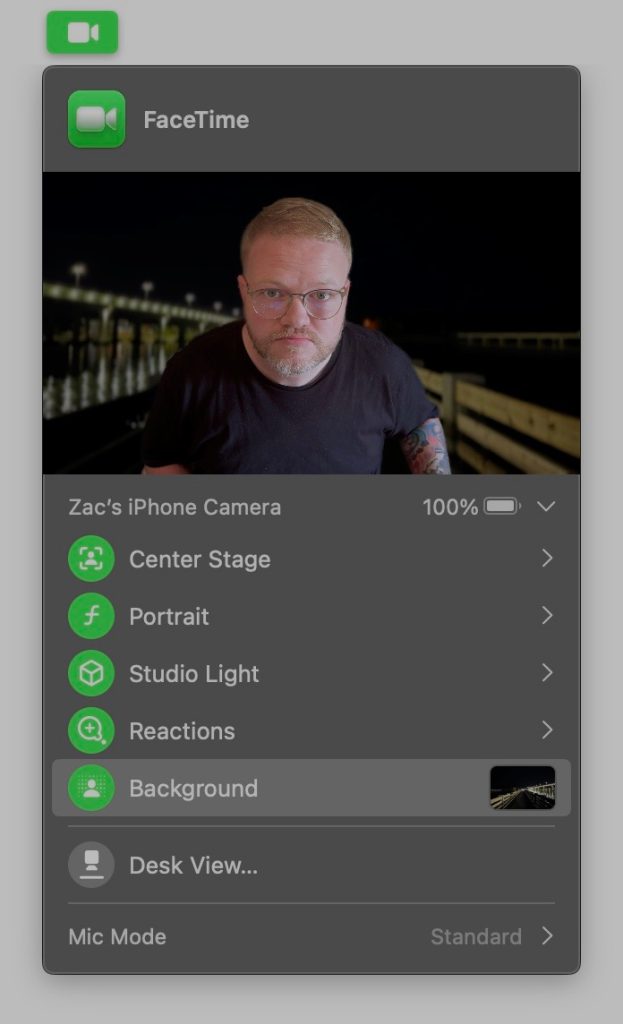
Conclusion
Presenter preview is an especially welcome enhancement to screen sharing on macOS Sequoia. This feature should save presenters from accidentally oversharing on future video calls.
Background replacements, on the other hand, is similar to features widely available in most video calling apps — except FaceTime.
Starting with macOS Sequoia, FaceTime will gain this common feature, joining the existing background blur portrait feature. Meanwhile, system integration will give Mac users the option to use a single implementation of background replacements across video calling apps — likely with better results to boot.
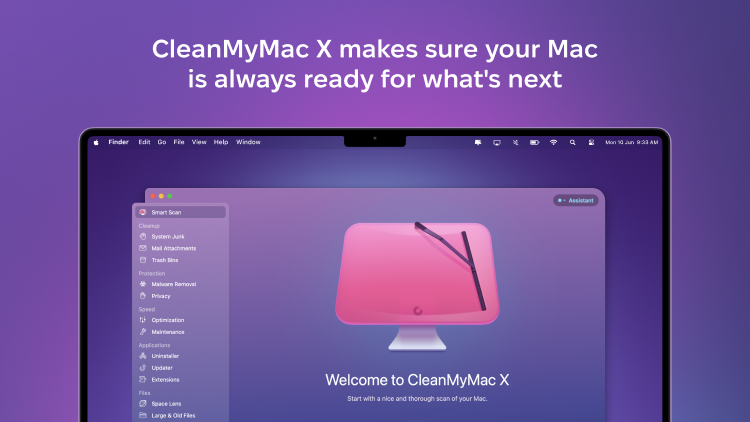
9to5Mac is brought to you by CleanMyMac X, an all-in-one utility that removes clutter, optimizes performance and protects your Mac from malware. Get a 7 day free trial.
FTC: We use income earning auto affiliate links. More.

 6 months ago
144
6 months ago
144







 English (US) ·
English (US) ·