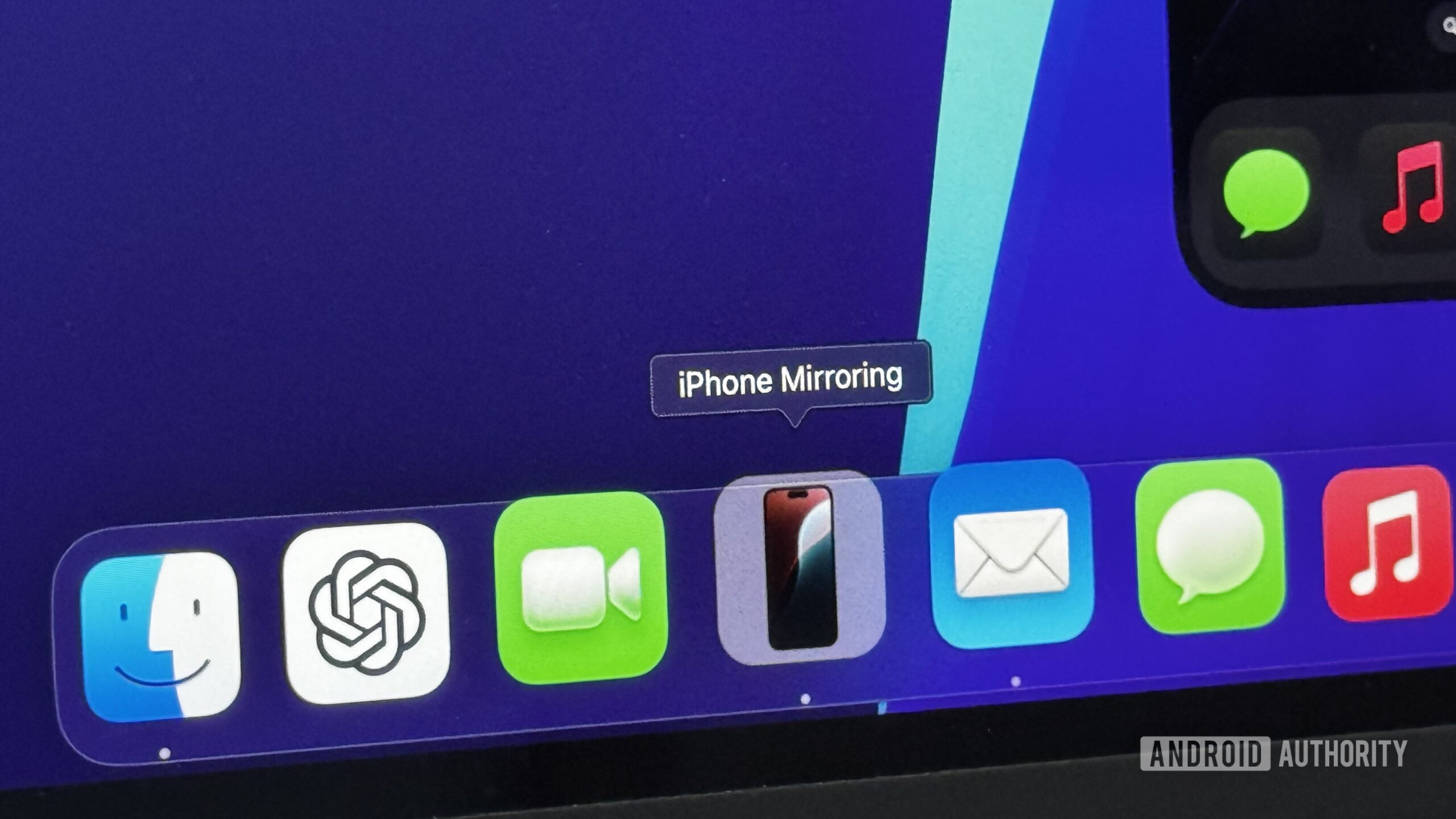
Mahmoud Itani / Android Authority
TL;DR
- The latest iOS 18 and macOS Sequoia beta builds introduce jiggle mode support in the iPhone Mirroring app.
- This addition allows users to modify their iOS home screens using their Macs.
- The supported modifications include moving and deleting applications, adding widgets, tweaking the tint of app icons, and more.
iOS 18 and macOS Sequoia introduce iPhone Mirroring support, allowing users to view and control their iOS devices on macOS. Initially, this new Mac app didn’t support home screen customizations, so users couldn’t rearrange their iPhone apps, add widgets, or change the icon tint. The latest Apple OS beta updates finally add this highly requested option, and testers can now tweak their iPhone’s home screens right from their Macs.
As noted by 9to5Mac, the sixth developer betas of iOS 18.0 and macOS Sequoia 15.0 (along with the second developer betas of iOS 18.1 and macOS Sequoia 15.1) introduce jiggle mode support in the iPhone Mirroring app. Those running the latest pre-release builds on their compatible devices will be able to click and hold the cursor on the virtual home screen to edit it.
Once in jiggle mode, users can rearrange or delete apps, add or remove widgets, change the icon tint, and more. Notably, lock screen editing remains absent in the latest betas, and it’s still unclear if Apple will include it in a future release. Similarly, users still can’t access the notification center or control center when using the iPhone Mirroring app.
It’s worth noting, though, that macOS Sequoia shows iPhone notifications in the Mac’s notification center — even when the mirroring app is closed. So, adding notification center access to the iPhone Mirroring app may be redundant.
iOS 18 and macOS Sequoia should launch to the public in around a month. Those interested in trying out their features can now install the public or developer betas on their spare devices by following the instructions provided on Apple’s website.
Got a tip? Talk to us! Email our staff at [email protected]. You can stay anonymous or get credit for the info, it's your choice.







 English (US) ·
English (US) ·