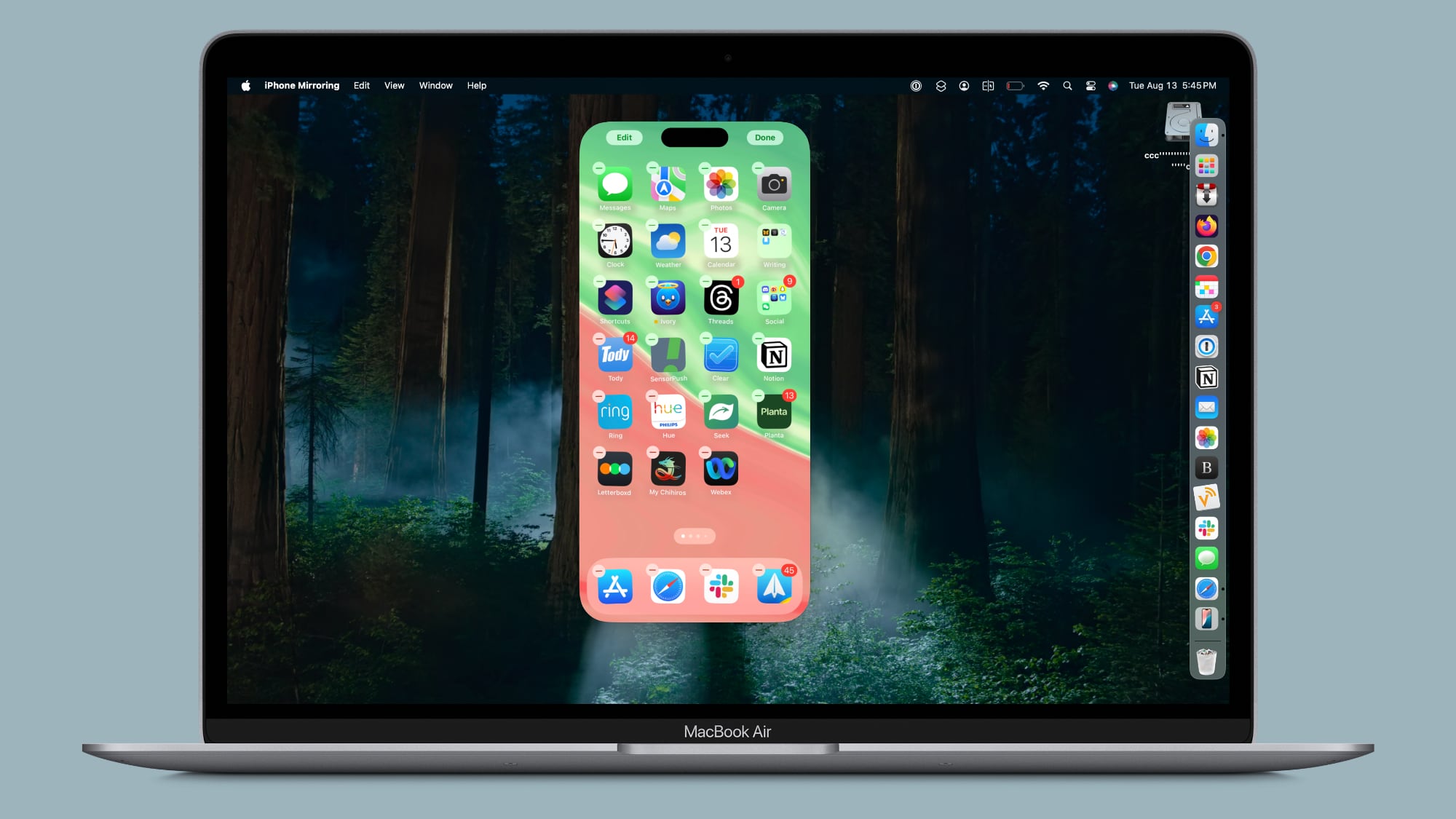
Apple added an option to get into jiggle mode, as noted by 9to5Mac. After activating the iPhone Mirroring app, you can click and hold on the iPhone's Home Screen to activate jiggle mode. In this mode, you can do everything you can in jiggle mode on the iPhone itself, from deleting and rearranging apps to managing widgets.
You can add widgets, change widget sizes, activate app long press functionality, turn on dark mode icons, or opt into icon tinting. There is no option to get to the Lock Screen or Control Center, though, and notifications can only be viewed through the Mac notification center.
Apple added the new jiggle functionality in the iOS 18, iOS 18.1, macOS 15, and macOS 15.1 betas, so if you have any of the developer or public betas, you should be able to use the new iPhone Mirroring functionality as of now.
This article, "iPhone Mirroring in macOS Sequoia and iOS 18 Now Supports Jiggle Mode for Managing Home Screen" first appeared on MacRumors.com
Discuss this article in our forums








 English (US) ·
English (US) ·