
Today Apple released developer beta 4 for iOS 18 alongside macOS Sequoia and Apple’s other platforms. The new iOS 18 beta comes with a variety of tweaks, including new CarPlay wallpapers. But macOS Sequoia may be the highlight of today’s betas, with a valuable addition to iPhone Mirroring: window resizing.
Three options to resize your mirrored iPhone window
In earlier betas of macOS Sequoia, iPhone Mirroring only supported one fixed window size. If you found it either too large or too small, you were simply out of luck.
Now, brand new in developer beta 4, you can resize the window for the iPhone Mirroring app to be either larger or smaller. This means there are now three total size options: actual size, smaller, and larger.
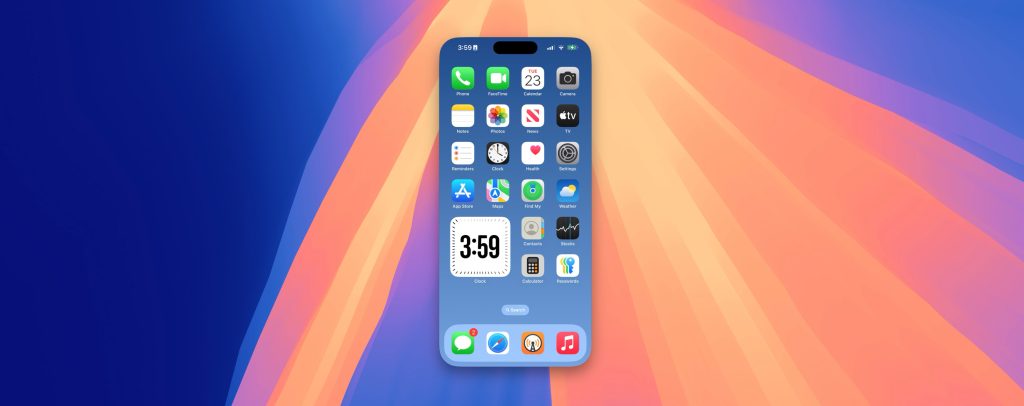 Larger
Larger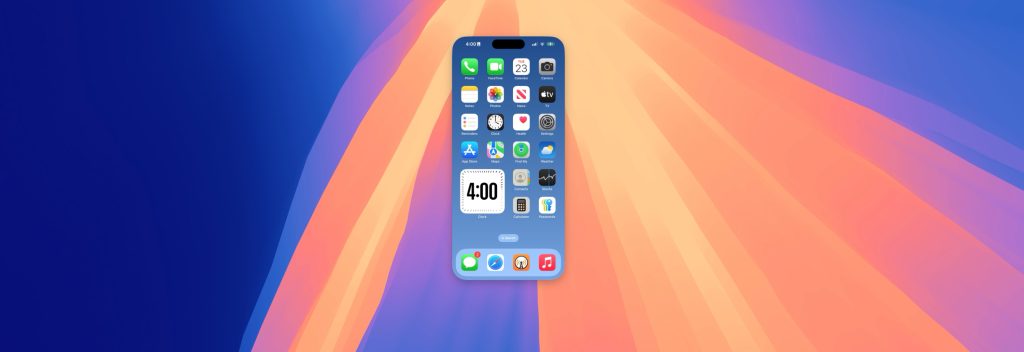 Actual Size
Actual Size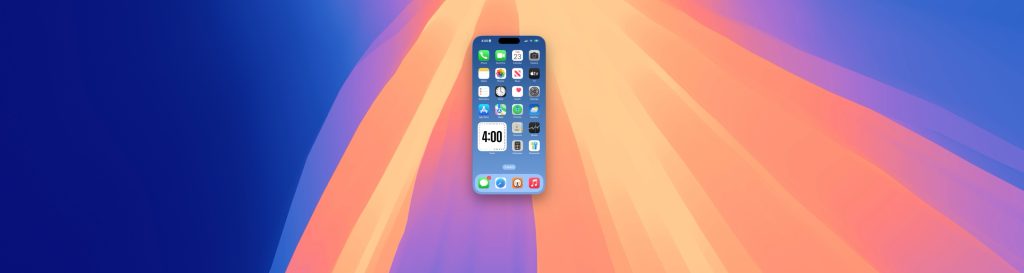 Smaller
SmallerThe default option is ‘actual size,’ meaning the window will reflect the actual size of your iPhone’s display.
You still can’t freely re-size the iPhone window into whatever custom size you’d like, but today’s change is a much-appreciated move in the right direction.
Here’s how to do it.
How to resize the iPhone Mirroring window
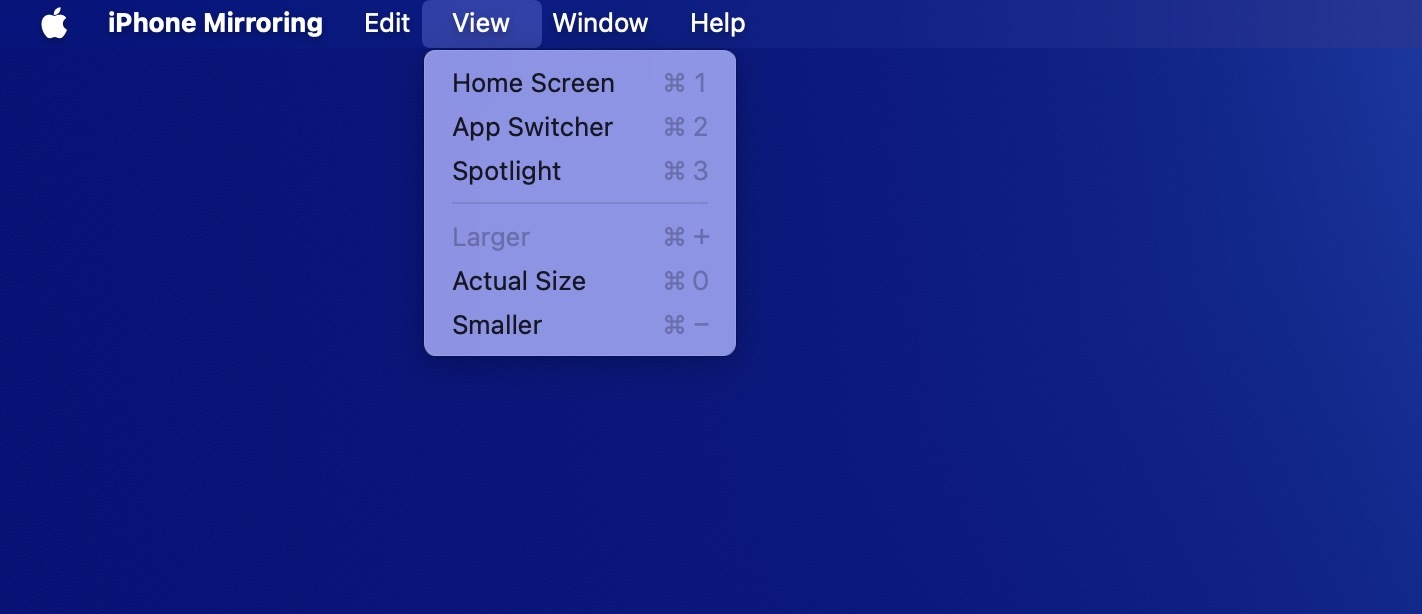
If you’d like to resize your iPhone window in macOS Sequoia, there are a few simple steps to follow. Here’s what you need to do:
- Install macOS Sequoia developer beta 4
- Open the iPhone Mirroring app on your Mac
- Wait until your iPhone is fully connected
- Open the View menu in the macOS Menu Bar
- Select your preferred window size
Personally, I think ‘actual size’ works best for me but I look forward to testing out the other options and seeing which ends up being my go-to in the long run.
Have you been using iPhone Mirroring in macOS Sequoia? Do you plan to change the window size? Let us know in the comments.
FTC: We use income earning auto affiliate links. More.

 4 months ago
81
4 months ago
81








 English (US) ·
English (US) ·