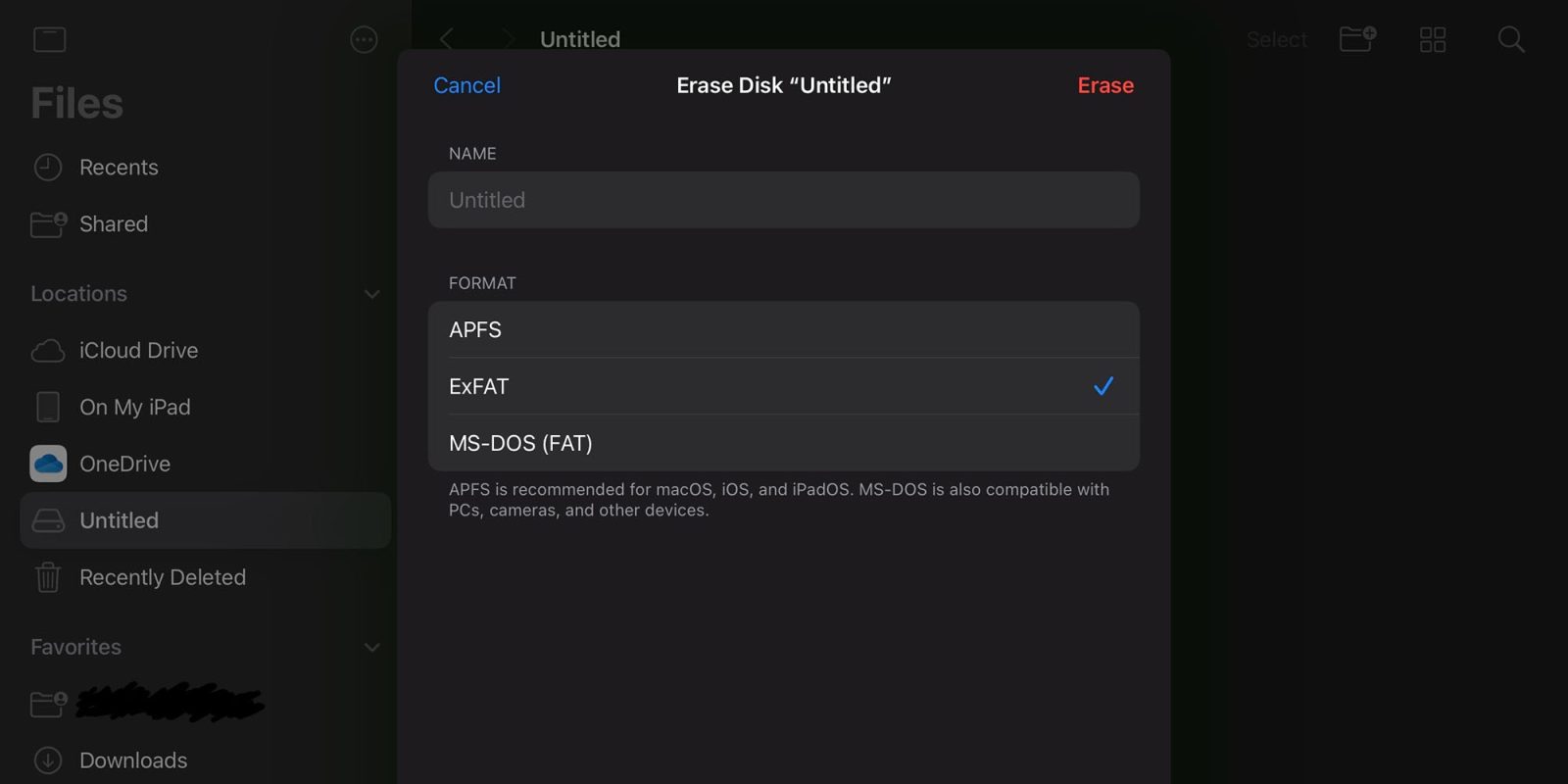
Digital artist and developer Kabel Cadle has spotted a handy new feature in iPadOS 18. For the first time, you can format external drives on an iPad, choosing between three different format options. Update: The same option is also available on the iPhone in iOS 18.
This brings the device closer in line with the Mac’s Disk Utility app, though it doesn’t yet offer the Restore and First Aid features …
Cadle says he’s been keeping an eye on the drive erase function since last year’s iPadOS 17 betas, to see whether formatting options were added. That has finally happened in iPadOS 18.
In Disc Utility on the Mac, in order to reformat an external drive, you first select the “Erase” option, and then additional options appear for selecting the new format you wish to reformat the drive with. When I saw the “Erase” option added in the Files app on iPadOS, I suspected that Apple might be moving towards adding these reformatting options into the Files app on iPadOS. And I’m excited to confirm that this is exactly what Apple has done in iPadOS 18!
Now in the Files app on iPadOS 18, when we right click or hold press on an external drive and select “Erase”, new options appear for reformatting the drive. Currently, the format options here are APFS (with options for Case Sensitive or Encrypted), ExFAT, and MS-DOS (FAT), the same format options available in Disc Utility (with the exception of macOS extension formats which wouldn’t make much sense for this feature on iPadOS).
We’ve previously reported on another iPadOS 18 Files app feature which solves a huge pain-point for iPad users: The option to ensure that particular files remain in local storage.
The problem is, Apple “intelligently” decides which files can remain stored in local cache, and will make decisions to remove certain downloads without telling you. So when you need to access a given file—say, on an airplane with no connection—you might find that the file has been sent back to the cloud and is no longer available.
iPadOS 18 changes that. Not only on the iPad but also the iPhone in iOS 18, you can long-press on a file or folder and find a new ‘Keep Downloaded’ button in the menu.
Screenshot Kabel Cadle. Via MacStories.
FTC: We use income earning auto affiliate links. More.

 6 months ago
39
6 months ago
39








 English (US) ·
English (US) ·