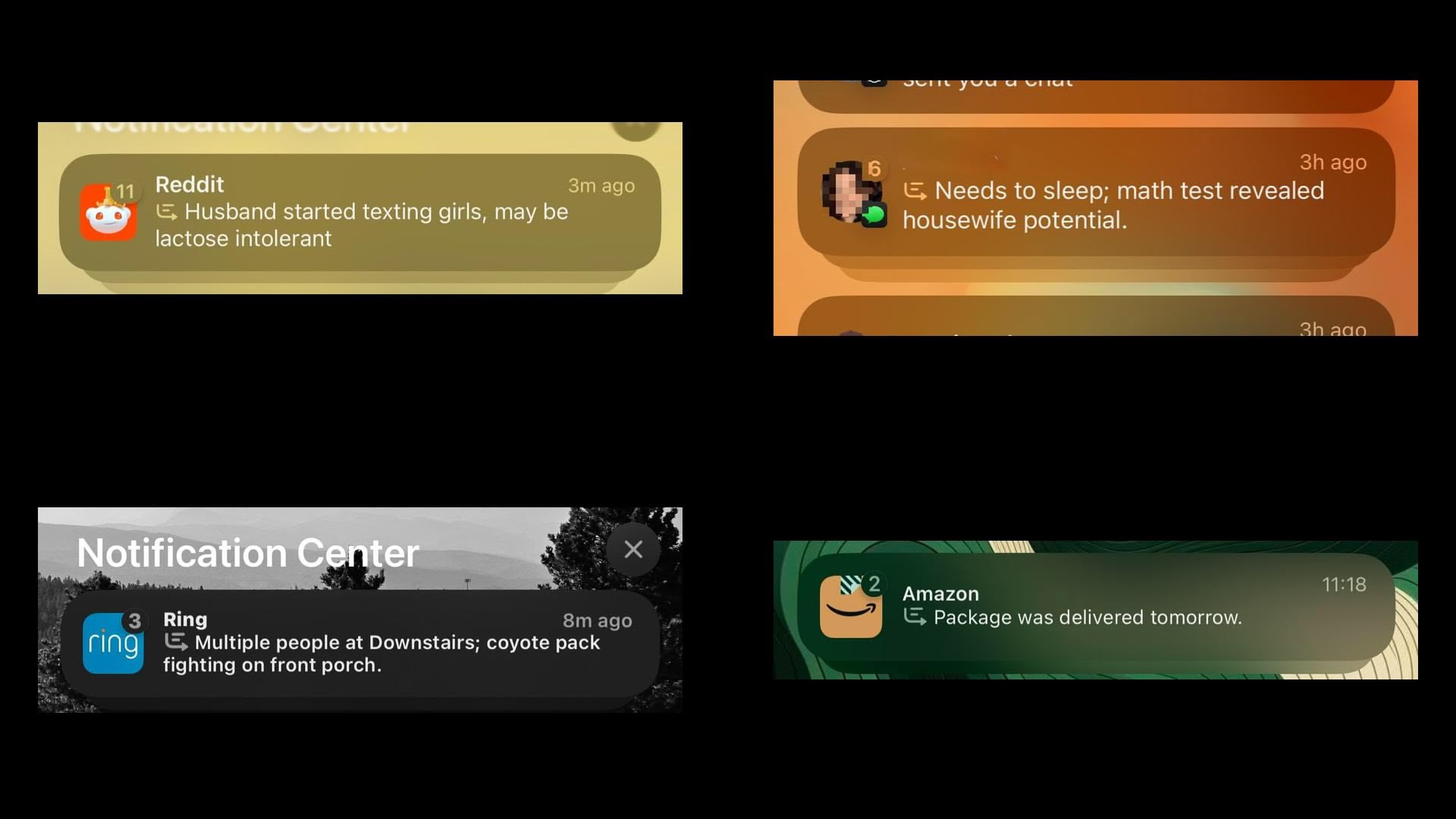
Image credits: r/AppleIntelligenceFail
Powered by Apple Intelligence, the new summarization feature works by analyzing notification content and creating more concise versions that highlight the most important information. By default, it's enabled for compatible apps after you complete the initial setup process in iOS 18.1.
While Apple's AI summaries offer convenience, they've also produced some unexpectedly funny results. The system's struggle with emotional context and tone detection has led to some particularly amusing recap fails. As recorded in places like the subreddit r/AppleIntelligenceFail, when the algorithm misinterprets sarcasm, combines unrelated notifications, or fails to grasp logic, the results can be surprisingly entertaining (or not, depending on your sense of humor).
Customize or Disable Notification Summaries
Whether you've been tickled or confused by summaries, or they just don't appeal to your workflow, fortunately you can disable the feature entirely or customize which apps use the feature. This gives you complete control over how your notifications appear on the Lock Screen and in Notification Center on your iPhone.
- Open Settings on your iPhone.
- Scroll down and tap Notifications.
- Tap Summarize Previews.
- Toggle off the switch at the top to completely disable Summarize Previews. Alternatively, toggle off the switches for individual apps only.
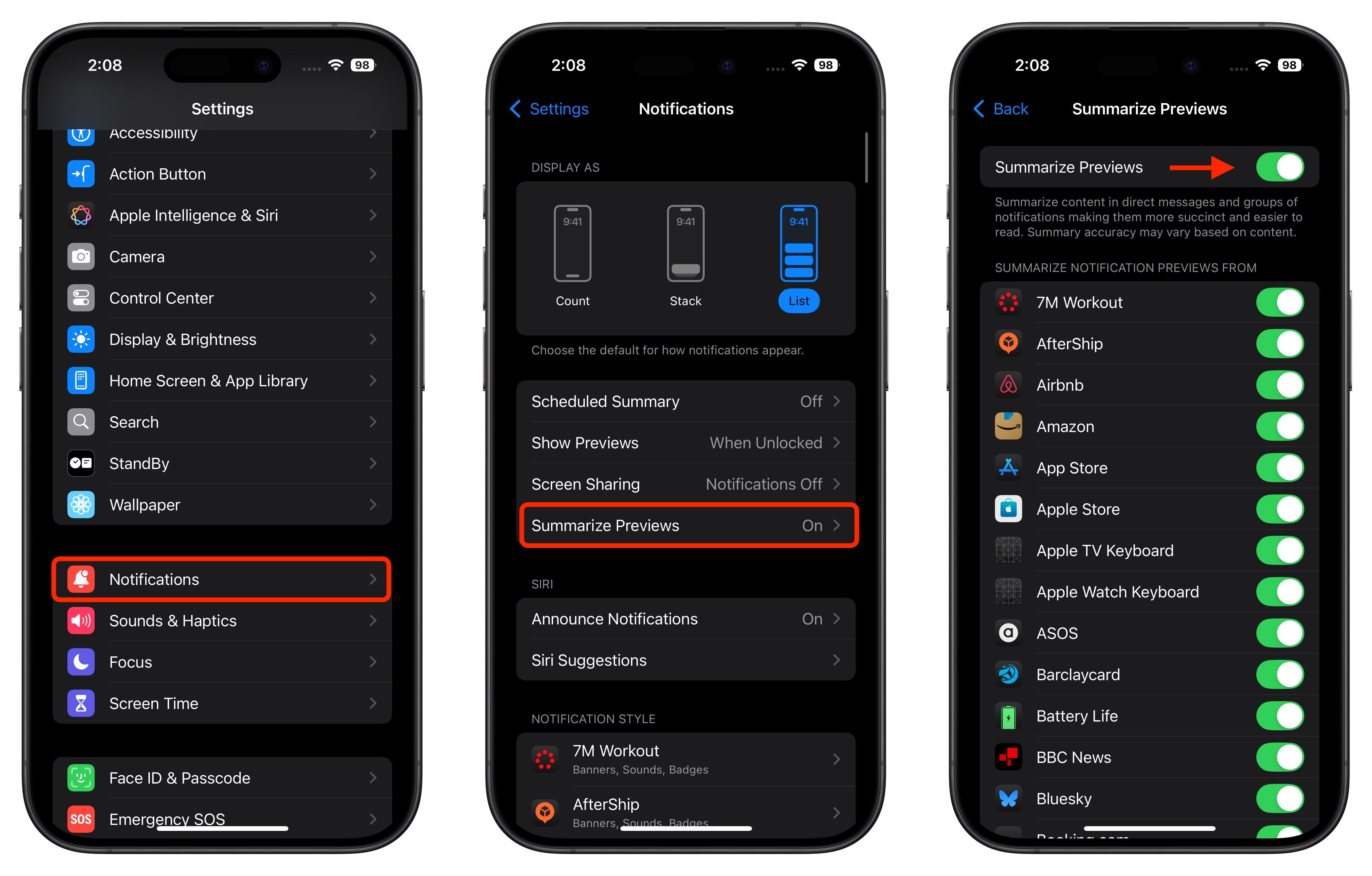
Things to Know About Notification Summaries
- Turning off summarization doesn't affect other notification settings like grouping or Focus modes.
- The feature only works on devices that support Apple Intelligence (iPhone 15 Pro and iPhone 16 models, M-series iPads, iPad mini 7, and Macs with Apple silicon).
- Disabling summaries returns notifications to their standard format immediately.
- You can re-enable summarization at any time through Settings.
Tag: Apple Intelligence
This article, "iOS Notification Summaries Lost in Translation? How to Turn Them Off" first appeared on MacRumors.com
Discuss this article in our forums








 English (US) ·
English (US) ·