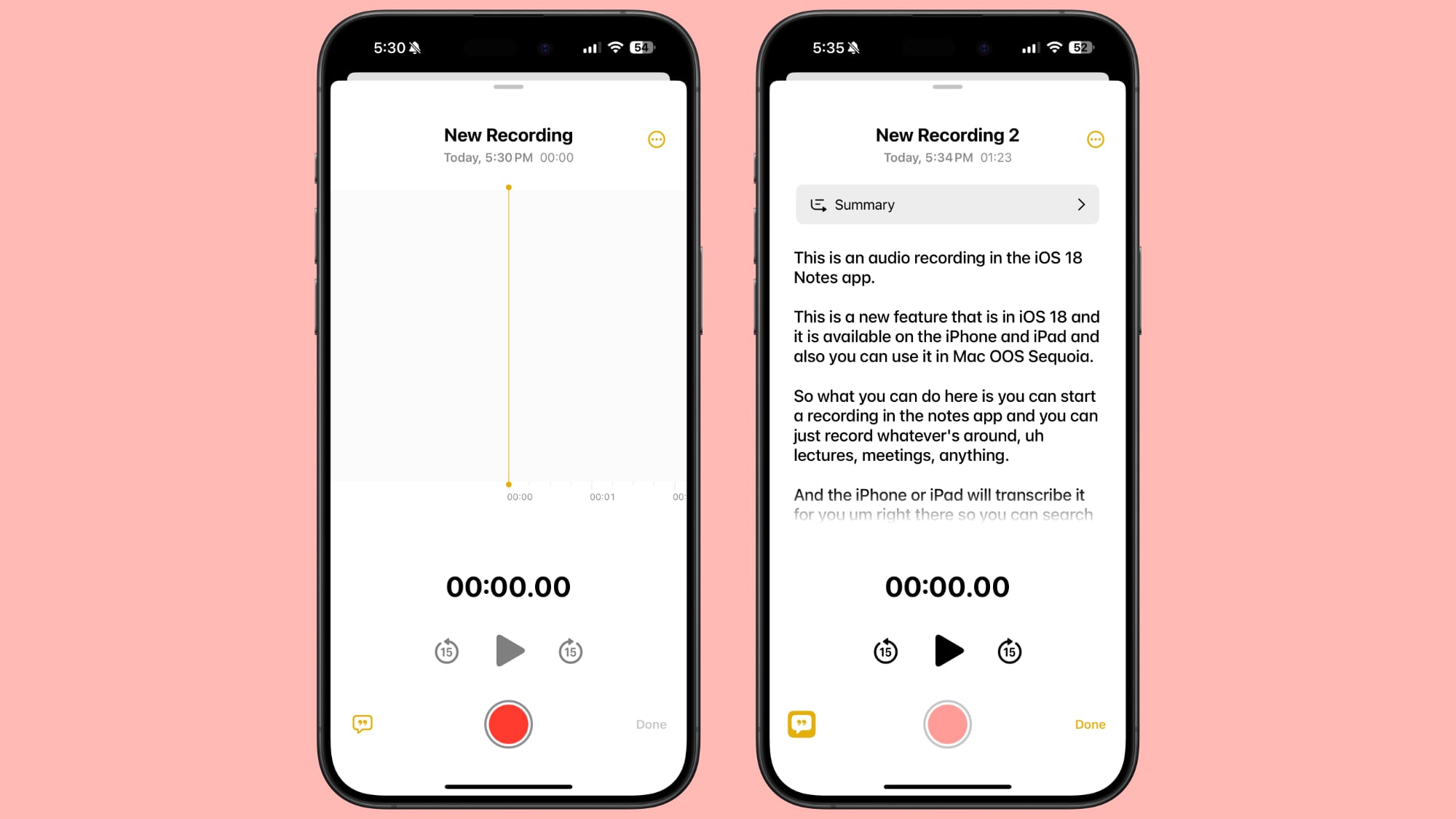
The new audio recording tool in Notes offers more than just simple voice capture. As users record, the app automatically generates a real-time transcript, making it easier to review and search through recorded content. This feature is particularly useful for students attending lectures, professionals in meetings, or anyone who needs to quickly capture and reference spoken information.
Record a Voice Note and Get a Transcript
To use the new audio recording feature in iOS 18's Notes app, simply follow these steps:
- Open the Notes app and create a new note or open an existing one.
- Tap inside the note, then select the paperclip icon from the menu above the keyboard.
- Choose Record Audio from the pop-up menu.
- Press the red record button to start recording, and tap it again to stop. To view the transcript, tap the quote bubble icon in the bottom-left corner.
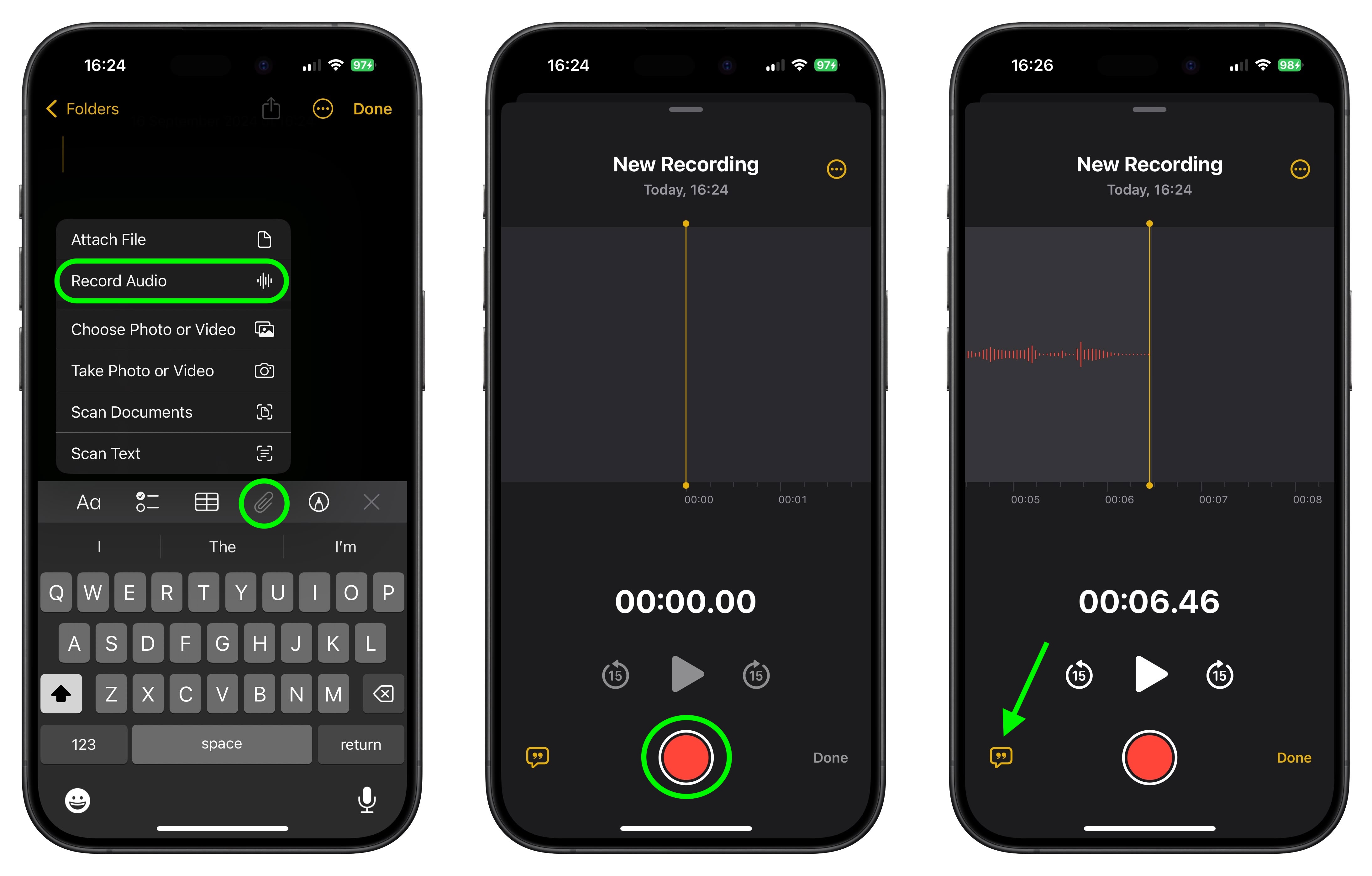
- To add the full transcript to the note, tap the three-dot menu in the upper right corner.
- Select Add Transcript to Note from the dropdown menu.
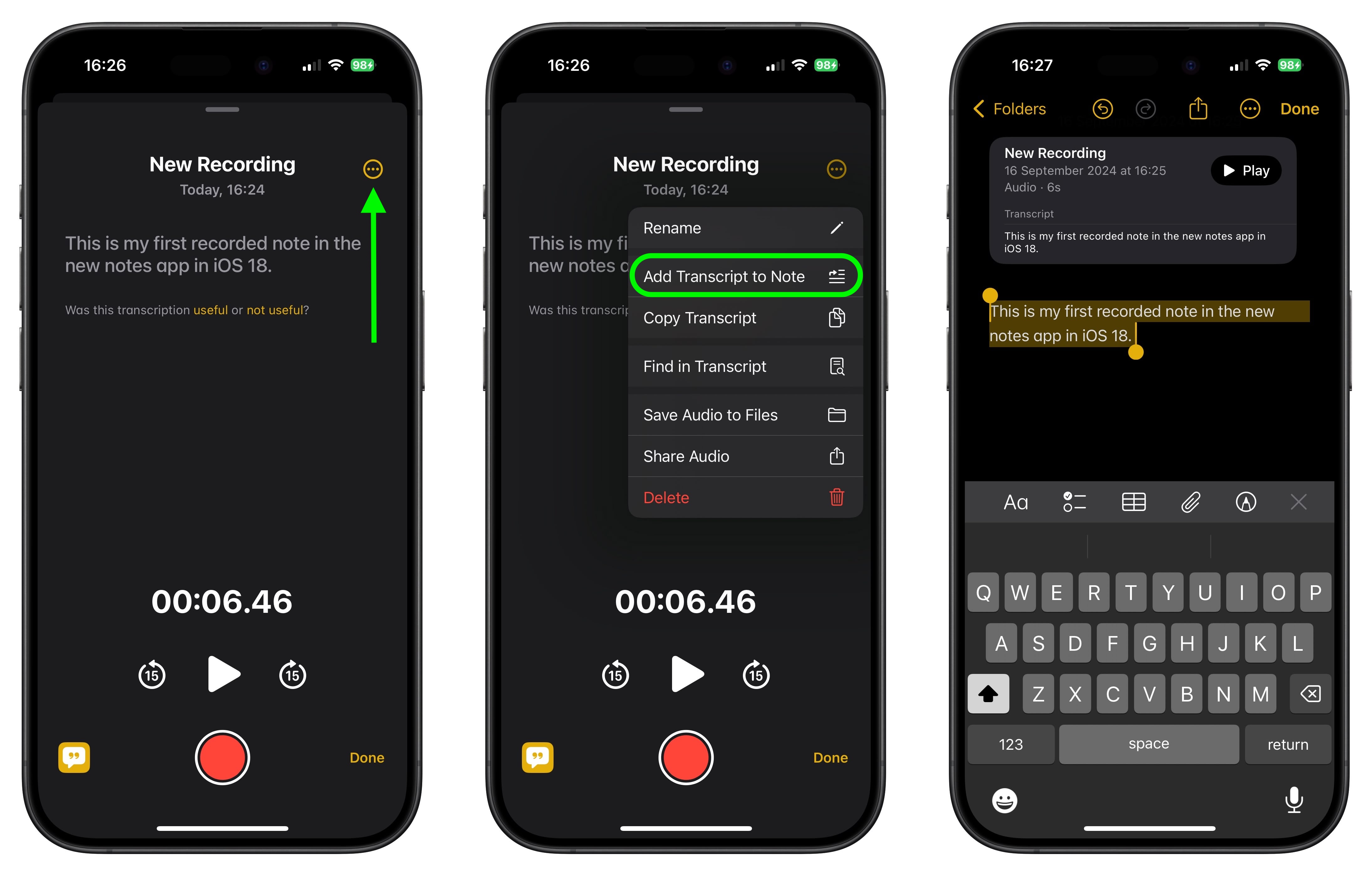
In an iOS 18 update coming later this year, Apple Intelligence will also be able to generate transcription summaries, offering a distilled, more easily digestible version of your voice recordings.
Tag: Apple Notes
This article, "iOS 18: Recording Audio With Transcripts in Notes" first appeared on MacRumors.com
Discuss this article in our forums








 English (US) ·
English (US) ·