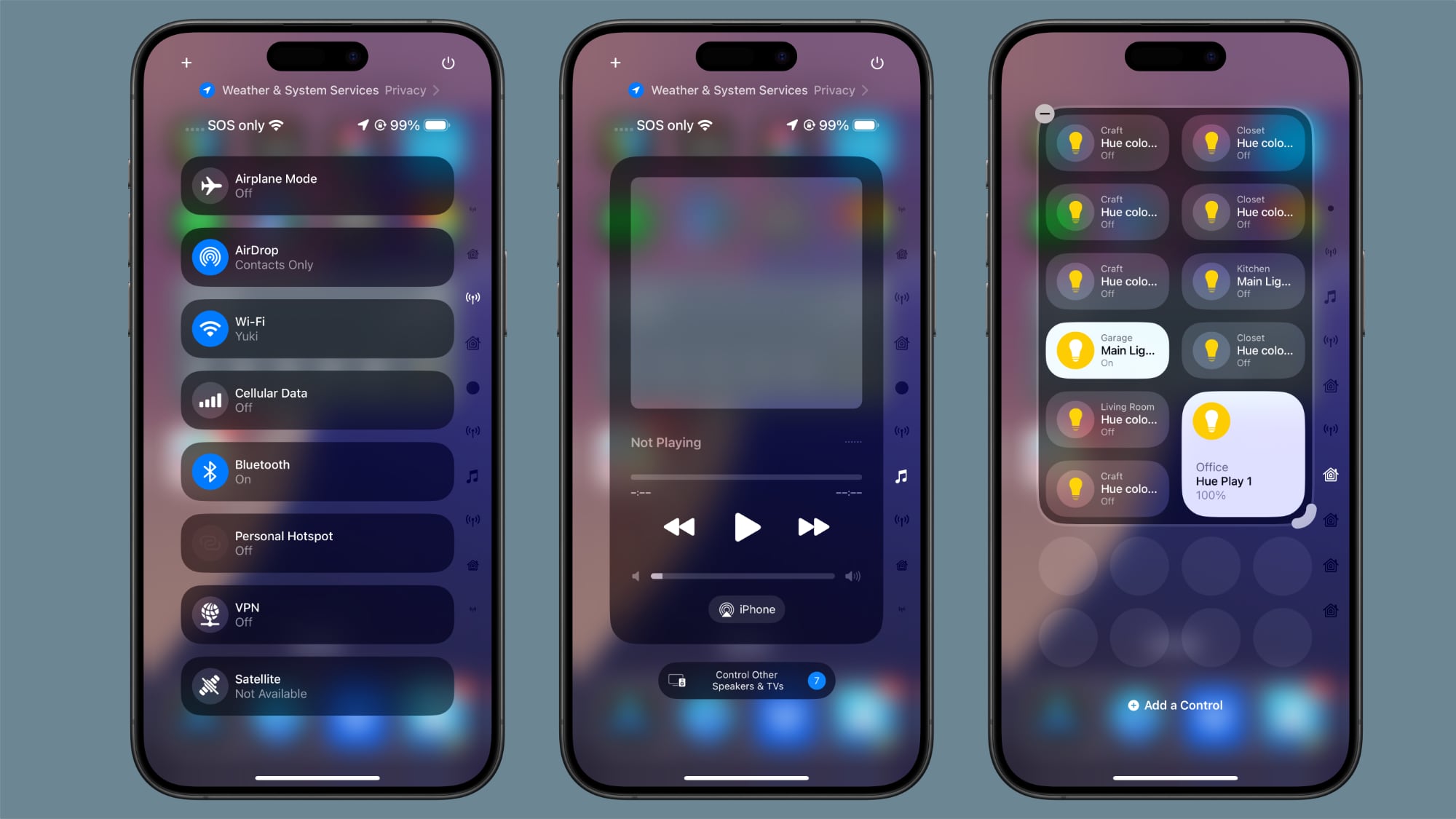
The new Control Center comes pre-configured with multiple default pages, which you can freely customize, add to, or remove. The system accommodates up to 15 separate screens, offering unprecedented flexibility when compared to previous versions of iOS.
Navigation between these pages is easy. You can swipe up and down through Control Center, tap small icons on the right side of the display, or hold and scrub through these icons for quick access. The following steps explain how to add additional pages to your Control Center.
- Swipe down from the top-right corner of the screen to launch Control Center.
- Tap the circle icon at the bottom of the icon list, which indicates a new blank page.
- Tap Add a Control to open the Controls Gallery.
- Use the search field at the top, or browse the controls with a finger scroll to find the control that you want to include on the page, then tap it.
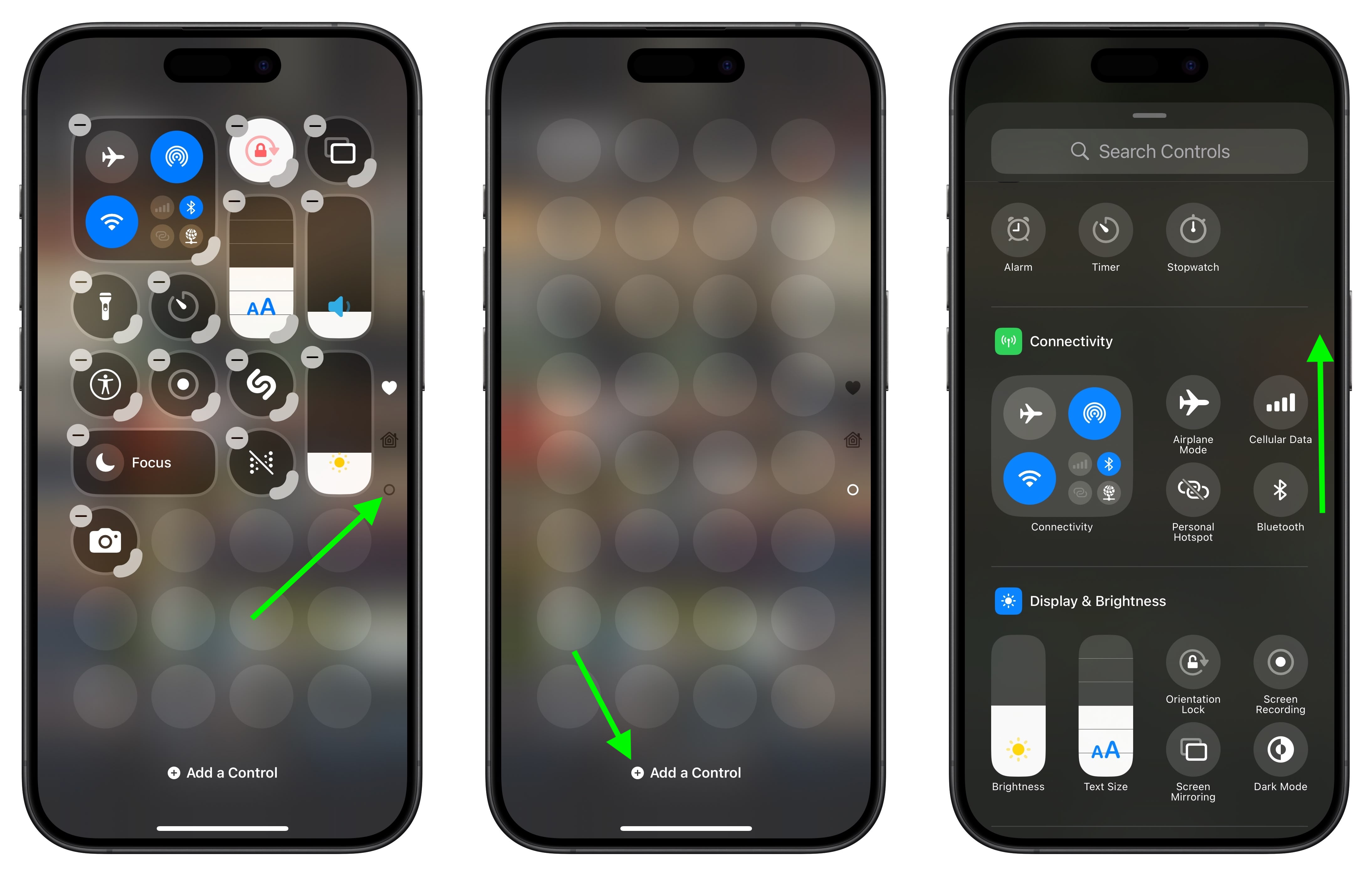
- Using the corner anchor, drag with your finger to expand the control if you wish.
- When finished, tap a space on the page to exit editing mode.
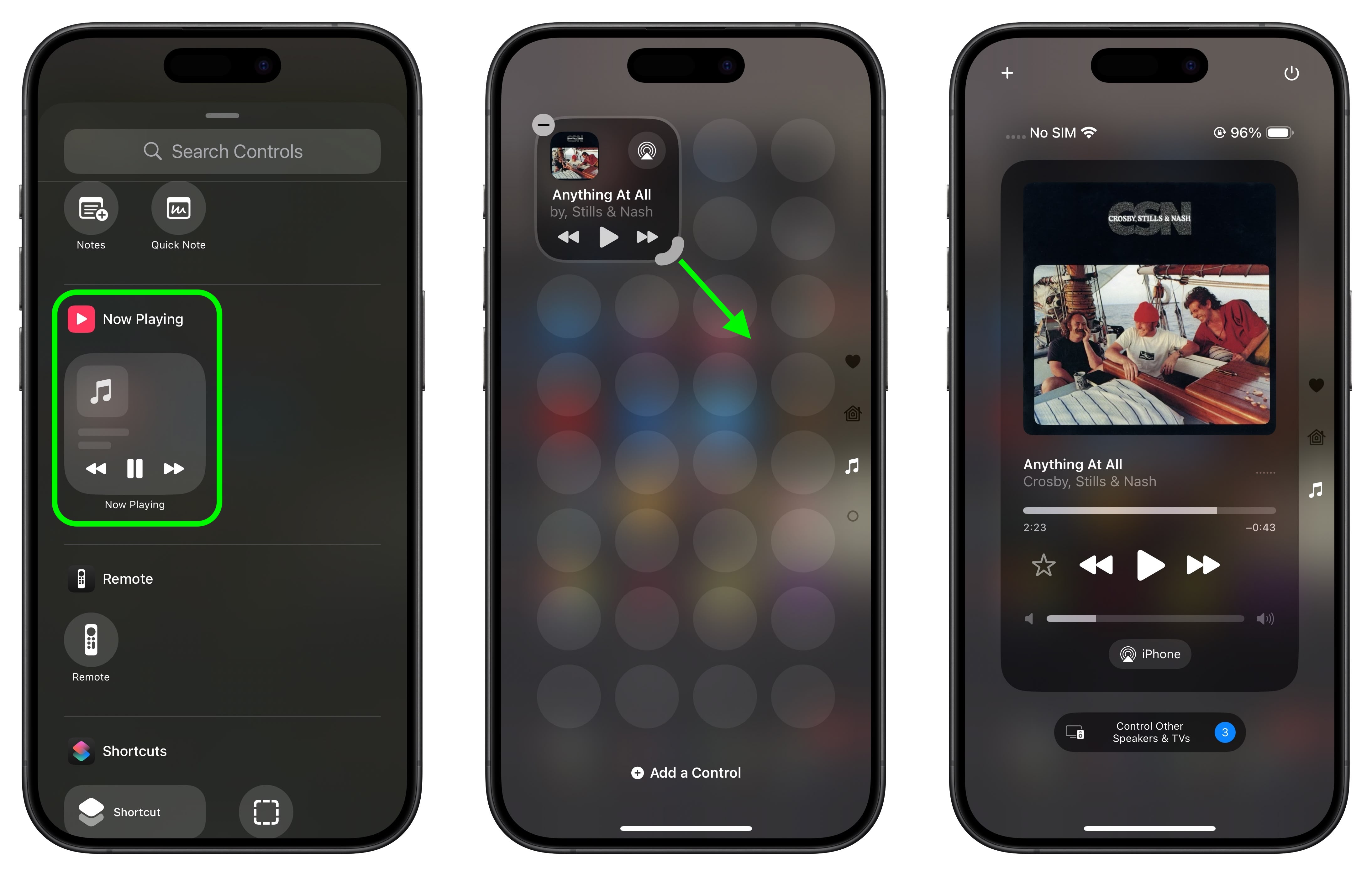
iOS 18 and iPadOS 18 are currently in beta and expected to go on general release around mid-September.
Tag: Control Center
This article, "iOS 18: Add Multiple Pages to Control Center" first appeared on MacRumors.com
Discuss this article in our forums








 English (US) ·
English (US) ·