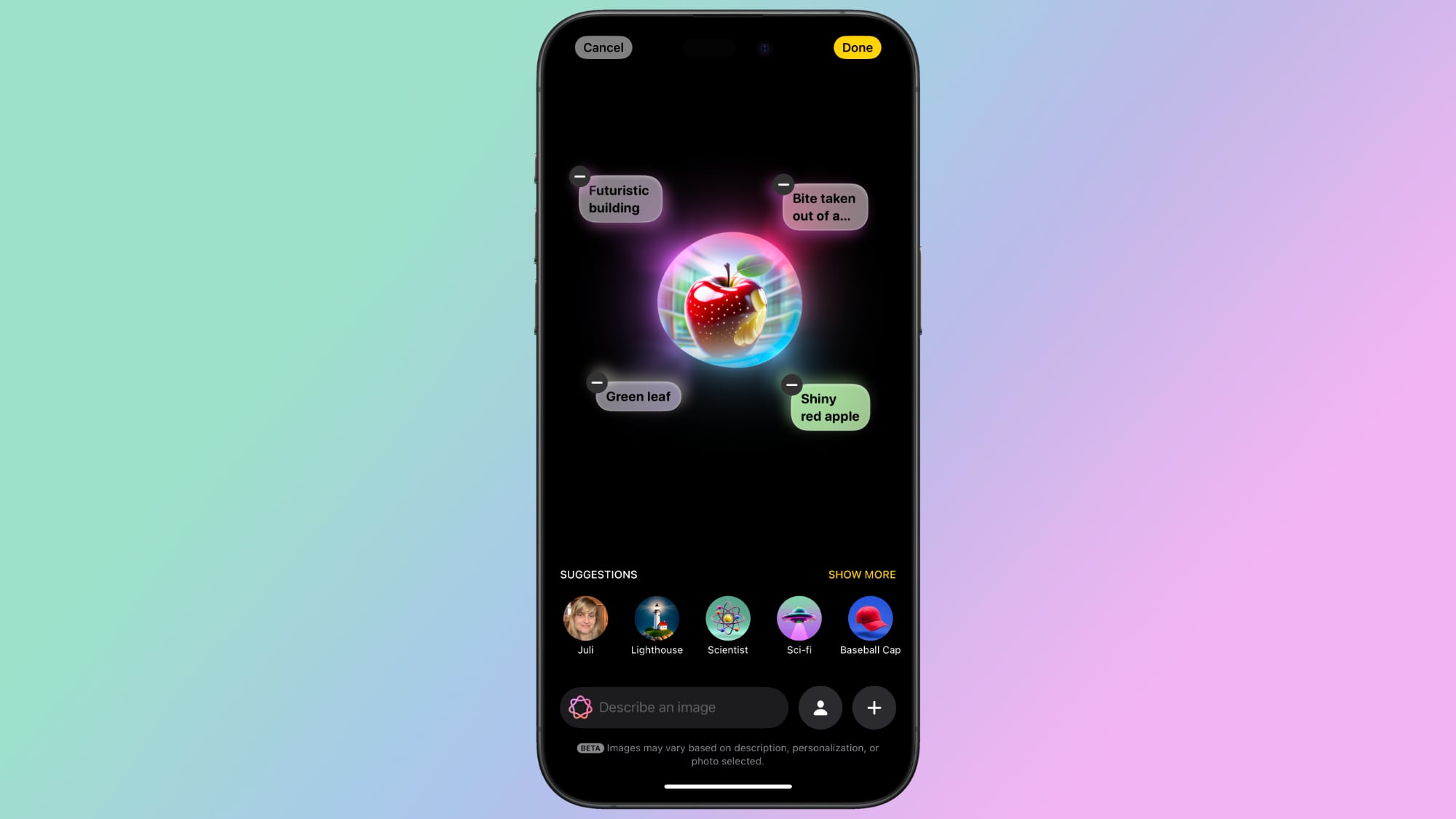
This guide highlights everything that you need to know about Image Playground, from its limitations to where you can use it, and we'll provide updates as Image Playground evolves.
The Image Playground App
Updating to iOS 18.2, iPadOS 18.2, or macOS Sequoia 15.2 adds a "Playground" app to the Home Screen or desktop, denoted by an icon featuring a white cat/dog/bear creature in a 3D style.
Tapping into the app brings up a splash screen with instructions on how to use Image Playground, but it's straightforward. There's a text bar at the bottom that instructs you to "Describe an image."
As soon as you type in a word or phrase, Image Playground starts working on generating an image for you. You can essentially type in anything, like "crocodile wearing a tutu" or "skunk hula hooping on top of an elephant."
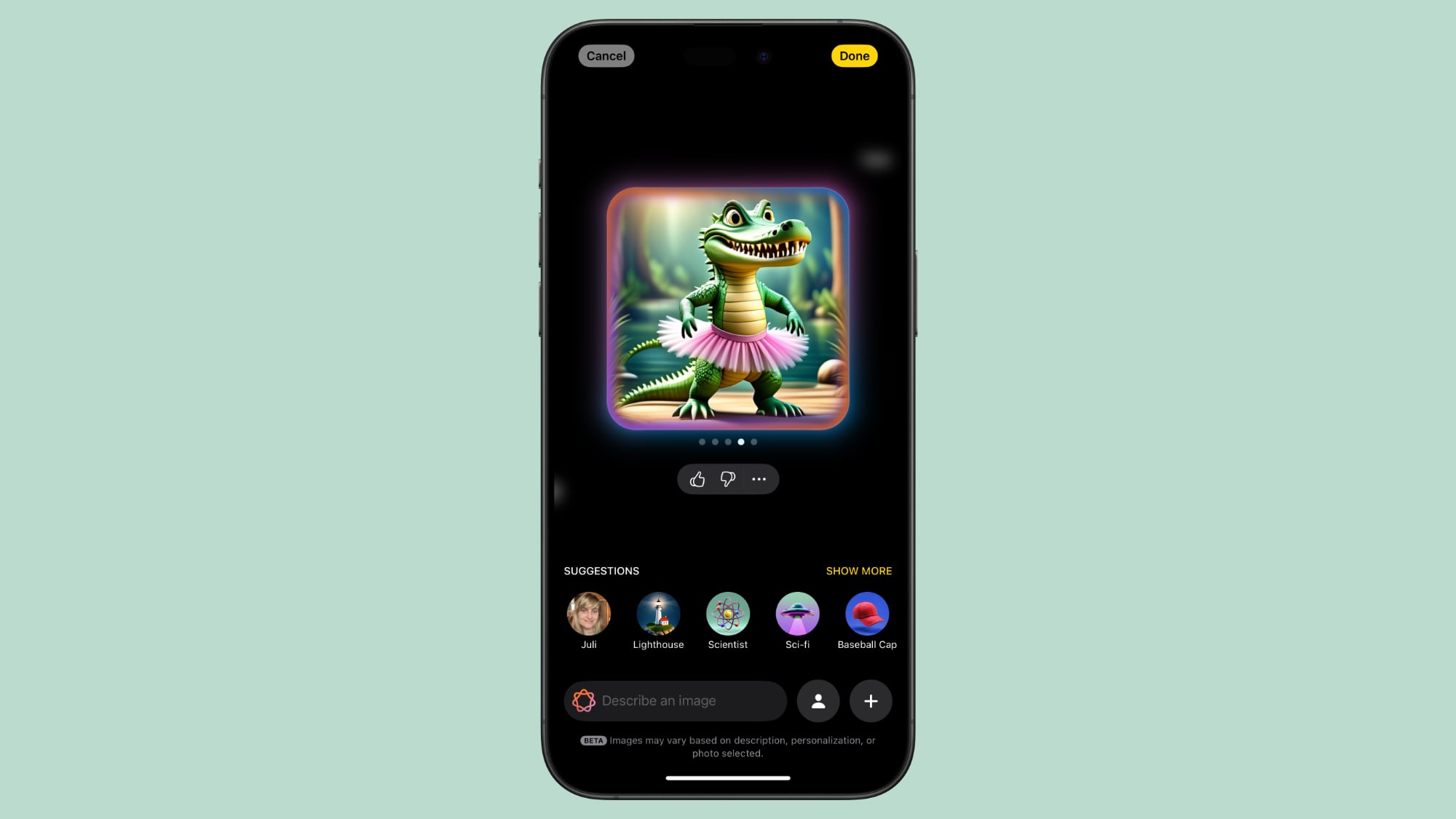
You can modify the result with additional word descriptions, or use one of Apple's suggestions. You'll get several possible images for each description, and you can swipe through them to choose what you want. You can add and remove words and phrases until you refine the generated image to exactly what you want.
Image Playground is very much in beta right now, so Apple is soliciting feedback. There are thumbs up and thumbs down icons you can use to submit feedback. Thumbs up doesn't require additional input, but thumbs down goes to an interface where you can select what's wrong with an image and provide additional written details.
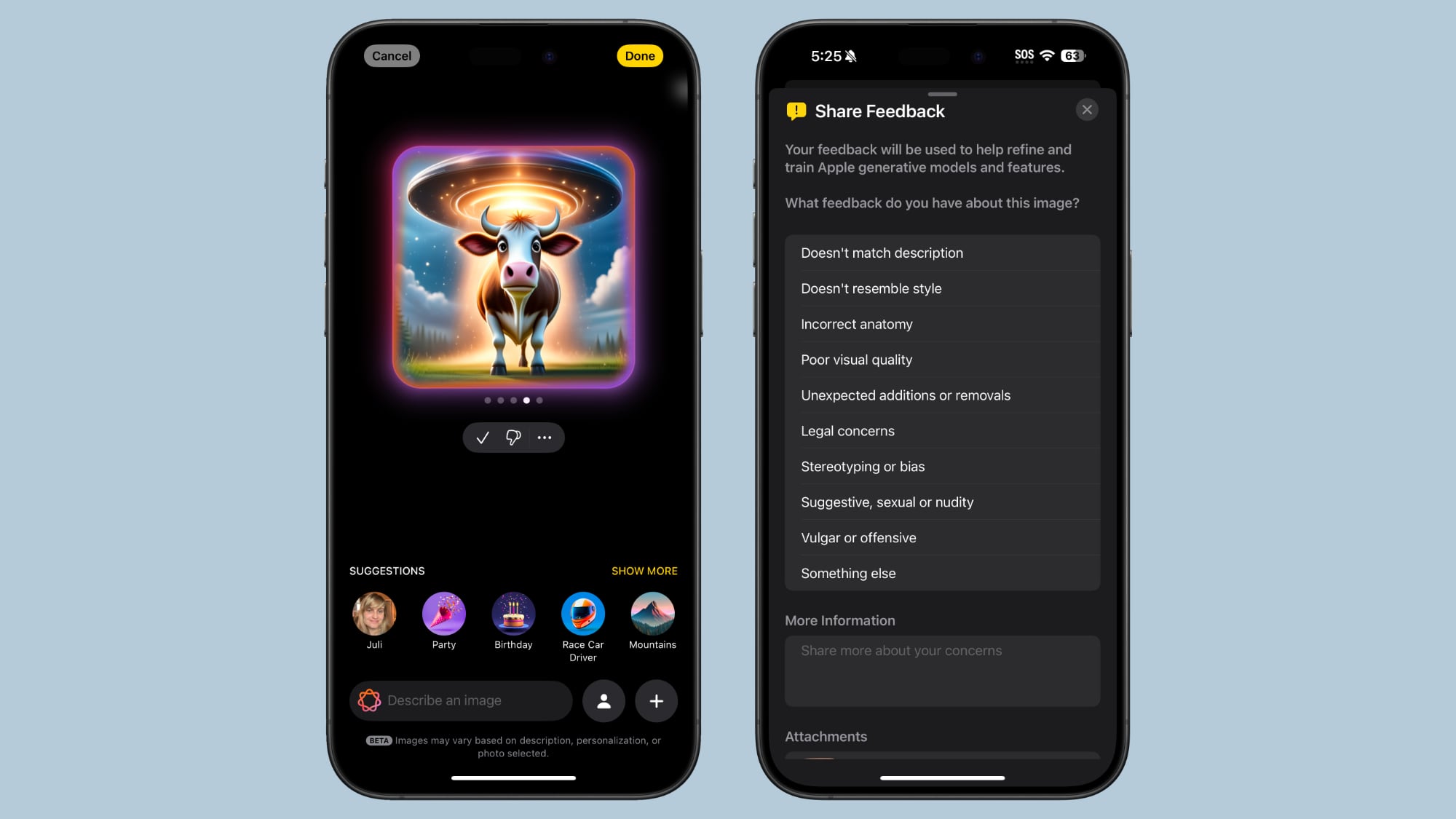
After you've created your ideal image, you can tap on the Done button to save it to your Image Playground library. Items saved in the Image Playground library can be edited again later, deleted, or shared with the standard Share Sheet. There are also built-in tools for copying, sharing, or saving an image during the creation process.
Personalized Images Based on People
You can start an Image Playground creation with a person. People that are saved in your People album in the Photos app will show up as an option (yourself included), and you can select a specific photo of a person to use as the base for a new image.
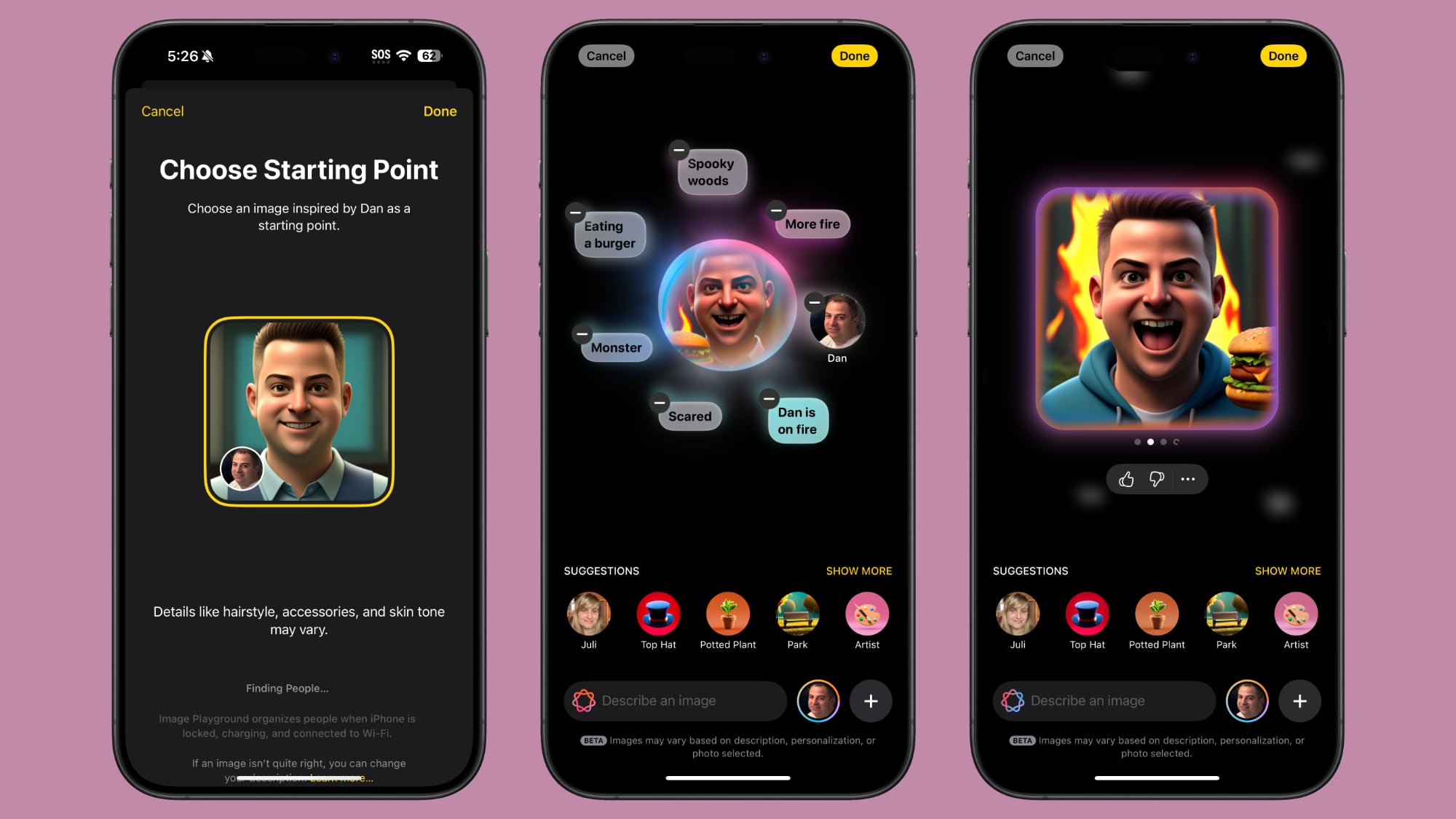
Each photo of a person will look different because Image Playground is pulling in the specific angle, lighting, and look of a particular image rather than of an aggregate, so you can swipe through to see which image of a person looks the most like them when converted to an animated form.
You are limited to individuals that are saved to your People album, so AI isn't going to understand if you ask for an image of Tim Cook or Taylor Swift, but for this use case, you can import a photo.
You can also create a generic look to use as a base using the built-in "Appearance" option in the Person interface. That setting lets you select a skin tone and feature set, which can be refined further with image descriptions.
Image Playground Suggestions
If you don't know where to start with an image creation or you need inspiration for details, Apple has a range of suggestions that you can tap to add to your image.

There are themes like adventure, disco, summer, party, sunset, and fantasy, along with places like city, space, desert, park, prairie, and forest. Apple suggests costumes that include artist, chef, hiker, mage, robot, and superhero, and there are accessories you can select from like sunglasses, beanie, top hat, party hat, and flower crown.
These are just a jumping off point, of course, and you can choose any location or setting and add any objects and accessories you want using text descriptions.

Suggestions in the Image Playground app aren't contextual, but when you use Image Playground in Messages, you might see suggestions based on what you've been talking about.
Animation Style
You can't make photorealistic images with Image Playground, and that's by design. Apple doesn't want to generate images that can fool someone, so you're limited to two styles: Animation and Illustration.
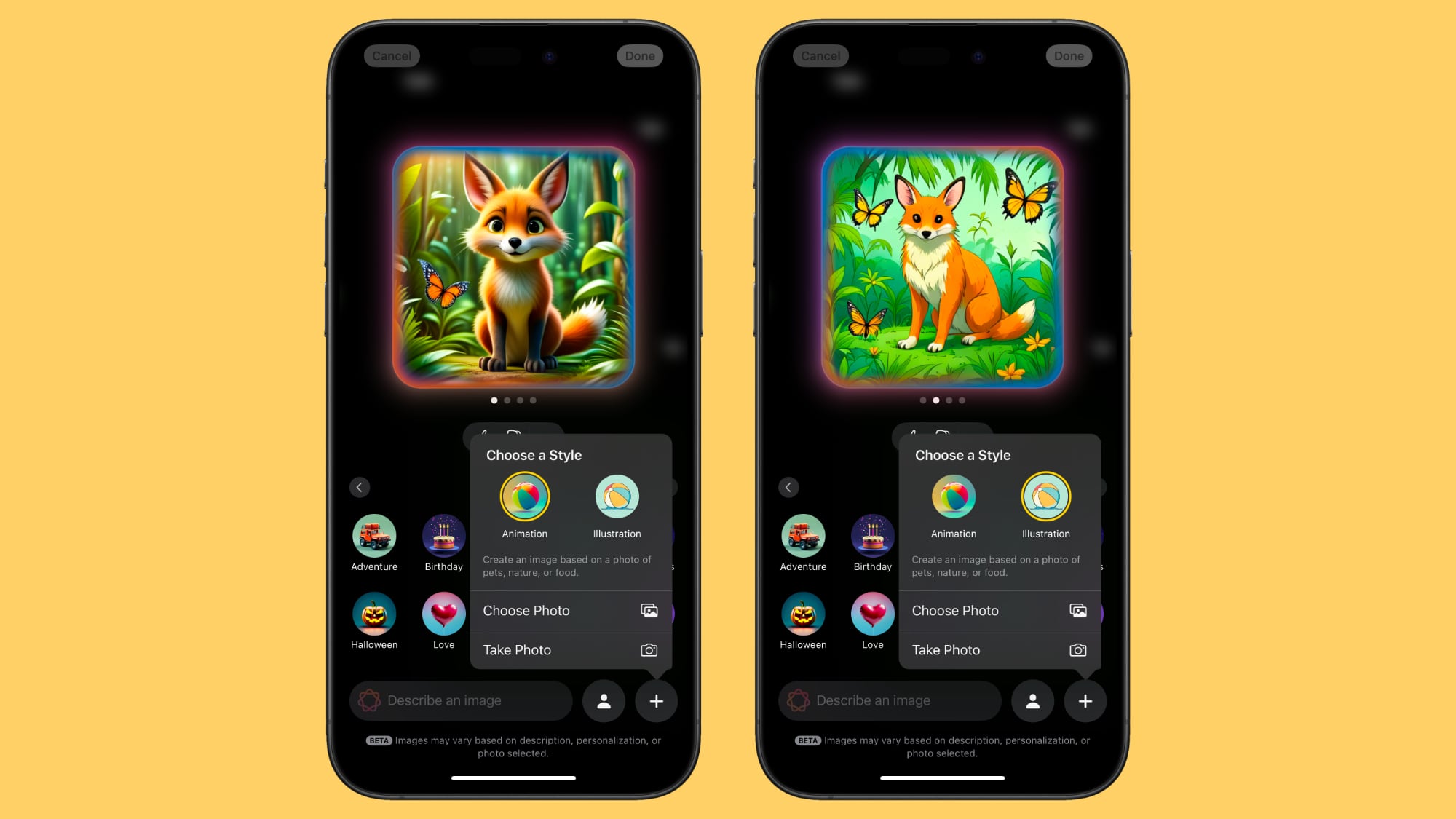
Animation is a 3D-looking style that looks like something out of a Pixar movie, while Illustration is a flatter, 2D image that's simpler.
When Image Playground was first announced in June 2024, Apple said there would be three styles, including Animation, Illustration, and Sketch. It's not clear if sketch is still planned and will be coming at a later date.
Base an Image on a Photo
You can take a photo or import a photo from the Photos app to use as inspiration for an Image Playground creation. If you want an Image Playground image with Tim Cook, using a photo is the way to go.
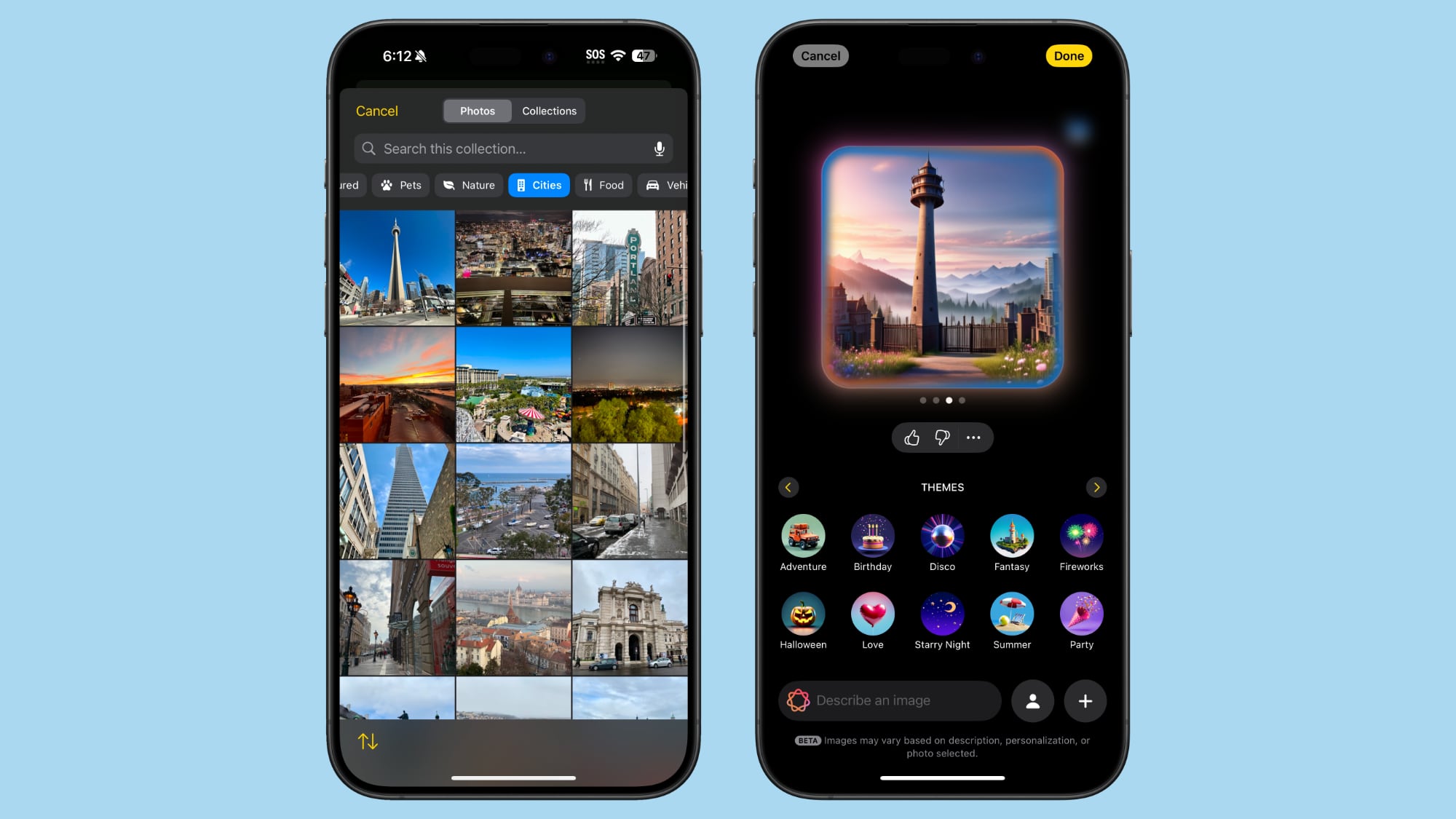
Any photo works to serve as inspiration for a creation, and you can use a photo for the main subject of an image or for the background.
Image Playground in Messages
You can create images in the Image Playground app and share them in Messages, but you can also do it directly from the Messages app. In a conversation, tap on the "+" button and then choose Image Playground from the list.
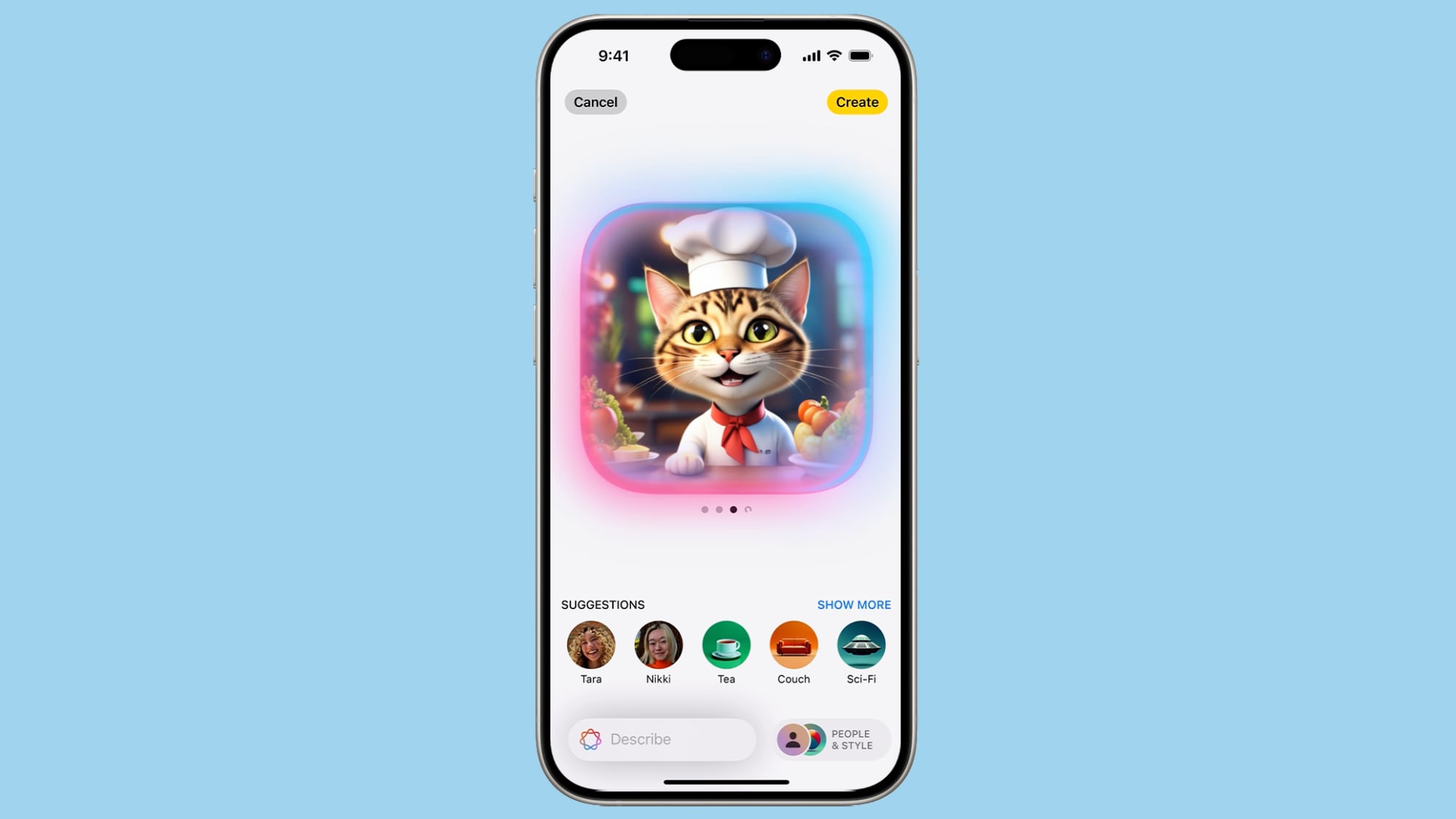
The Messages mini app works like the full app. Just type in a description of an image and use the same steps to get it to where you want it. When you're finished, tap on Done, and it'll show up in the send field of your conversation so you can text it to whoever you're conversing with.
Sharing Image Playground Creations
To share an Image Playground image in a text message, you can use the built-in Image Playground mini app in Messages, which is the quickest route.
You can also go to the Image Playground library or create a new image in the app and then use the Share Sheet to AirDrop it, send it via Messages, email it, or save it to the Photos or Files app. Anything you've saved to Photos can be uploaded to a social media app.
The Share Sheet is like the Share Sheet anywhere else in iOS, so if you have an app like Instagram installed, there is a Share Sheet option to upload an Image Playground creation directly to Instagram. The same goes for other social networks that support the Share Sheet.
Image Playground Limitations
Image Playground is in beta right now, and Apple says that users can see unexpected results depending on the descriptors that are used. Sometimes words that seem like they should produce a simple result end up making something unexpectedly odd, such as the banana split images below.
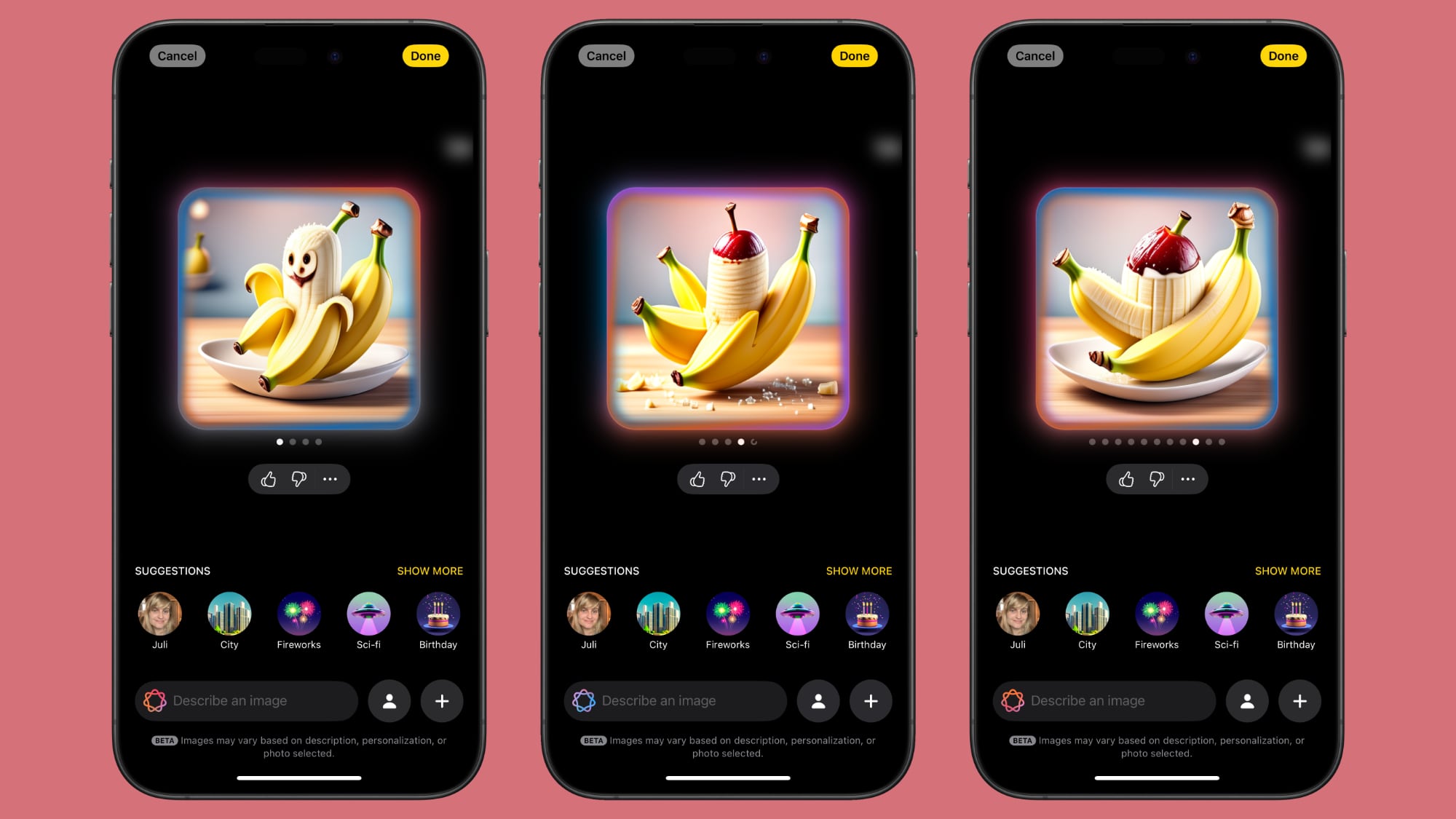
The AI has some limitations to be aware of, and there are also built-in guardrails that restrict the content that you can create.
Size and Scope
One noticeable limitation involves Image Playground creations that use photos of people. You can only get portrait-style photos that show the top half of a person, with no option for a full-body pose. So if you wanted to generate an image of your friend Eric roller skating, it's hard to depict that activity accurately because Image Playground will only generate a chest-up image.
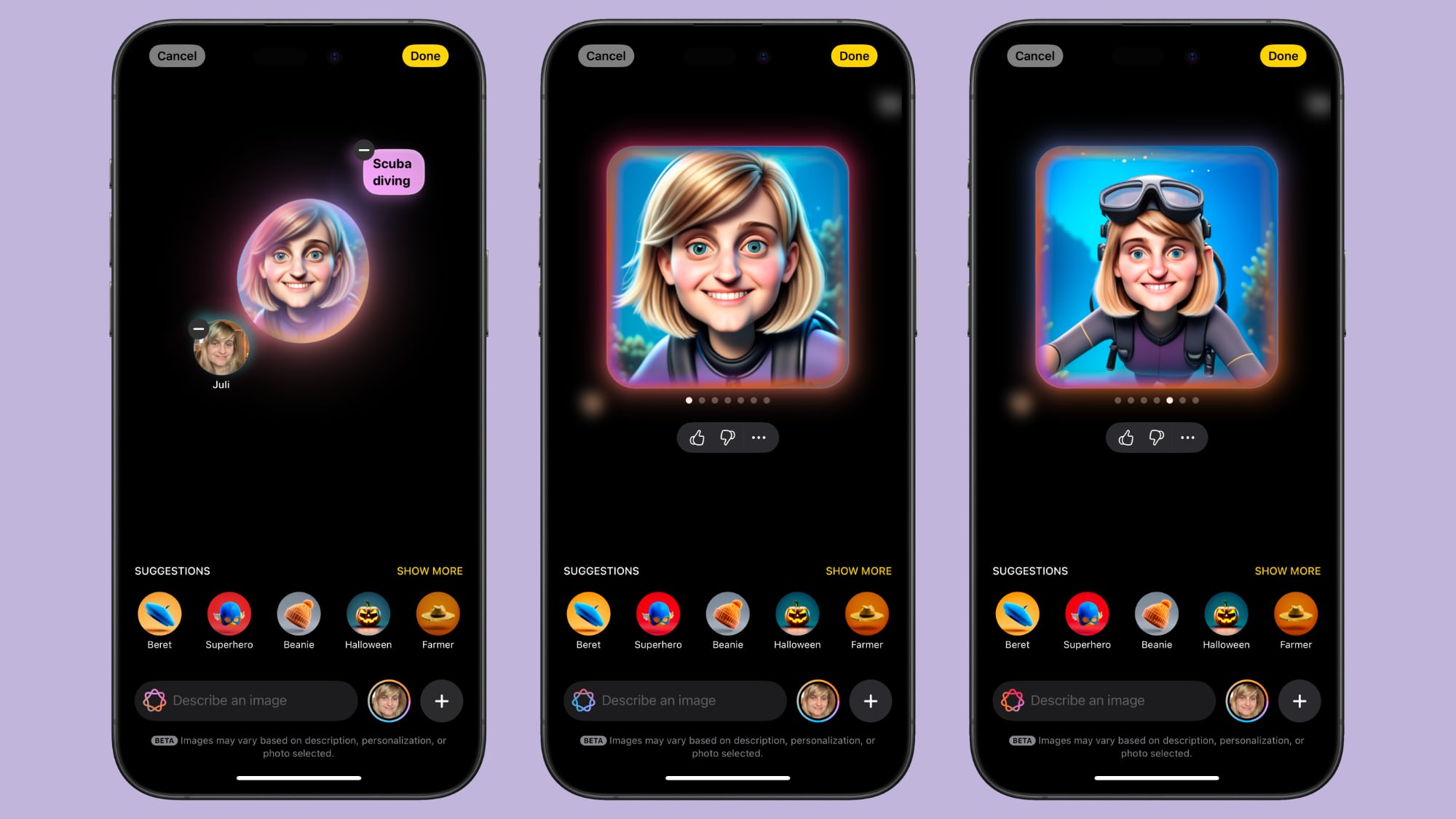
This limitation doesn't apply when generating images of animals and creatures, but it's an issue when you want to depict an activity that needs more than a head and shoulders.
This also impacts images that you might want to generate with a secondary object, like a cat or another person. Image Playground doesn't always do a good job with multiple subjects in a photo at this time. The more descriptors you have, the more it struggles with this kind of thing.
Words
As with most image generating tools that are available, Image Playground struggles with text. Text tends to be non-sensical.

Restricted Phrases
Apple learned some lessons from other tech companies that have introduced image generation tools, and there are plenty of built-in restrictions. When Google debuted Pixel Studio in August, people were able to use it to generate images with drugs, alcohol, Nazis, and more, and Apple's not allowing any of that.
When a word isn't allowed, you'll see the following message: "Unable to use that description" with an undo button you can use to remove it.
There are other phrases that Image Playground will kind of ignore. If you use "blood" or "bloody" for example, you'll get a red-tinted background, but no actual blood. You can't use words like murder or dead or their synonyms, and while gun and pistol are okay, AK-47, machine gun, and shotgun are not.
Concepts that could be used to generate a political image are likewise banned. You can't add country-specific flags, or countries like United States, Mexico or Germany. Words related to drugs or drug paraphernalia don't work, and there are a lot of descriptors that Image Playground will just disregard, even if you don't get a message that it's explicitly forbidden.
It's clear that Apple put a lot of work into preventing Image Playground from generating inappropriate images, and the company has made it clear that improvements will be made and that there's still a possibility of unexpected results during the beta.
People Requirement
When Apple Intelligence is having trouble applying a word, it often requires you to select a person to add to your image, even if you didn't want to add a person. It can be frustrating, and you'll need to add the person, change your phrasing, and remove the person to get to what you really meant.
Copyright
Likewise, Apple doesn't allow you to create images of copyrighted characters, so there won't be any option to use Image Playground to create compromising photos of Bluey and Mickey Mouse.
Security
Image generation for Image Playground is done on-device, so nothing that you're typing in is sent to a cloud server or shared, though it is worth noting that Apple is collecting feedback on it right now.
Image Playground and images saved to your Image Playground library are not cross-device. You have separate libraries and images generated on each device, with no communication between them.
Availability
Image Playground is only available in the iOS 18.2 beta, and the beta is limited to developers at the current time. There is no word yet on when a public beta might be released.
Waitlist
You need to opt in to a second waitlist to get access to Image Playground and Genmoji in iOS 18.2, with Apple apparently limiting the number of people who can use the features. The wait is longer than the initial wait for opting in to Apple Intelligence, and it has taken 24+ hours in some cases.
Public Launch
If Apple follows launch timelines from prior years, we could see an iOS 18.2 release sometime in mid-December.
Tag: Apple Intelligence
This article, "iOS 18.2: Everything You Should Know About Image Playground" first appeared on MacRumors.com
Discuss this article in our forums



![Edit, convert, and organize PDFs effortlessly: Grab UPDF’s amazing Black Friday discounts! [Sponsored]](https://i0.wp.com/9to5mac.com/wp-content/uploads/sites/6/2024/11/UPDF-hero-image.png?resize=1200%2C628&quality=82&strip=all&ssl=1)




 English (US) ·
English (US) ·