
Note that Apple's Hearing Test feature is not available in all regions, likely due to differing regulatory laws. Apple maintains a list on its website of regions and territories where the test is available. If your location isn't on the list, you can still take the test – see the last section of this article for details.
What You Need
- AirPods Pro 2 updated with the latest firmware
- iPhone or iPad running iOS/iPadOS 18.1 or later
- A quiet environment
- About 5 minutes of uninterrupted time
The Hearing Test requires that you listen for a comprehensive range of tones at different and sometimes very low volumes. For this reason, it's important to take the test in a quiet environment for the full duration of the test, free from intermittent noise, people talking, or loud air conditioning or fan systems nearby.
Taking the Hearing Test
Make sure your AirPods Pro 2 are sufficiently charged before taking the test.
- Put your AirPods Pro 2 in your ears.
- Open Settings on your iPhone.
- Tap your AirPods Pro name at the top of Settings.
- Under "Hearing Health," tap Take a Hearing Test.
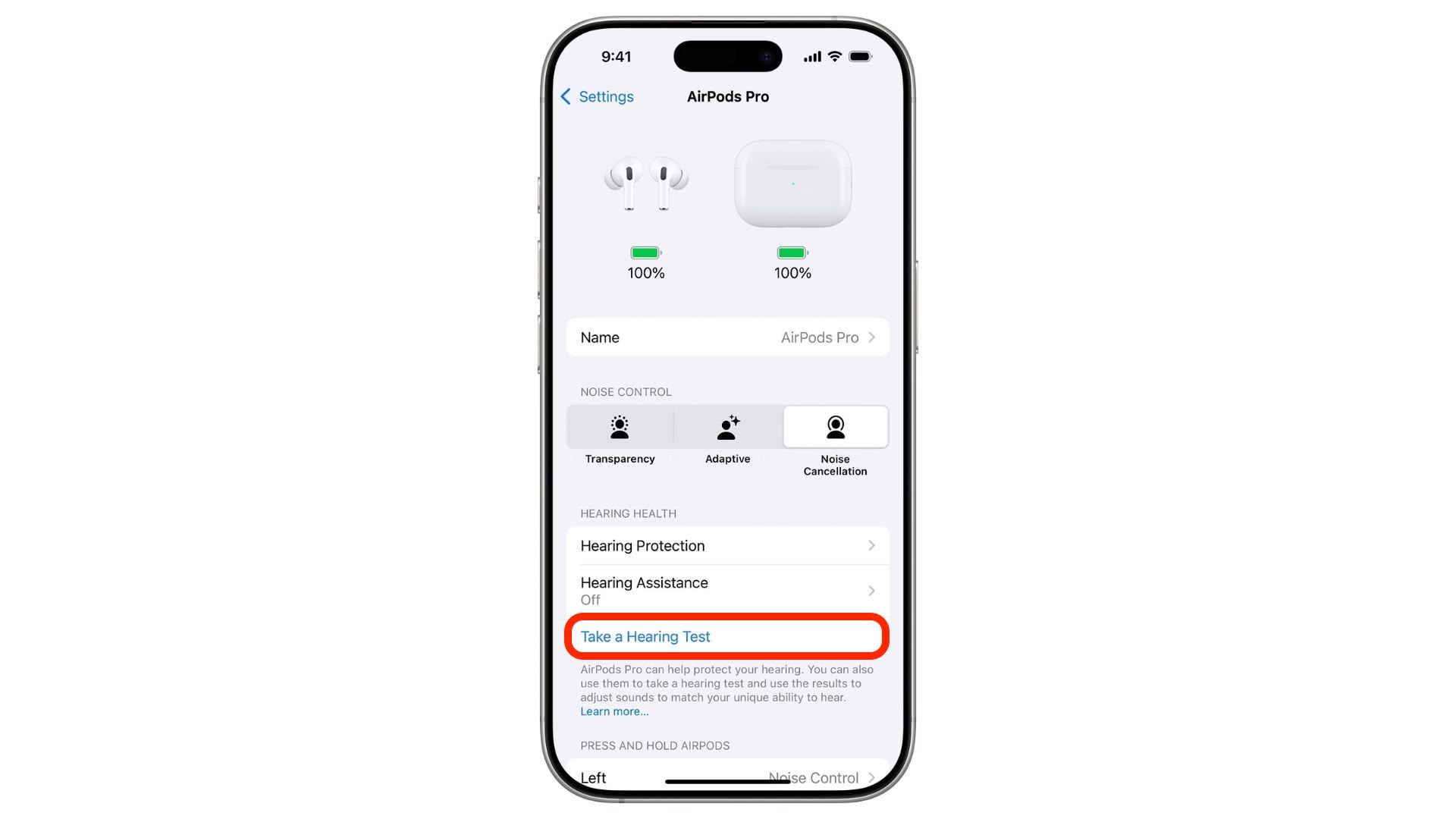
- Answer the preliminary questions about your age and recent loud noise exposure.
- Follow the fit test to ensure your ear tips create a proper seal.
- When the test begins, tap the screen each time you hear a tone.
- Complete the test for both ears (the test will automatically switch sides).
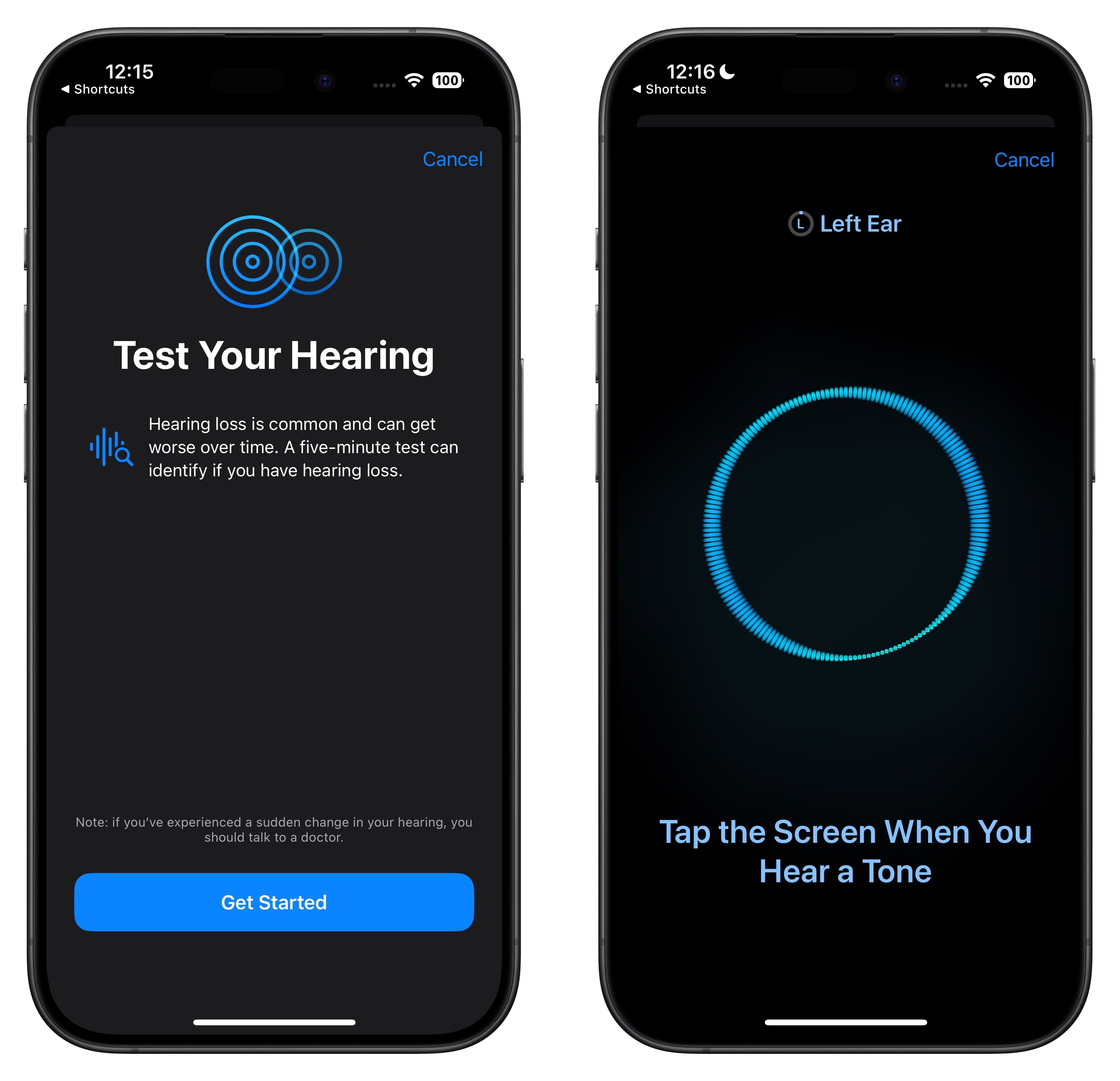
Understanding Your Results
The test measures your hearing in dBHL (decibel hearing level) and provides an easy-to-read classification:
- Up to 25 dBHL: Little to no hearing loss - can hear normal conversation easily
- 26-40 dBHL: Mild hearing loss - can hear normal speech at close range
- 41-60 dBHL: Moderate hearing loss - requires raised voices to understand speech
- 61-80 dBHL: Severe hearing loss - can only hear very loud speech or shouting
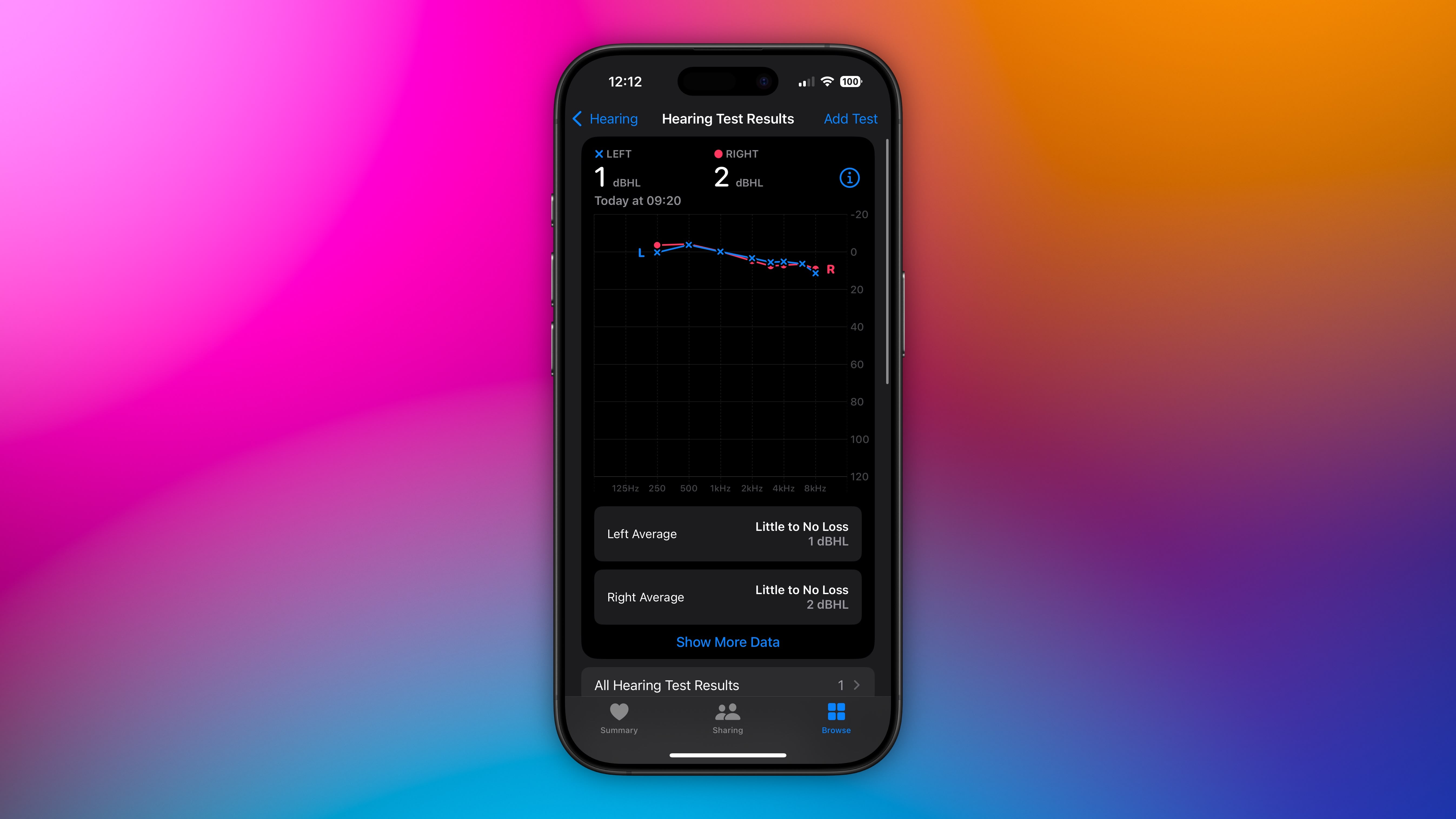
You can access your test results anytime in the Health app. Tap Browse ➝ Hearing, then tap Hearing Test Results to view your history. To share your results with healthcare providers, tap Export PDF at the bottom, or tap the Share button to email or save the audiogram.
After the Test
The results of your test can be used to unlock additional AirPods Pro 2 features and options including Media Assist and Hearing Aid mode.
Media Assist
If mild to moderate hearing loss is detected, you can enable Media Assist to optimize audio for your hearing profile:
- Go to Settings ➝ your AirPods Pro
- Scroll down to Hearing Health
- Tap Media Assist.
- Toggle Media Assist on.
- Choose Use Hearing Test Results to apply your recent test data, or Custom Setup to manually adjust settings.
Hearing Aid Mode
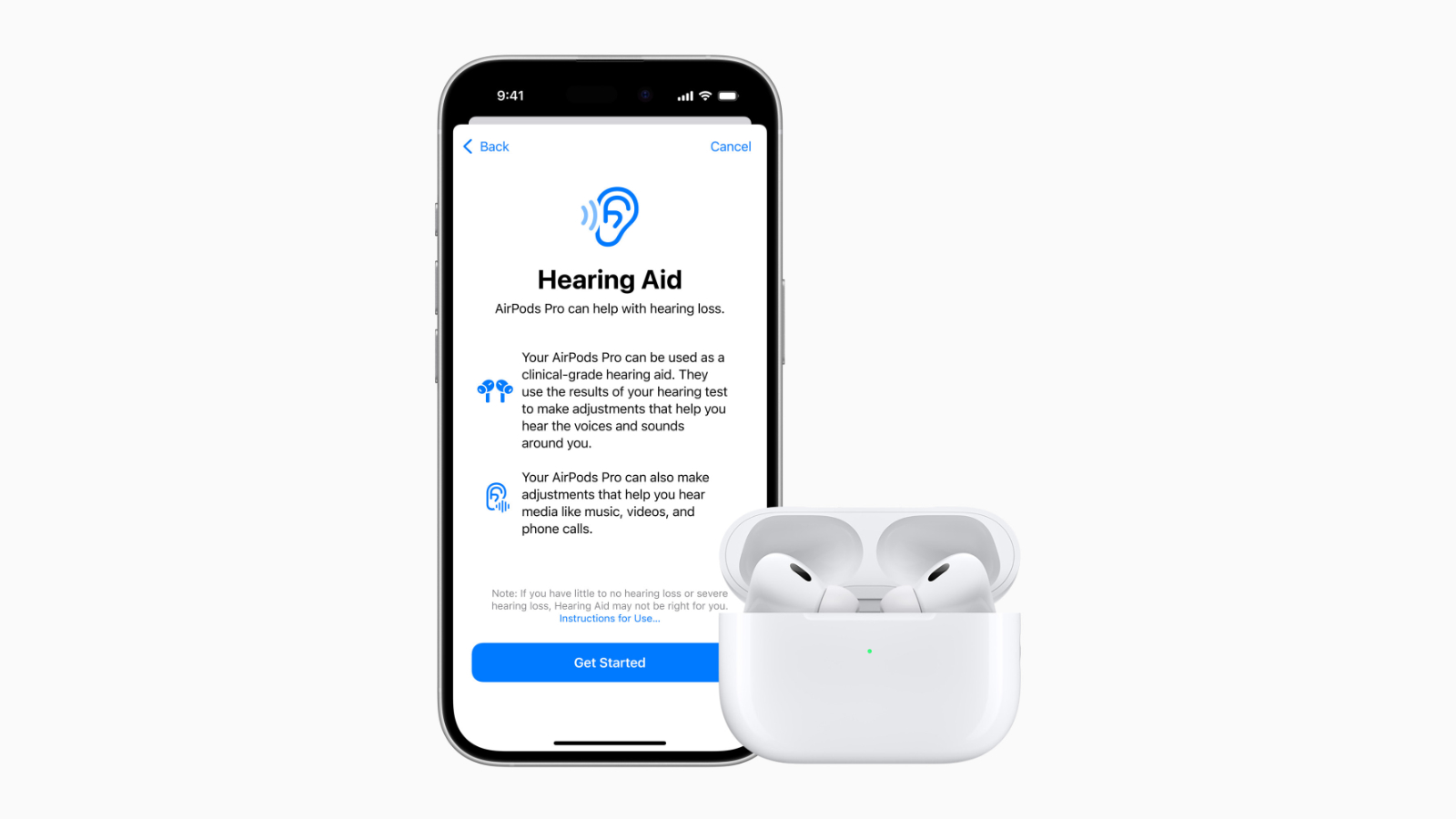
Your AirPods Pro 2 can function as basic hearing aids, amplifying conversations and environmental sounds. You can enable this feature in the Settings app under Accessibility ➝ Hearing Devices.
Bear in mind that the Hearing Aid feature isn't available everywhere. Apple maintains a list of regions and territories in which the feature can be accessed.
Taking the Hearing Test in Unsupported Regions
As we mentioned at the top of this article, Apple's Hearing Test feature isn't available in all regions and territories at the time of writing this, but that doesn't mean you can't take the test.
Instead, you can use the following deep link to directly access the test in the Health app: x-apple-health://HearingAppPlugin.healthplugin/HearingTest – tap the link or paste it into Safari on your iPhone or iPad and you will be taken straight to the test (thanks to Reddit user Special_Lake240). Alternatively, download this Apple Hearing Test shortcut, grab your AirPods Pro 2, then run the shortcut on your device to take the test.
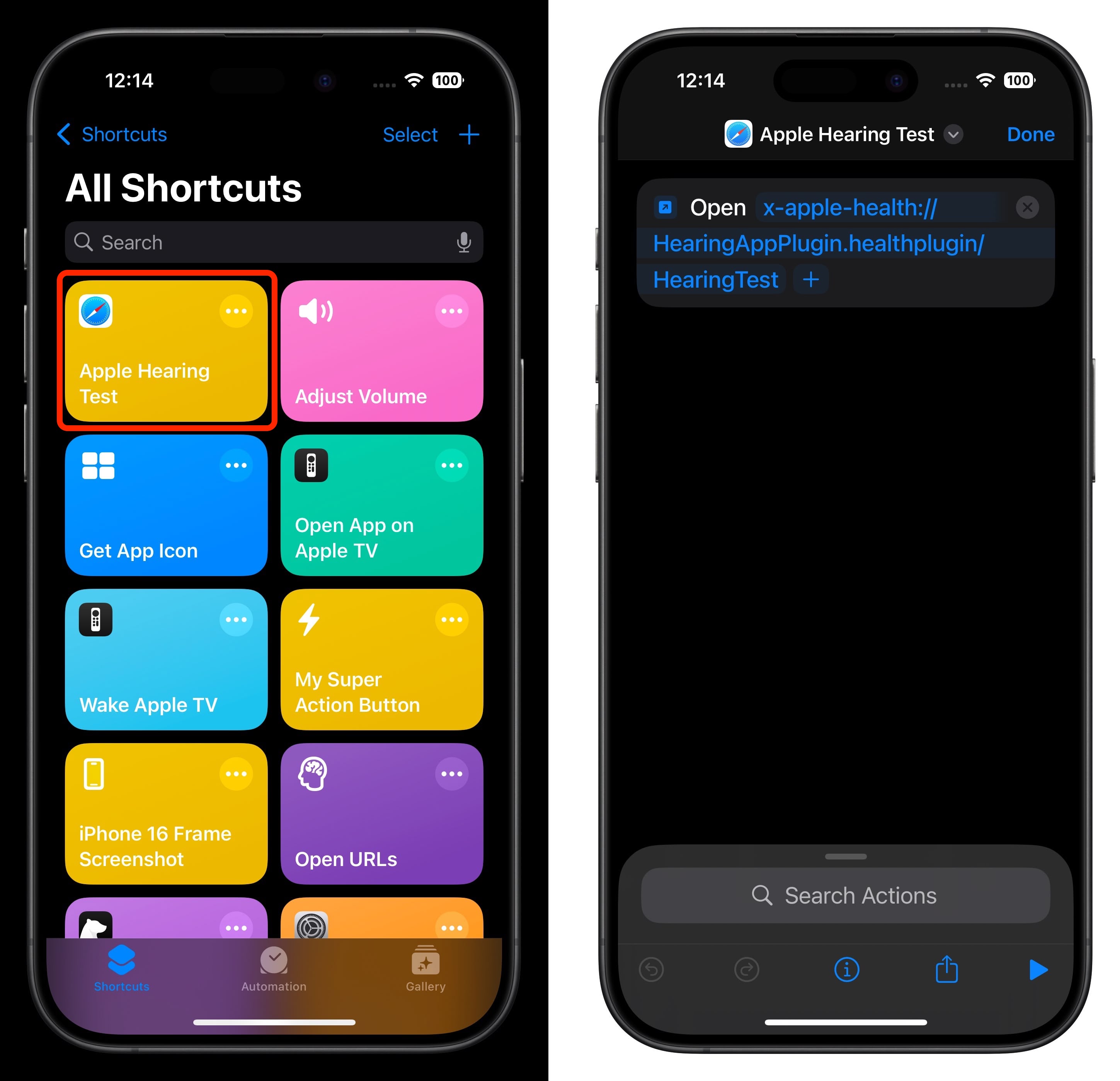
After taking the test using this method, your results will be available in the Health app. Just bear in mind that you won't be able to access Apple's other hearing health features like Media Assist and Hearing Test unless they are officially available in your region.
Related Roundup: AirPods Pro
Buyer's Guide: AirPods Pro (Neutral)
Related Forum: AirPods
This article, "iOS 18.1: Take a Hearing Test With AirPods Pro 2" first appeared on MacRumors.com
Discuss this article in our forums


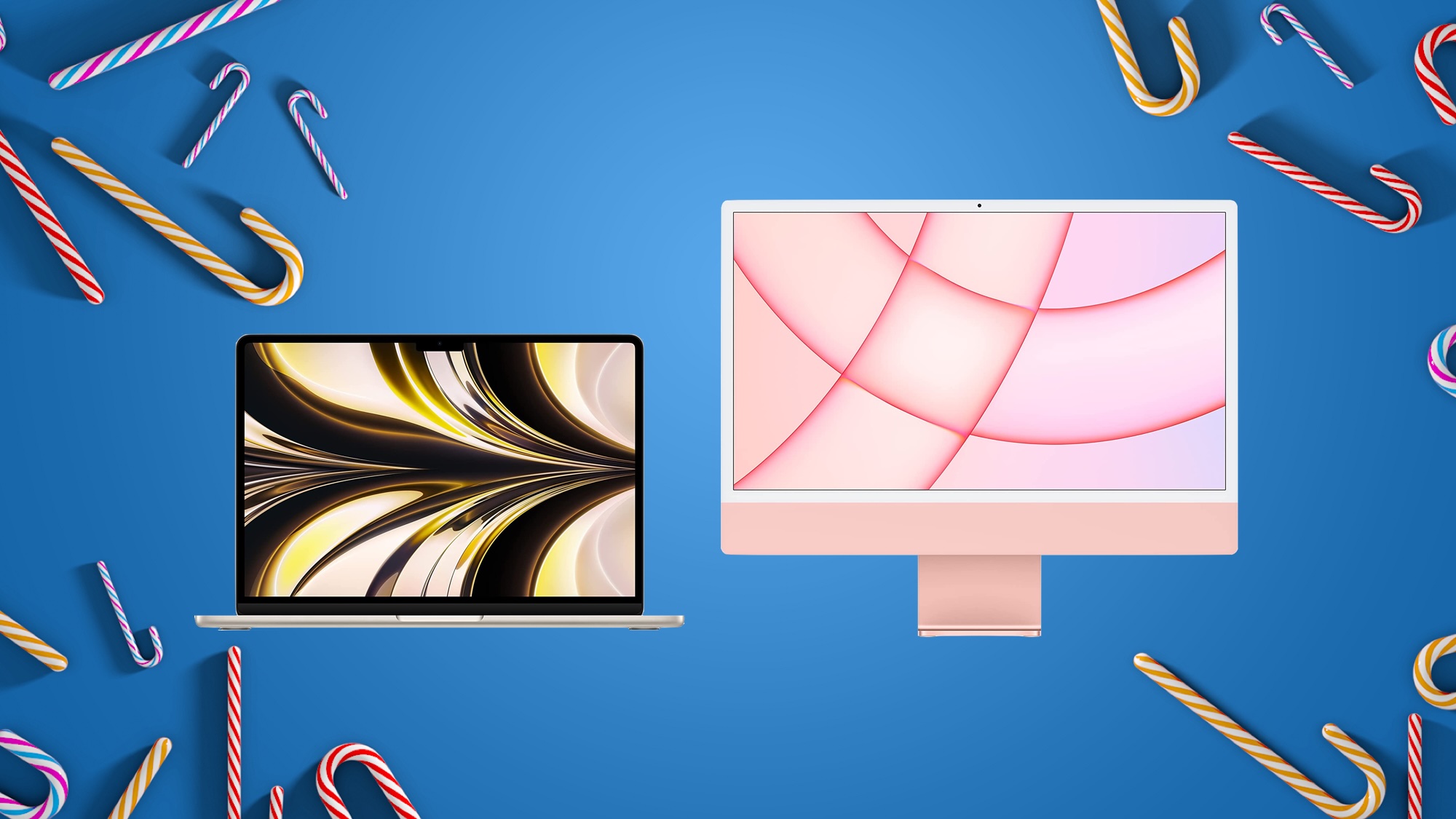





 English (US) ·
English (US) ·