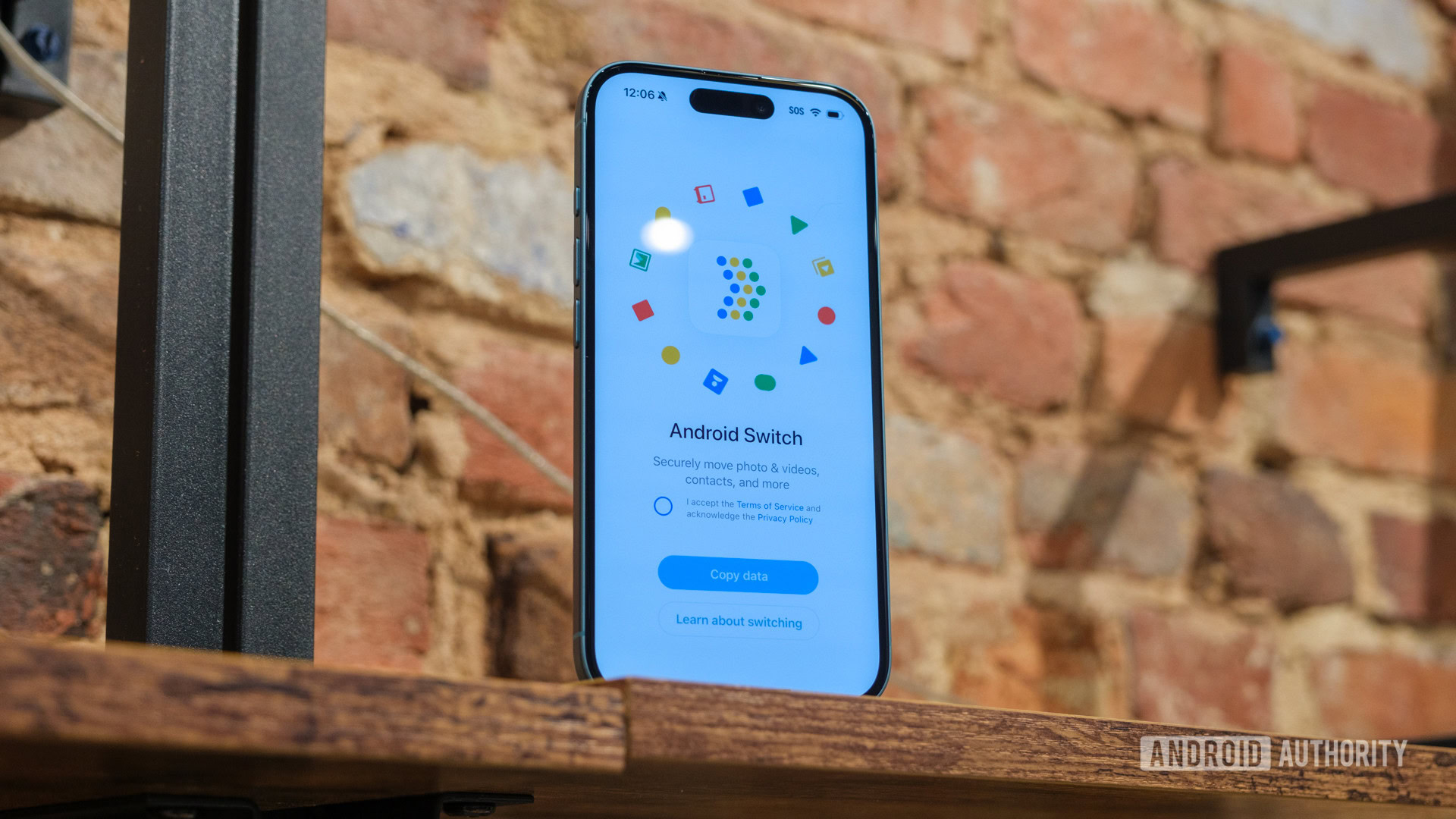
Ryan Haines / Android Authority
As I’ve said in the past, I switch phones a lot — it comes with the territory. Usually, you’d think that would make me a pro at deciding what I want to move between devices and what I don’t, but that’s not the case. In the past, jumping from Android to iOS and back again was enough of a headache that I came up with a setup for my Pixel and a setup for my iPhone and kept them completely separate. Now, though, Google is finally interested in making life easier. It completely redesigned the Switch to Android app, renaming it Android Switch, and it tempted me to try it. Here’s how ditching my iPhone went this time around.
What is Android Switch, and how does it work?
Ryan Haines / Android Authority
Before we get into what I like about Android Switch, let’s talk about what it is. If you’ve ever set up a new iPhone or even a Samsung Galaxy device, you’ve probably seen an option for Move to iPhone or Smart Switch. Essentially, Android Switch is Google’s version. It makes it possible to pull messages, apps, contacts, and media from your old phone (usually an iPhone) to your new one — a Pixel. It won’t, however, prepare you for some of the fun features you might gain or lose.
The first place you’ll probably see Android Switch — though it won’t be referred to as Android Switch — is within the first few slides of the setup process. When you’re prompted to move apps and contacts and choose whether you’re switching from Android or iOS, it’s time for Google’s revamped interface. Honestly, though, I like that Google just rolls your initial Android Switch experience into the setup process. If you had to go hunting for a way to move apps and contacts later on, I’d imagine nobody would do it, so this is much easier.
Android Switch is Google's way of drawing you out of Apple's walled garden.
Once you start your way down the Android Switch path, you essentially get two ways to move your data: one that requires the USB-C cable from your previous phone and another that works wirelessly. If left up to Google, it would rather you take the wired route, which is faster and a bit more reliable, but the interface is essentially the same across both methods. All that really changes is that you have to scan a QR code to connect your old iPhone to your new Pixel via a private Wi-Fi network to safely transfer data. From there, you can choose anything and everything you want to transfer, then press the Copy Data button when you’re ready to start.
If you decide not to copy apps right off the bat, you can always come back later to copy your data when you’re ready to say goodbye to your old phone. You still have the same options for using a cable or scanning a QR code, but you’ll have to head to the Settings app and find Copy Data Using Android Switch under the Google Play Services header.
So, with that basic rundown out of the way, here’s what I thought about using Android Switch.
Dumping my iPhone has never been easier
Well, now that I’ve emphasized just how simple the new layout for Android Switch is, you can probably guess what I will say next. Yes, using Android Switch really is that easy. It’s almost the same as when you’re setting up an Android phone for the first time, and you have to tick off the boxes of which additional apps you want to download, only this time, they’re already your own apps. You don’t have to worry about picking bloatware because you’ve probably already been using said apps for a while.
Anyway, when I decided to use my iPhone 16 to set up a brand-new Pixel 9, I figured I’d give it the entire run. I chose to copy everything from photos to contacts to messages to apps to see how long it would take. The answer is that it took about 15 or 20 minutes. I set the two phones side by side on my table while I ate lunch, and the transfer was done by the time I was ready to return to my desk.
I figured Android Switch would be quick, but I didn't think it would only take 15 minutes.
In fact, it was so simple that I stopped the transfer halfway through to see how smooth a wireless Android Switch is compared to a wired one. Honestly, the only hard part when restarting my transfer was getting my iPhone to scan the required QR code, and that was only because I kept my Pixel 9 display so bright from some previous testing. From there on out, I had no issues pulling over the last of my photos and messages.
That said, I’m not sure if transferring data wirelessly would have been as quick had I saved my apps for last. If anything, I would suggest you transfer apps from your old phone to your new one first, then worry about what messages and photos you need later since they’re smaller and seem to send faster. Also, it doesn’t seem like you have to download the Android Switch app if you do a wired transfer, as the Pixel never asked me to open anything specific on my iPhone before it began to move data.
Either way, using Android Switch to drop my iPhone 16 in favor of a Pixel 9 was about as smooth as it could have possibly been, and it’s making me rethink how I set up new phones for review. I never thought it would happen, but it might be time to share one setup across both Android and iOS.
Do you use a setup app (Android Switch/Smart Switch) when you get a new phone?
0 votes

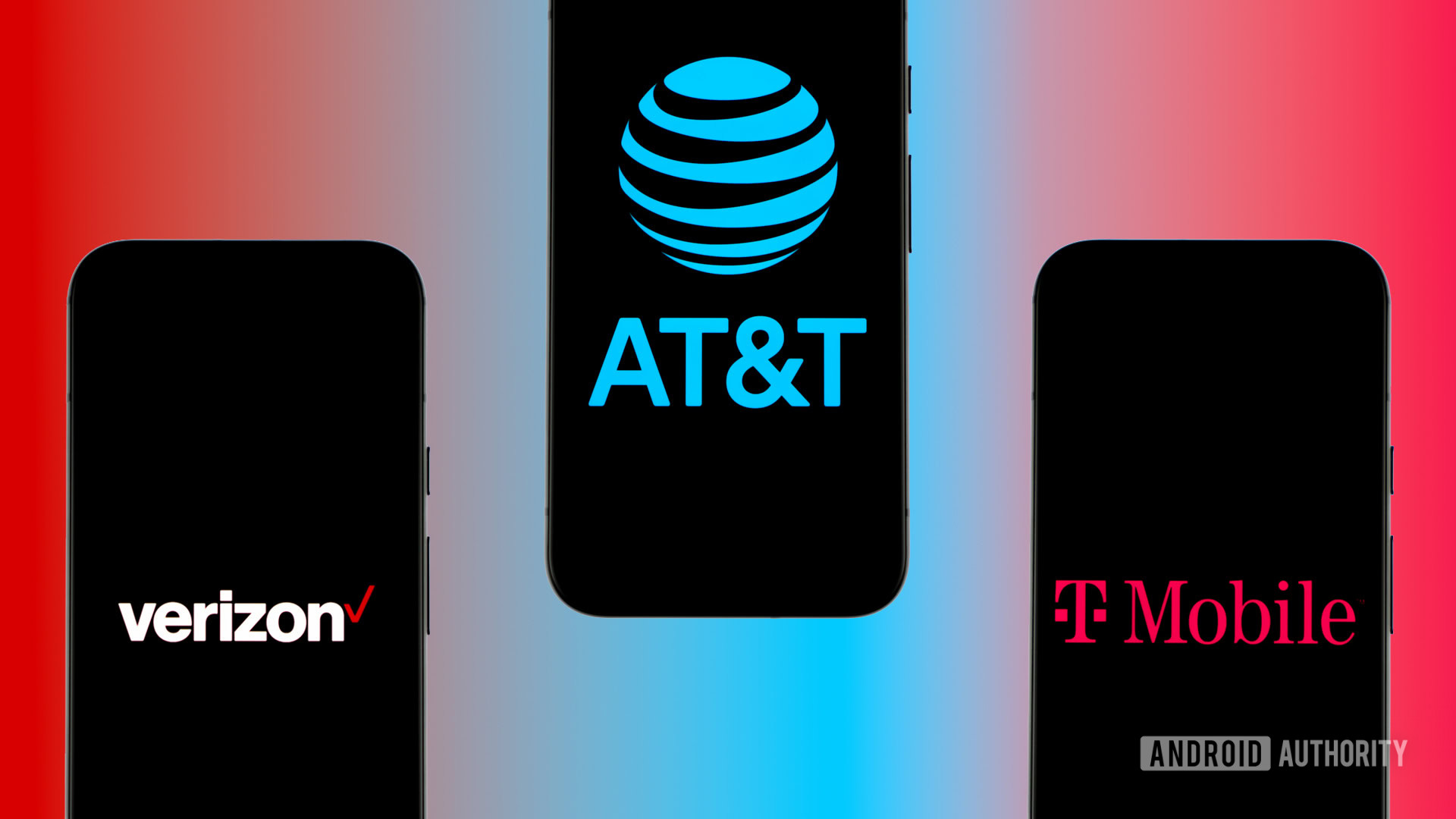

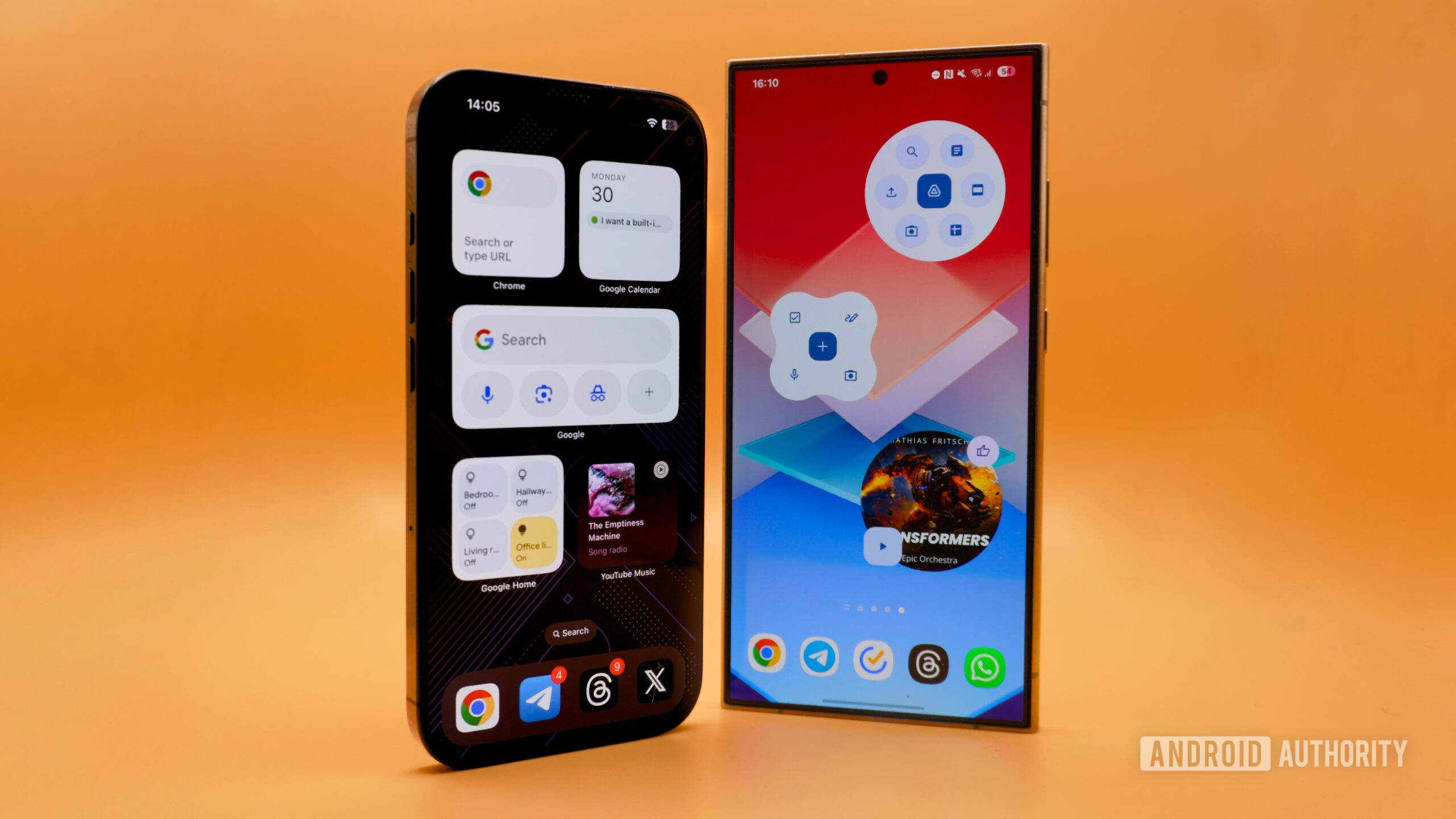




 English (US) ·
English (US) ·