
Samsung Galaxy Chromebook Plus
Samsung deserves credit for making the Galaxy Chromebook Plus one of the most beautiful Chrome OS machines ever. From the gorgeous OLED display to the unbelievably thin and light chassis, there's a lot to love here. The major downside is how much it costs: at a list price of $699, the Galaxy Chromebook Plus is not cheap, and there are plenty of other Chromebooks out there that cost the same (or less) and have more powerful processors and other better specs. The question for potential buyers then becomes whether looks and portability supersede power. If they do, then this is an easy recommendation.
About a year ago, Google announced a new subsection in the world of Chromebooks: Chromebook Plus. The “Plus” moniker lets consumers know that those machines meet certain spec and feature criteria, guaranteeing a premium experience. This solved the long-running problem of companies creating Chromebooks that looked really nice (and cost a pretty penny) but lacked essential specs that would actually make the Chrome OS experience a good one. Now consumers know that if they want something that really makes the operating system shine, all they need to do is look for that Plus wording.
Since the launch of the Chromebook Plus line, one significant brand has been absent from the family: Samsung. That changed at the beginning of October when we saw the debut of the Samsung Galaxy Chromebook Plus, which is not only the company’s first “Plus” model, but also its first Galaxy Chromebook in about three years. So what’s this new device like? I got the chance to take it for a spin for a few days and have some thoughts, particularly on the ongoing debate between top-quality specs and top-quality design.
One of the most beautiful laptops I’ve ever used

C. Scott Brown / Android Authority
When I first took the Galaxy Chromebook Plus out of the box, I was surprised by how thin and light it was. Samsung and Google had told me that this was the thinnest and lightest Chromebook Plus yet, but it wasn’t until I actually held it in my hands that I believed them. Considering the Galaxy Chromebook Plus is a 15.6-inch laptop, it’s almost unnerving how svelte it is.
To say the Galaxy Chromebook Plus is 'thin and light' doesn't do justice to just how thin and light it really is.
I can tell you here that the laptop weighs 2.58lbs (~1.17kg) and measures, at its thickest point, just 0.46-inches (~11.8mm), but these numbers don’t really get across the “wow” factor of the system. When you actually hold it, you’ll be blown away. If possible, I highly recommend stopping in at a Best Buy or something similar just to touch the Galaxy Chromebook for yourself. What Samsung’s engineering team has done is pretty marvelous. Check out the photo below to see the laptop with a Google Pixel 9 in the foreground for a roundabout idea of just how thin we’re talking:
C. Scott Brown / Android Authority
Despite its low weight and overall thinness, Samsung was still able to cram in a 96% keyboard, complete with a number pad on the right. This is similar to the company’s high-end Windows machines, such as those in the recent Samsung Galaxy Book 4 series. Key travel feels great, and the whole keyboard is backlit, which makes typing in darker places no biggie. You can easily control the backlights using the F8 and F9 keys, too, which is nice.
As for ports, Samsung was able to bring in even more than it had with the previous Galaxy Chromebook 2. On the left, you have a full-sized HDMI port along with two USB-C ports, either one of which can provide power. On the right, you have one USB-A 3.2 port, a microSD card slot, and a combo mic/audio jack.
Unfortunately, there are two design elements you may have expected to find but won’t see from the Samsung Galaxy Chromebook Plus. The first is a 360-degree hinge, which both the original Galaxy Chromebook and Galaxy Chromebook 2 had. The second is any other color options. The Galaxy Chromebook Plus comes in just one color: Neptune Blue. It’s a lovely color, don’t get me wrong, but it would have been nice to have at least one other one.
The display is also amazing, but the rest of the specs…

C. Scott Brown / Android Authority
Outside of its overall design, the Galaxy Chromebook Plus’ other star feature is its 16:9 display. This is the first “Plus” Chromebook ever to have an OLED panel. Of course, I don’t need to tell you how nice Samsung’s OLED displays are, especially when compared to IPS LCD panels. Blacks are ultra-black, colors are vibrant and accurate, and power consumption is lower than usual. In a word, this is a brilliant screen. Granted, I would have personally loved a 16:10 aspect ratio instead, but I understand that 16:9 is far more popular.
Interestingly, while Samsung went premium when compared to other Chromebooks by including this OLED panel, that’s as far as it went. The resolution is the bare minimum at 1080p, and the refresh rate is 60Hz. So it’s nice, but not super nice.
The Galaxy Chromebook Plus has an OLED display, making it the only 'Plus' you can buy with this feature.
The rest of the system’s specs hit all the criteria required for a Plus machine — but don’t go much beyond. The processor is an Intel Core 3 100U, which is a 14th-gen Raptor Lake processor. This is plenty of power — especially for a Chromebook — but we’ve seen more powerful chips in other models. Likewise, we’ve got 8GB of RAM here and a 1080p webcam, both of which are the bare minimum for any Chromebook Plus. The only non-display spec in which Samsung went above what Google requires is storage: the Galaxy Chromebook Plus comes with 256GB of internal storage, twice as much as the 128GB required for the Plus branding.
The battery inside the newest Galaxy Chromebook has a 65Wh capacity, which is on the larger end for most Chromebooks. With that in mind, battery life has been terrific with this machine. However, having a lot of time away from a charger has never been a problem with Chromebooks, so this shouldn’t be all that surprising. Still, if you were concerned about the laptop’s thinness being a net negative on battery life, there’s nothing to be concerned about here.
Despite the jaw-dropping design and high-end display, the rest of the Galaxy Chromebook Plus' specs merely tick off the required boxes.
While not a requirement for a Chromebook Plus, you’ll also notice that this particular model doesn’t have a touchscreen. This is notable because the previous two Galaxy Chromebooks did have this feature. In fact, the original Galaxy Chromebook came with an S Pen to really take advantage of touch input. It even had a slot to store the stylus, just like a Samsung Galaxy S24 Ultra. Samsung likely thinks consumers will appreciate OLED more than they do touch interaction — almost like the company is going for looks over utility. This is a concept I’ll touch on a bit later.
Of course, there’s AI stuff to talk about, too

C. Scott Brown / Android Authority
I mentioned the keyboard earlier, but one thing I left out is the new Quick Insert key. This doubles up with the caps lock key and launches the Quick Insert system that gives you instant access to different tools without leaving the window in which you’re currently working. Unfortunately, this key’s existence does mean that it doesn’t act as a caps lock natively — instead, you’ll need to hold down the Fn key and then tap the Quick Insert key to turn caps on or off. Do note that while this physical key is exclusive to the Samsung Galaxy Chromebook Plus, the Quick Insert tool itself isn’t: other Chromebook Plus users can hold down the Launcher Key and tap “F” for the same function.
The new AI-powered tools in the Galaxy Chromebook Plus aren't just gimmicks, but useful features I really enjoyed having around.
Regardless, the Quick Insert tool is a terrific feature. It can search your files or Chrome browser history, perform calculations, and even grab that perfect Emoji, all without needing to navigate to a different program. For example, you could be drafting an email requiring a customer to pay for an invoice. Using the Quick Insert key, you can quickly locate that invoice in Drive and attach it to the email. Then, you could ask the customer to pay for the invoice by a certain date, but instead of opening the calendar to figure out the exact month and day to put, you could just hit the Quick Insert key and type “next Friday,” and it will tell you that date and allow you to insert it directly into the email.
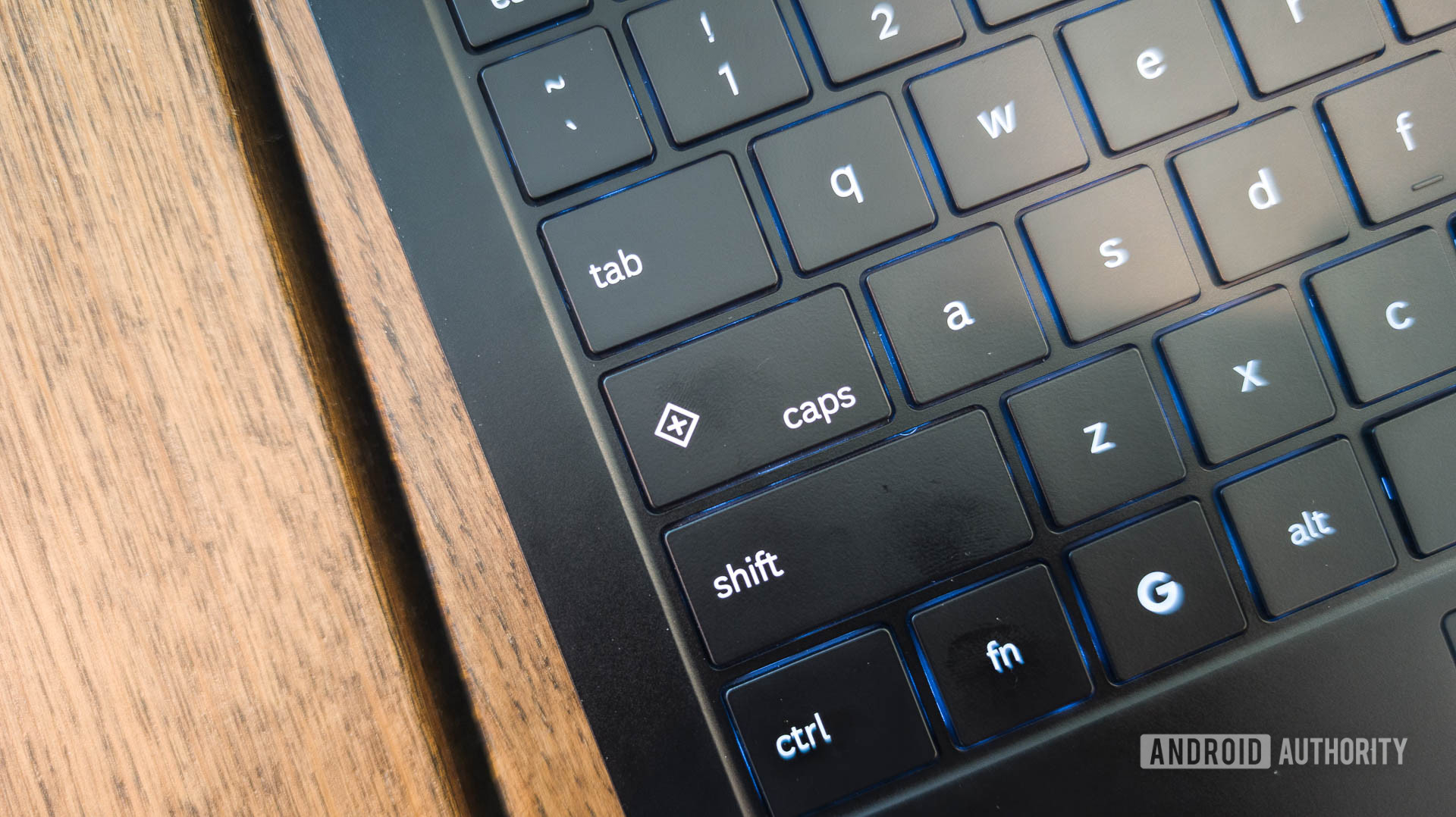
C. Scott Brown / Android Authority
Google has also ported a few of its Gemini features to Chromebook Plus models. Help Me Read is one of them: just fire up a PDF or web page, right-click an empty space, and use the Help Me Read tool to create a generative AI summary of the text content. Live Translate is also here, but be sure to download the required language packs over unmetered Wi-Fi, as they can be quite large.
While I love the AI tools baked into this Chromebook, they are all also baked into every other Chromebook Plus you can get.
Another big new addition is the Chrome OS Recorder app. This is very similar to the Recorder app on Pixel phones and smartwatches. Once you’ve recorded something that includes a conversation between two or more people, you can use AI to generate a full transcript of it, complete with speaker detection, which labels each different speaker so you know who’s talking. For recordings that are less than 15 minutes long, you can also get a three-point summary of it, which can be helpful when someone shares a recording with you that you didn’t experience first-hand.
When you combine these AI features with already existing ones like Magic Editor, Help Me Write, and AI-generated wallpapers, you’ve got a laptop that can do a lot of work for you.
While this is all terrific, aside from the Quick Insert button’s placement on the keyboard, nothing I’ve described here is exclusive to the Samsung Galaxy Chromebook Plus. This brings me to the elephant in the room: Samsung’s competitors.
Samsung Galaxy Chromebook Plus review: The verdict

C. Scott Brown / Android Authority
The Samsung Galaxy Chromebook Plus’ $699 price tag puts it in competition with some heavy hitters. While there are a few recent Chromebook Plus models at a similar price point, I want to focus on the Acer Chromebook Plus Spin 714 ($599 at Best Buy), which launched in May. Although the Acer model technically has a list price of $749, it is almost always on sale for $699 (or less), making it a practical competitor to the Galaxy Chromebook Plus.
The Galaxy Chromebook Plus is as beautiful as it gets, but for the same price, you could go with something a little less beautiful but a lot more powerful and versatile.
Although pricing is similar across both devices, features are much, much different. First, the Acer model has a 360 hinge and a touch screen — two features Samsung abandoned with this model when compared to earlier Galaxy-branded Chromebooks. The Acer Chromebook also has a more powerful processor in the Intel Core Ultra 5 115U and a better webcam with a 1440p resolution. For all other specs, the Acer laptop replicates the Samsung model: 8GB of RAM, 256GB of storage, a 1080p display resolution, etc. Even the available ports are exactly the same.
But the Acer model doesn’t have an OLED panel. Acer’s engineering team also didn’t cram a 15.6-inch laptop into a machine that weighs just 2.58lbs (the Acer Chromebook Plus Spin 714 is a 14-inch laptop that weighs 3.21lbs). In other words, Samsung is banking on the idea that the overall beauty of the Galaxy Chromebook Plus will be enough to tear people away from the superior utility of something like the Acer Chromebook Plus Spin 714.
Samsung Galaxy Chromebook Plus


Samsung Galaxy Chromebook Plus
Beautiful design • Thin and light • OLED display • Good processor
The Galaxy Chromebook Plus is power and style come together.
The Galaxy Chromebook Plus has a few things other Chromebooks don't, namely an OLED display and a design that makes it incredibly thin and light. A powerful Intel processor make it the best of both worlds: beauty and brains.
Ultimately, that’s the decision you need to make here. Remember that the software features are the same across all Chromebook Plus machines. Ignoring the fact that Samsung added a Quick Insert key to launch the feature of the same name, all other Chromebook Plus systems can do everything this Samsung model can. So it really comes down to spending $700 on a beautiful, impossibly thin and light machine with an OLED display or spending a similar amount of money on something that’s thicker and heavier but more utilitarian.
Specs aren't everything, and Samsung is banking on the idea that you are willing to spend big on a machine that mostly focuses on looking and feeling great.
Personally, I would choose utility over beauty — but you might choose differently. That’s the great thing about the Chromebook world: there’s something for everyone at nearly every price point. Students looking for something that won’t weigh down their backpacks but still gives them everything they need for school work will love the Galaxy Chromebook Plus, while artists might prefer the Acer Chromebook Plus Spin 714 because of its stylus support, and gamers might like something more in line with the Acer Chromebook 516 GE ($649.99 at Acer) because of its RGB keyboard lights and 120Hz display refresh rate. Take your pick — there are no wrong answers.
The bottom line here is that I would wholeheartedly recommend the Samsung Galaxy Chromebook Plus to anyone who’s ever uttered the phrase, “specs aren’t everything.” If ever there were a product that lived up to that moniker, this is it.

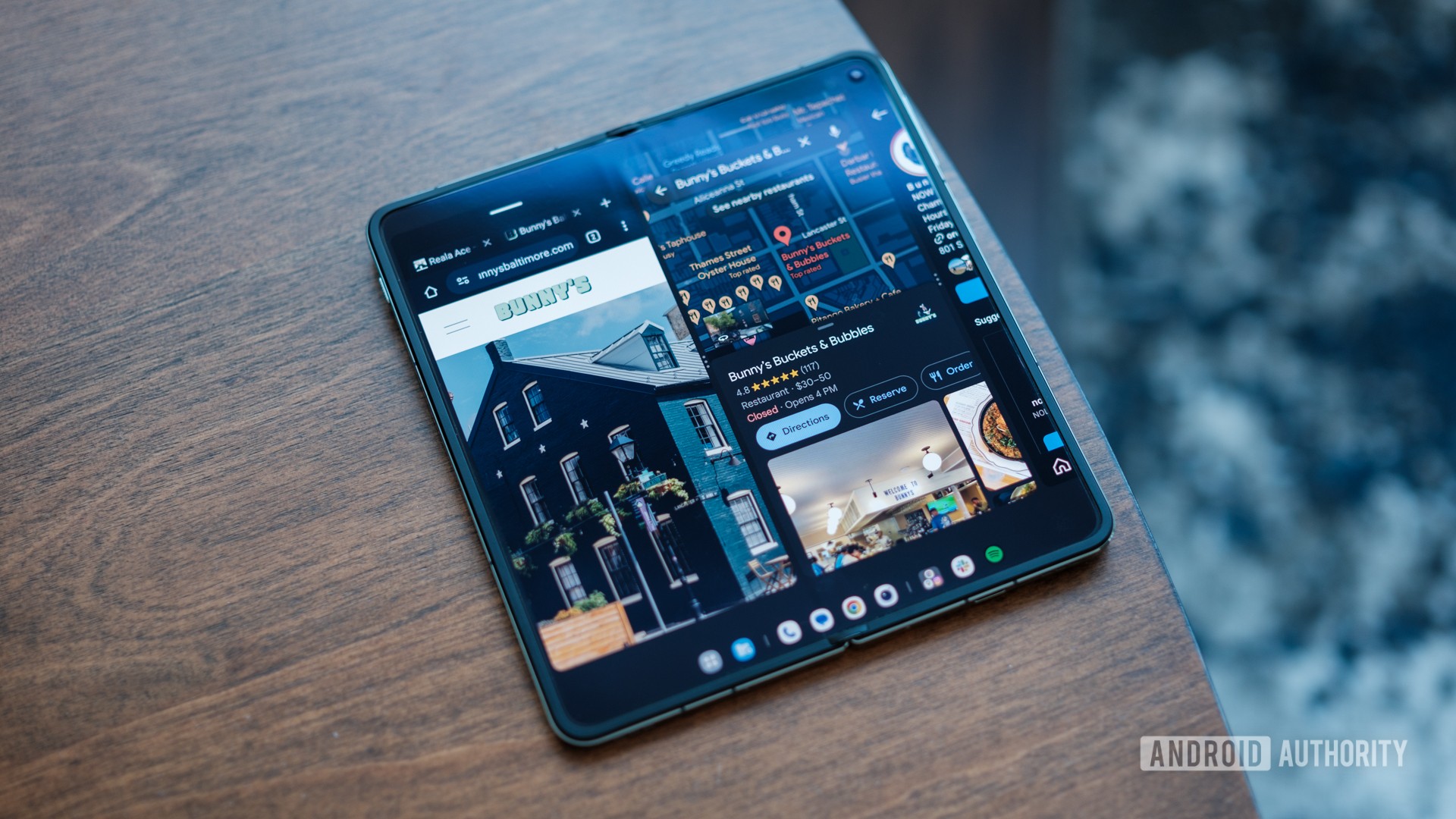





 English (US) ·
English (US) ·