
A fair number of Mac users have discovered that the Apple Music application will seemingly spontaneously open itself at random, and even play music, without being prompted to do so. That Apple Music will randomly open itself and even start playing music is highly undesirable behavior for many Mac users, and thus it’s reasonable to want a solution to this potentially embarrassing or just outright annoying problem.
We’re going to explain why Apple Music opens randomly on a Mac, and offer four different ways to stop or prevent this behavior.
Why does Apple Music open itself randomly?
There are two main reasons that Apple Music app may seemingly randomly open on the Mac:
1: Accidental Keyboard or Touch Bar Input will Open Apple Music
If you unintentionally tap on the keyboard media buttons, like play/pause, back/forward buttons, either on the keyboard or Touch Bar of a Mac, you may find that Apple Music will open itself, and even start playing.
With how easy it is to accidentally brush the Touch Bar when typing or interacting with a MacBook Pro with Touch Bar, it’s very easy to see how this can lead to the Apple Music app opening accidentally and seemingly at random. But even on MacBook Air and MacBook Pro models, or the Apple Magic Keyboard for Mac paired to an iMac, Mac mini, Mac Pro, or Mac Studio, you can still accidentally touch the play/pause, skip forward/back buttons as well, which will also lead to Apple Music opening.
2: Connecting Bluetooth Headphones, Earbuds, AirPods will Open Apple Music
Many Mac users have found that Apple Music will open itself, and even start playing, when they connect Bluetooth headphones, earbuds, AirPods, or similar to their Mac.
Though many users are frustrated by this behavior of Apple Music launching when headphones are connected to a Mac, this appears to be intentional, and not a bug.
Now that you understand why Apple Music opens itself on the Mac, we can look at solutions to prevent this unwanted behavior.
How to Stop Music.app Opening/Playing Randomly on Mac: 4 Different Ways
There are several ways to stop Apple Music.app from opening or playing at random, either when a play button is accidentally pressed, or if Bluetooth headphones are connected to the Mac, or in similar situations.
1: NoTunes
NoTunes will prevent Apple Music (or iTunes, to give you an idea of how old this problem/complaint is of auto-opening music) from opening. You can also use NoTunes to specify an alternate app to open instead, like Spotify or your app of choice.
The developer describes the functionality of NoTunes as follows:
noTunes is a macOS application that will prevent iTunes or Apple Music from launching.
Simply launch the noTunes app and iTunes/Music will no longer be able to launch. For example, when bluetooth headphones reconnect.
If this sounds useful to you, it’s a free app and easy to use on any Mac.
2: Music Decoy
Music Decoy is another solution to stop Apple Music opening or playing randomly on the Mac. Music Decoy is an app that does nothing other than hold the place of the Music app so that if the play button is randomly pressed, nothing happens.
The developer describes what Music Decoy does as follows:
Nothing. The app does absolutely nothing while running. 0% CPU all day long.
But by simply having it running, the macOS system won’t launch the Music app whenever you accidentally press Play.
It won’t launch Music even if you try to launch it manually! that might not actually be a good thing, but.. oh well
Note that last line, because this effectively disables Apple Music on the Mac, so if you use Apple Music this is probably not the solution for you.
3: Delete Apple Music
Another option which is a bit more dramatic is to simply delete Apple Music from the Mac. You will only want to do this if you never use the Music.app on your Mac, obviously, since deleting it will remove that functionality and the app itself.
Go to the /Applications on your Mac, select Music.app, and place it in the trash (or hit Command+Shift+Delete with Music.app selected), and confirm that you wish to remove the app from MacOS.

4: Don’t Press Media Buttons or Connect Headphones to the Mac
I know, this is a goofy solution, but simply not pressing the media buttons on the keyboard or Touch Bar, and not connecting headphones to the Mac, will also prevent the Music.app opening or playing. This is the solution I use for this issue, as I use my iPhone or iPad for listening to music and with headphones, instead of the Mac, and I’m cautious to not press the media buttons on the keyboard or Touch Bar.
How common is this issue with Apple Music opening itself?
A significant number of Mac users have found that Apple Music will launch spontaneously and even play music at random when they don’t want it to. We get comments about this from time to time, and a large number of these complaints and reports end up on Apple Discussion Forums and other online forums where users to try find solutions to this issue, as you can see in example 1, 2, 3, 4, 5, 6, 7, etc.
Because nothing has been done to resolve or fix this issue, we can assume the behavior of opening Music app on the Mac is desirable and intended by Apple. You can always offer feedback to Apple directly though, and perhaps over time they will make a change to this behavior.
Not just the Mac! Auto-playing Music also impacts iPhone, iPad, HomePod, etc
For what it’s worth, it’s not just Mac users who are annoyed by auto-playing of Music app. In fact, iPhone users have long complained about auto-playing music when connecting to car Bluetooth stereos, and HomePod and HomePod mini users frequently complain about Music autoplaying when the top of the HomePod is accidentally touched.
Despite user complaints about this behavior, the autoplaying behavior persists, indicating autoplaying music is intentional behavior for Apple products in these situations.
–
What do you think of Music app opening itself or playing seemingly at random because a media button has been pressed, Bluetooth headphones are connected to the Mac, or because of another stereo connection? Did you find a solution to this problem? Let us know in the comments.


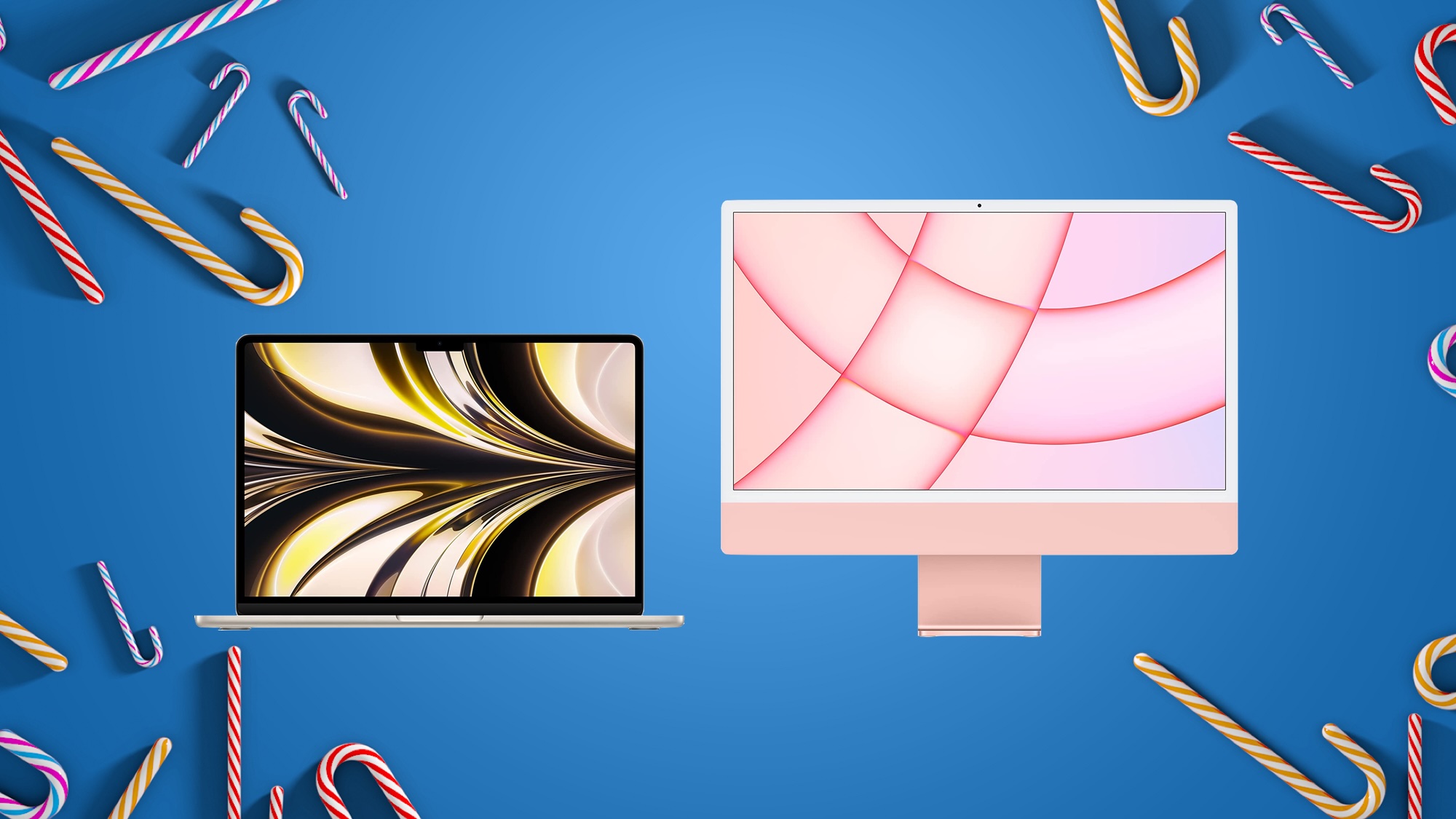





 English (US) ·
English (US) ·