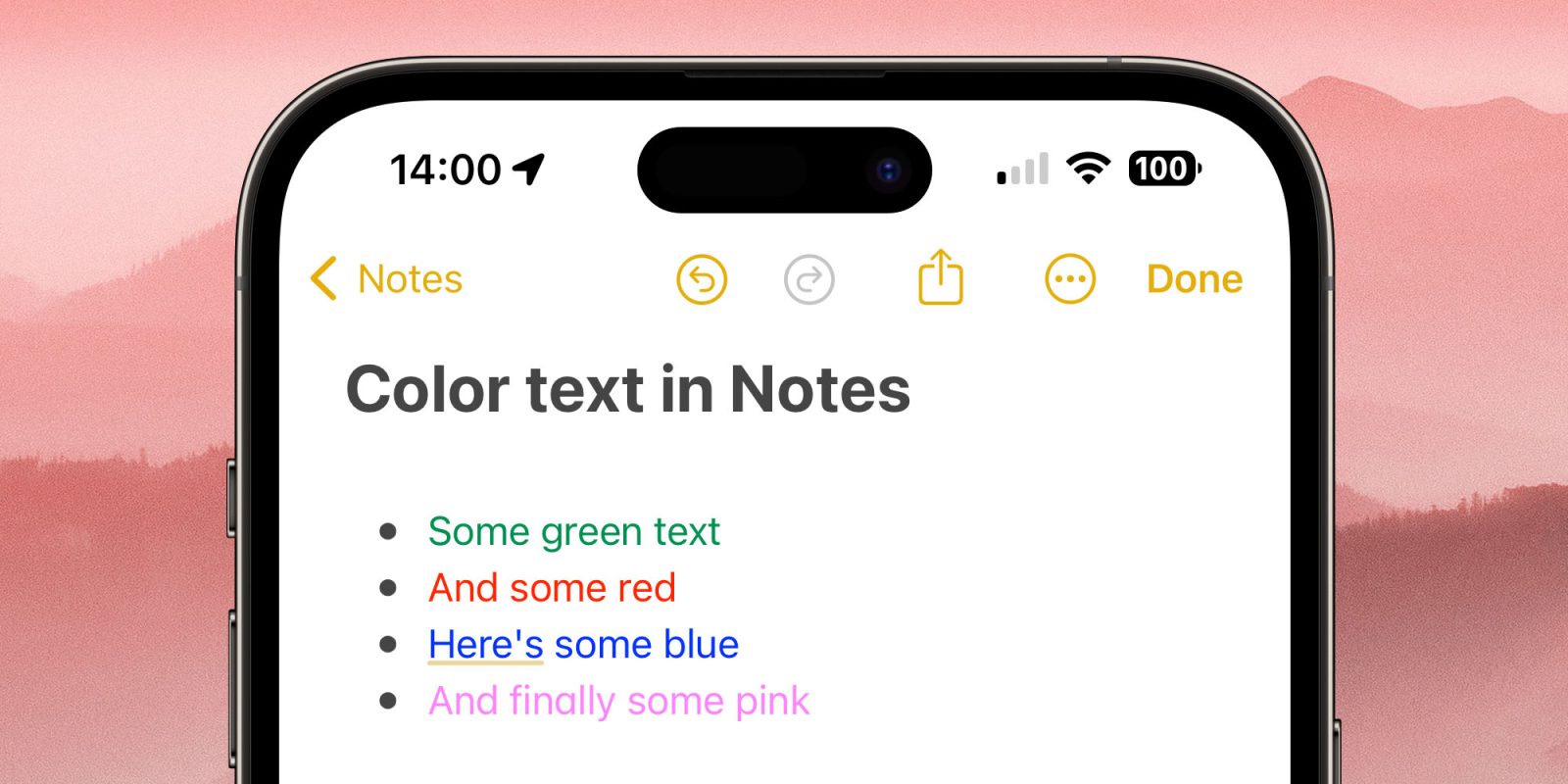
I recently had to Google how to get color text in the Apple Notes app, because the way to do this in iOS 17 is rather deeply hidden!
Especially if you want to do it in the iPhone or iPad app, you have to use one of three workarounds, because – strangely – the feature isn’t directly supported …
Update: Color text highlighting is now supported in iOS 18 beta 1, with some limitations. See the end of the piece for details.
Fear not: I’m not going all Comic Sans about this. Color text is something I use exceedingly sparingly, but there are a few occasions where it’s useful, such as highlighting text that I want to immediately jump out at me when scanning a note.
Method 1: Pasting from another app
One potential workaround I came across was to create the text in another iPhone app, then paste it into Notes.
That method apparently works … sometimes. I tried pasting in some red text from Pages, and nope: It pasted into Notes in glorious technoblack.
Method 2: Creating the Note on the Mac
The one reliable method is to create the text in the Mac Notes app. This does support color text, though I have to say it’s pretty well hidden!
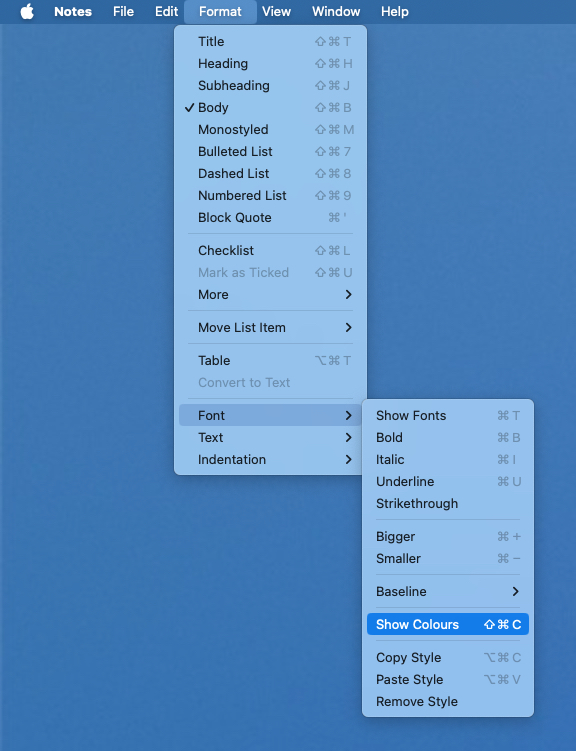
Yep, that’s highlight the text and then Format > Font > Show Colors.
At that point, you get the usual system choice of color palettes:

I personally find the pencil palette is the best one to use for this type of thing, where you want to be able to select from a manageable number of exact colors – and even here you have to stick to the darker or more intense options to be readable against a white background.
Once you’ve created the color text on the Mac, then it shows up on the iPhone and iPad.
Method 3: Paste color text from an existing note
Once you have a note with color text, then you can copy and paste that text on the iPhone or iPad, and the color attribute will be included.
If you want some blue text, for example, highlight a blue word in the existing note, paste it, then double-tap the word and overtype. The new text will be in blue.
But that’s a bit finnicky for more than very occasional use, so using the Mac is by far the best approach.
Time for Apple to show Notes some more love
Way back in the 1980s (most of you will need to look up this date in your history books, I know), I stored miscellaneous information as a set of text files in a Notes folder. This had the great advantage of universal support – those same notes travelled with me across CP/M, MS-DOS, BBC Model B, TRS-80, and Macintosh – but very poor search functionality.
There finally came a time when I set aside a few hours to clear out the ones no longer needed, and paste the rest into Notes. That was also the point at which I organised my notes into nested folders. My SQL-using mates are of course horrified at this, but I must say that Notes does make for a very effective searchable database, available on all my Apple devices.
But I would like to see Apple show the app some more love. It could be way more powerful than it is, without making it any more complicated to use – even if the company does choose to keep the UI simple by burying new features in the same way it has color text.
What are your views? Should Apple invest some work in the Notes app? What are the features you’d most like to see.
Update: Now available(ish) in iOS 18 beta 1
In the Notes app in iOS beta 1, Apple has added a highlighting tool to the text (Aa) menu.
This both colors the word and highlights it in a lighter shade of the same color. It doesn’t appear to be possible to select one feature or the other – you have to do both together. You’re also limited to a very small color palette, so the workaround described above may still be necessary.

FTC: We use income earning auto affiliate links. More.

 6 months ago
48
6 months ago
48








 English (US) ·
English (US) ·