
If you have recently installed iOS 18 on iPhone, or iPadOS 18 on iPad, and you’re not thrilled with the experience, or maybe you’ve encountered something that is incompatible with your workflow, you can still downgrade from iOS 18 back to iOS 17.
Specifically, currently you can downgrade an iPhone or iPad with iOS 18 or iPadOS 18 back to iOS 17.7 or iPadOS 17.7, but this technique will only work for as long as iOS 17.7 is being signed by Apple. Thus, if you’re motivated to downgrade, you’ll want to act relatively quickly, since you never know when Apple will stop signing past releases.
Requirements for Downgrading iOS 18 to iOS 17
You will need the following to successfully downgrade from iOS 18 or iPadOS 18:
- A Mac or PC with a USB cable to connect the iPhone/iPad to
- iOS 17.7 / ipadOS 17.7 IPSW file matching your device
- Internet connection
- A backup made from iOS 17 or iPadOS 17 if you wish to restore your data (without a backup the device will be erased and setup as new)
Reminder: iOS 18 backups do not work with iOS 17
It’s important to remember that iOS 18 backups do not work on iOS 17. This means that if you do not have an iOS 17 compatible backup made from your computer (Finder or iTunes), you will not be able to restore your data and stuff. You can still downgrade from iOS 18, but you will have to setup the device as new, without any prior data.
How to Downgrade iOS 18 and Revert Back to iOS 17
We’re going to cover the simplest way to downgrade from iOS 18 or iPadOS 18 back to iOS 17 or iPadOS 17, and that is by using Recovery Mode. This will erase the device being downgraded, which is why it’s important to have a backup made of your stuff before proceeding.
- Downlaod the iOS 17.7/iPadOS 17.7 IPSW file for your device from here if you haven’t done that yet, place it somewhere easy to find on your computer
- Attach the USB cable to the Mac/PC and then to the iPhone or iPad that you wish to downgrade from iOS 18
- Open the Finder on Mac, or iTunes on PC
- Hold the OPTION/ALT key and click on “Restore”, then select the iOS 17.7 IPSW file that matches your device that you downloaded earlier
- Allow the firmware restore process to complete on iPhone or iPad, it may take a little while
- When finished downgrading, the iPhone or iPad will boot back into iOS 17/iPadOS 17, where you can setup the device as new, or restore from a backup if you have a compatible backup available
Remember, if you do not have backup compatible with iOS 17 or iPadOS 17, you will not be able to restore your data, this is because backups are not backwards compatible.
If you do not want to lose your data, and your only backup is with iOS 18 or iPadOS 18, then you’ll want to return back to iOS 18 or ipadOS 18 and then restore from that backup instead.
iOS 18 downgrade failed, now what?
Rarely, this process may fail. You can typically resolve major failures in downgrading/upgrading by placing the iPhone or iPad into Recovery Mode and then repeating the process.
With iPhone/iPad connected to the computer, put the device you wish to downgrade into Recovery Mode: press and release Volume Up, press and release Volume Down, press and hold the Power/Lock button until you enter Recovery Mode – an alert will appear on the computer indicating a device in recovery mode has been detected.
Restoring a device in Recovery Mode will allow you to then perform the downgrade again, or to simply setup the device as new with iOS 18.
–
What do you think of iOS 18? Did you downgrade back to iOS 17? Why did you revert from iOS 18 to iOS 17? Share your experiences and thoughts in the comments.


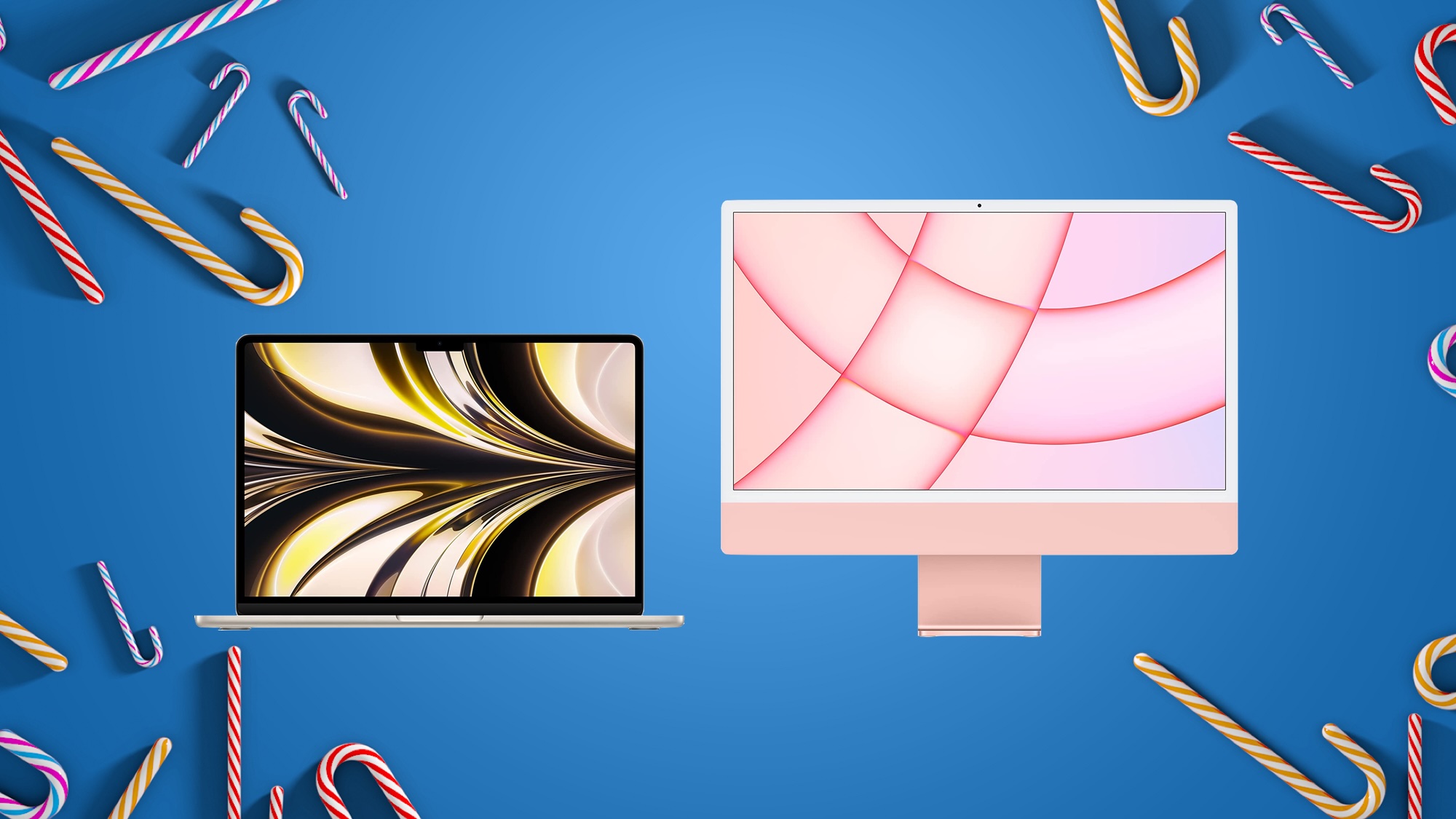





 English (US) ·
English (US) ·