
Some iPhone users may be interested in learning what the battery cycle count is on their iPhone. A battery cycle is counted when a full charge and discharge cycle has completed, and this number can help to determine battery usage, health, as well as longevity.
Up until recently and with the latest model iPhone devices, this was a more cumbersome process, where checking battery cycle count by looking at iPhone Analytics Data was one option, and using third party apps, or even a Mac, was another. But if you have an iPhone 15 or newer, it’s now easier than ever to determine iPhone battery cycle count right on your device, and with minimal effort.
How to Check iPhone Battery Cycle Count
If you have an iPhone 15 or newer, you can check battery cycle count easily:
- Open the “Settings” app on iPhone
- Go to “Battery”
- Tap on “Battery Health”
- Look for “Cycle Count” and the number next to that, to determine your iPhone battery’s cycle count
The battery cycle count offers a way to look at overall battery usage, and how many times the device has been charged and then drained.
The “Cycle Count” option is part of general battery health settings, but again is only available on the latest model iPhone devices.
The lower the cycle count, generally the better the battery health and longevity will be. A very high battery cycle count may correspond with lower battery health and reduced battery performance. In those situations, replacing the battery may be a reasonable thing to do.
If you have an earlier model iPhone, you can still check cycle count by using the Analytics Data approach discussed here, or by using third party apps or tools, or even a Mac that you connect the iPhone to.
Speaking of Mac, Mac users can easily get battery cycle count on their MacBook laptops by using System Information, and that applies to all models of Macs. You can also get this information on a Mac using an app like CoconutBattery, which will show you the cycle count both on any connected iPhone, as well as the Mac itself.
While it would be nice if the Cycle Count feature was available on all model iPhones within Battery Settings, that is not the case, but if you have a newer model iPhone, you can use this approach.
Do you pay attention to cycle count of your battery on iPhone, iPad, or Mac? Do you use the methods described here, or do you have another approach to keeping an eye on cycle count? Share your experiences in the comments.

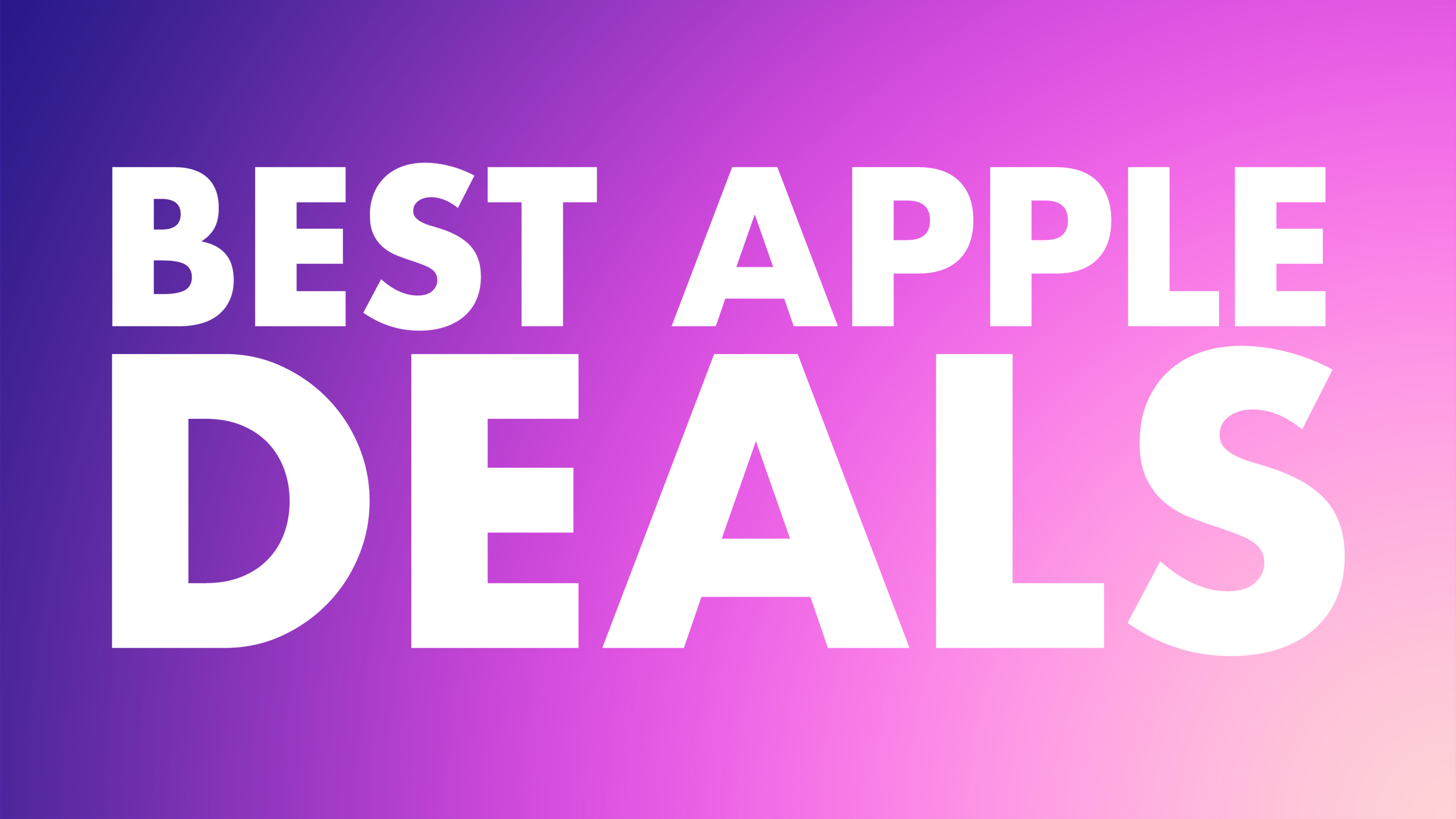






 English (US) ·
English (US) ·