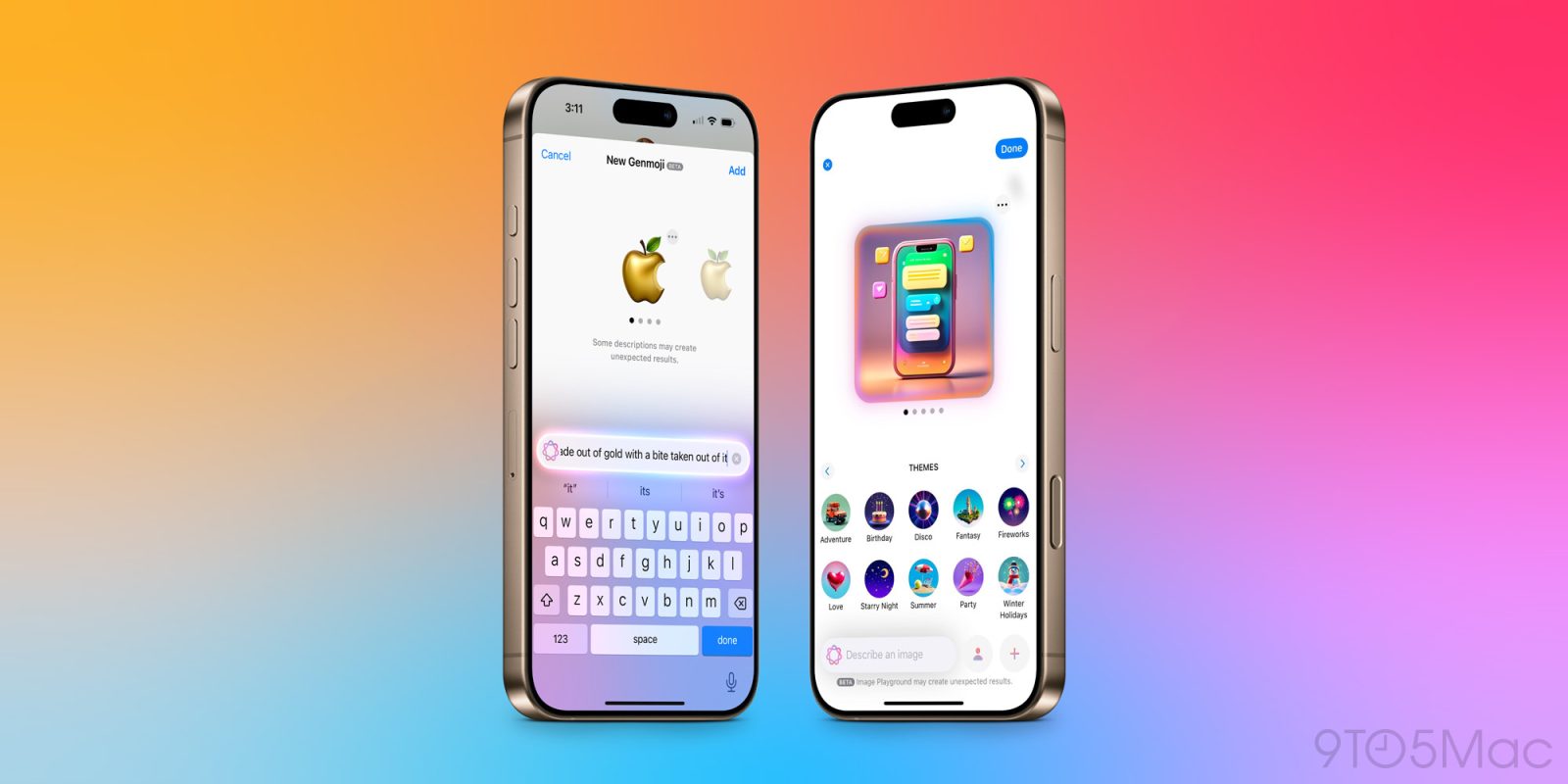
Apple’s Messages is one of the most used iPhone apps for many of us. It got a big iOS 18 update not long ago, but now even more change has arrived in iOS 18.2 thanks to several key Apple Intelligence features.
Genmoji for texting and tapbacks
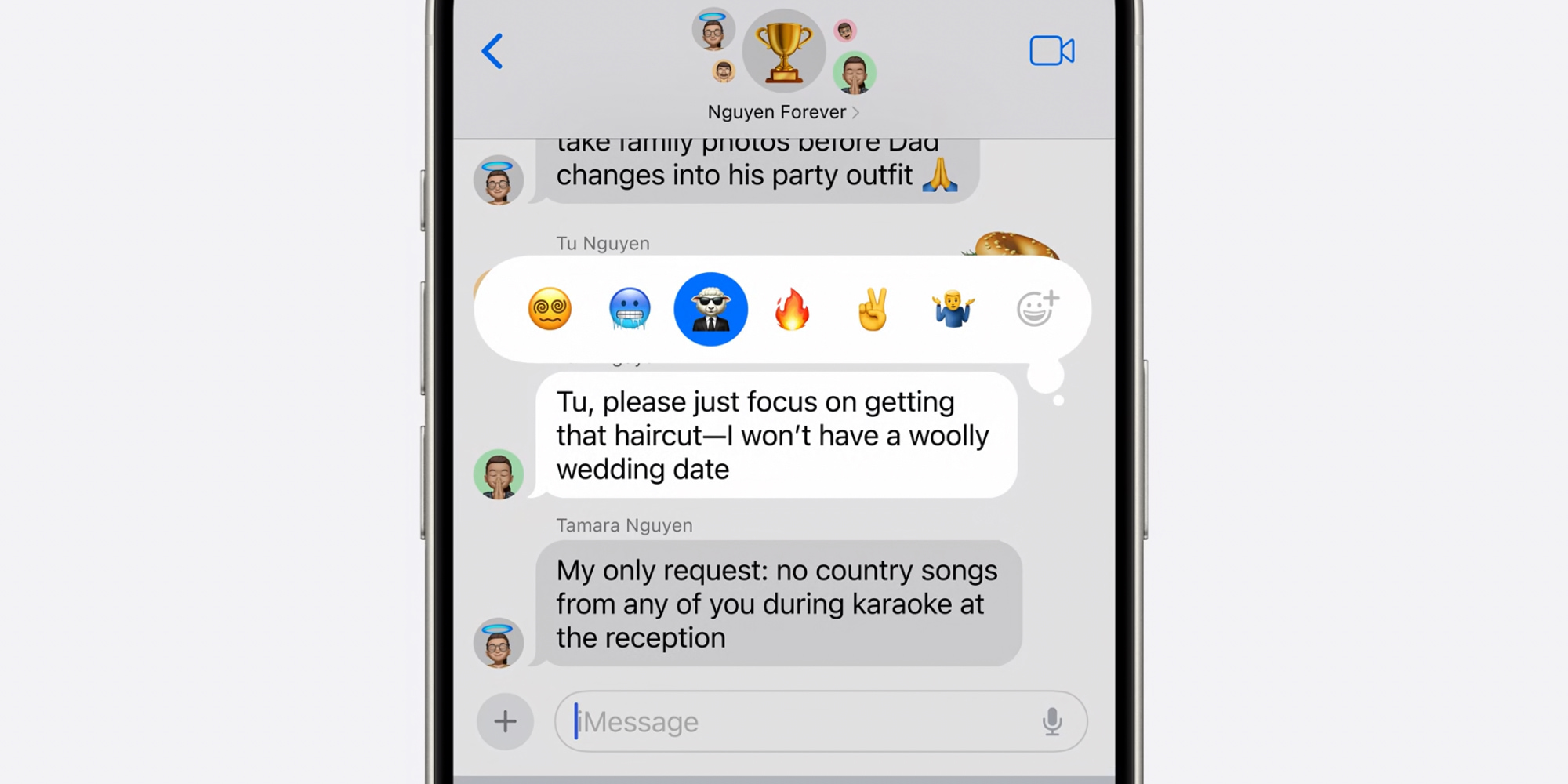
One of Apple’s most anticipated AI features is a core part of Messages: Genmoji.
Genmoji are built right into the standard emoji keyboard on iPhone, so you can use them across any app—but we all know Messages is the #1 place they’ll get used.
Open the emoji keyboard inside Messages, then tap the glowing smiley icon in the top-right corner to create a new Genmoji.
After Genmoji have been created, they get saved to your emoji keyboard right alongside the standard emoji.
You can send Genmoji in messages, but they can also be used as tapbacks. Just double tap a message and find your Genmoji in the tapback suggestions, or by browsing the full emoji library.
Image Playground built right in
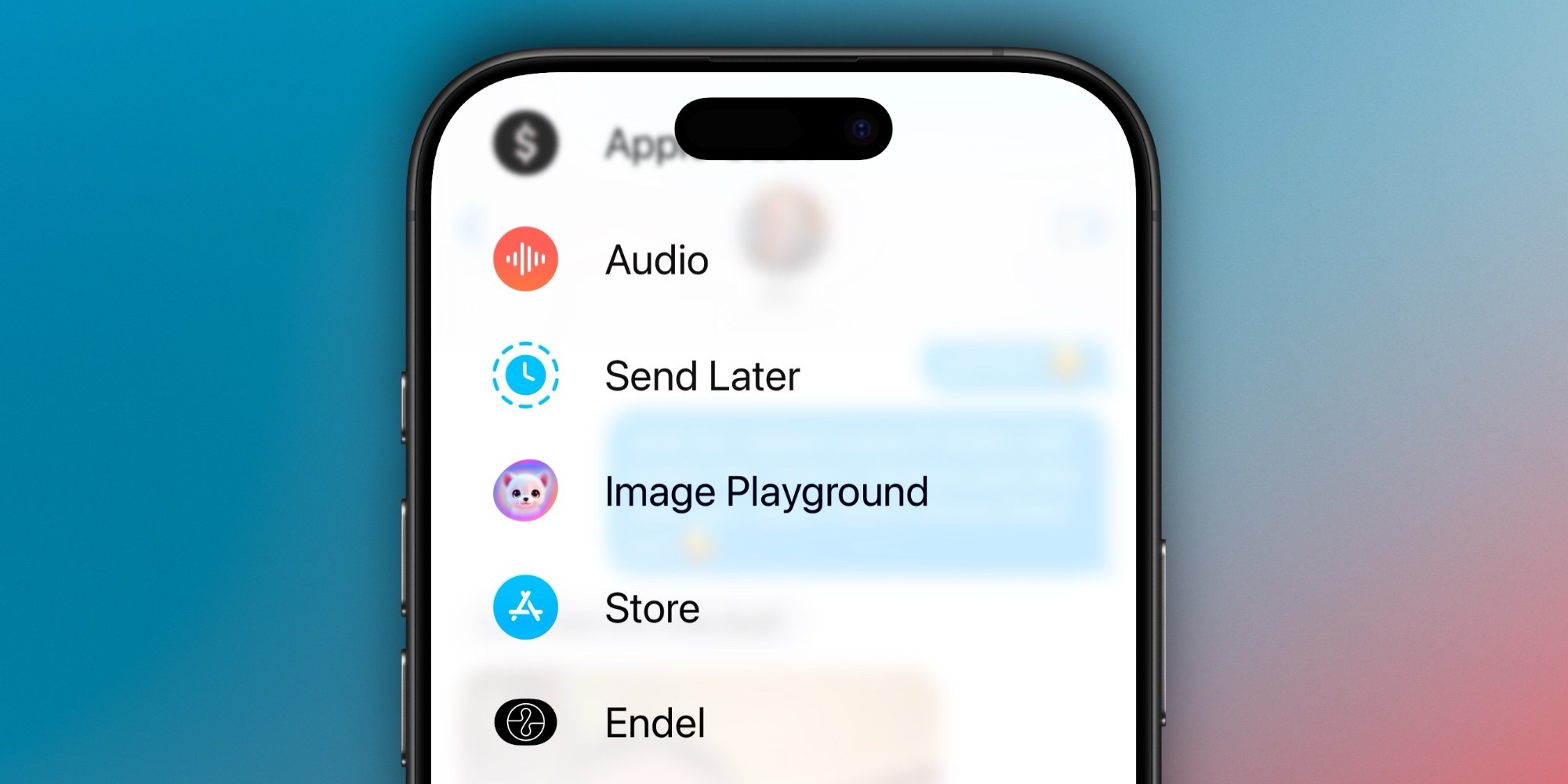
We all know how to attach photos to a message, right? Just hit the little plus button in the bottom-left of a conversation, then hit the Photos button.
But did you know there are a lot of other little apps and tools stashed away behind that plus button? And a new one’s been added in iOS 18.2: Image Playground.
Image Playground lets you create original images using Apple Intelligence. There’s a whole dedicated new app on your Home Screen you can play with, but Image Playground is also baked natively into Messages.
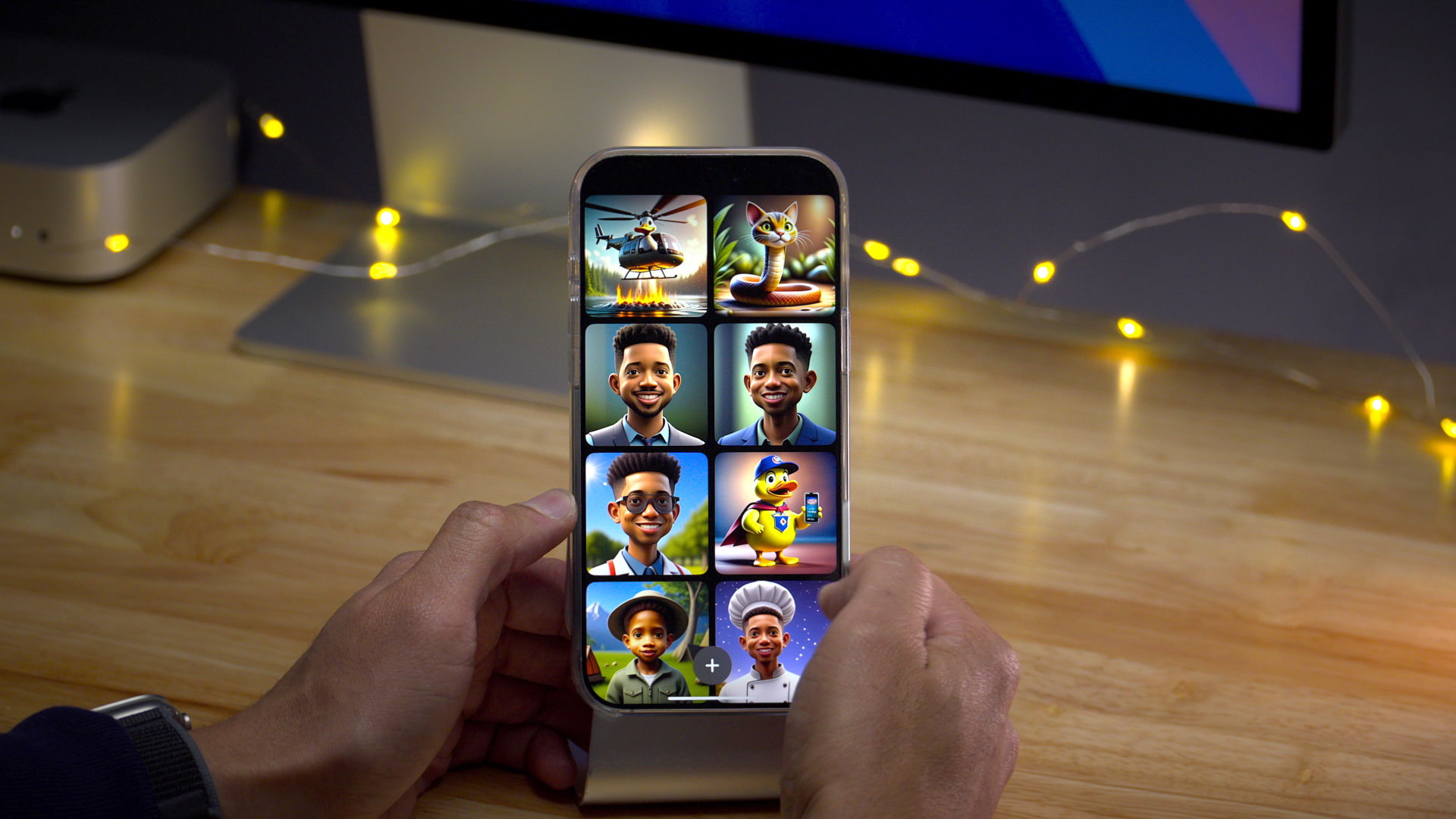
AI can create images in two styles—Animation and Illustration—using a variety of inputs. You can make images that depict the person you’re messaging, but as a superhero, a detective, or any other getup that comes to mind. Place them in a scene geared to a specific theme, play around with costumes, accessories, and more.
Whether you’re making images that reflect someone specific, or just random works of your imagination, there’s a lot Image Playground can do.
Find the right words with AI’s help
Apple Intelligence has also upgraded its set of writing tools that were first introduced in iOS 18.1.
What may be the biggest change for Messages users is a new tool that helps you fine-tune your messages before sending them.
iOS 18.1 could proofread your text and rewrite it in a few specific styles, but iOS 18.2 adds a new ‘Describe your change’ option that can be a huge help when texting.
We all struggle with drafting a particularly important text every now and then. Maybe we know what we’re trying to say, but the words just aren’t flowing.
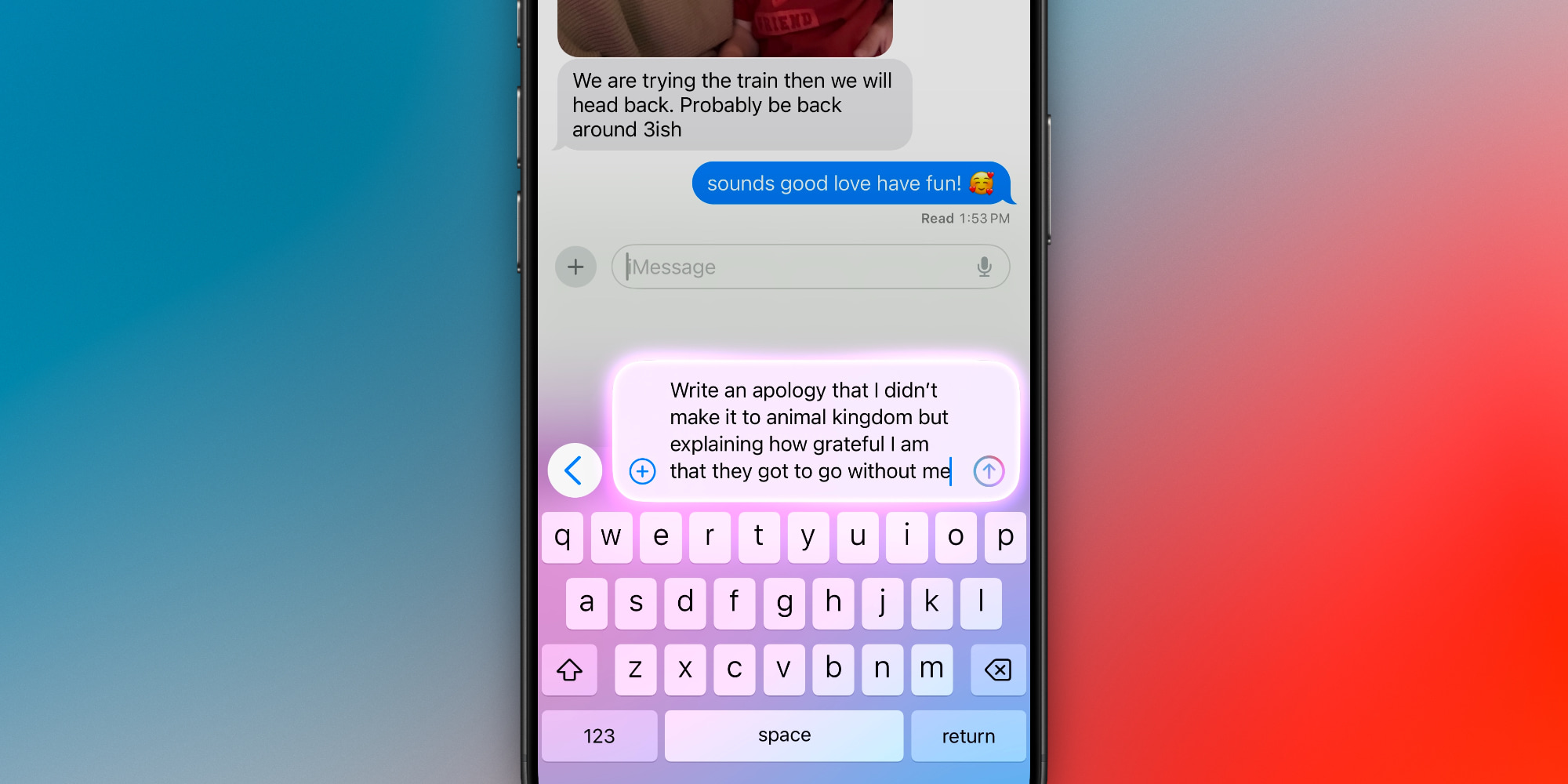
Now, you can draft some initial text, tap the Writing Tools button that pops up, and hit ‘Describe your change.’ Then you can tell Apple Intelligence exactly what you’re trying to communicate, and let it go to work revising the message to fit your needs.
If you’re entirely at a loss for words, you can also now have ChatGPT draft original text entirely from scratch using the Compose tool—it’s found in the same Writing Tools menu.
iOS 18.2 Messages wrap-up
Apple Intelligence in iOS 18.2 can make a big impact on your use of the Messages app. New possibilities for emoji, images, and text are all unlocked thanks to these additions.
The only downside? You need an AI-compatible iPhone using a supported language, and currently Apple Intelligence isn’t available in the EU or China.
Have you been using the new Messages features in iOS 18.2? What do you think? Let us know in the comments.
Best iPhone accessories
- Anker 100W charging brick for fast charging
- 6.6ft USB-C cable for longer reach
- AirPods Pro 2 (currently only $189, down from $249)
- MagSafe Car Mount for iPhone
- HomeKit smart plug 4-pack
FTC: We use income earning auto affiliate links. More.

 4 weeks ago
11
4 weeks ago
11

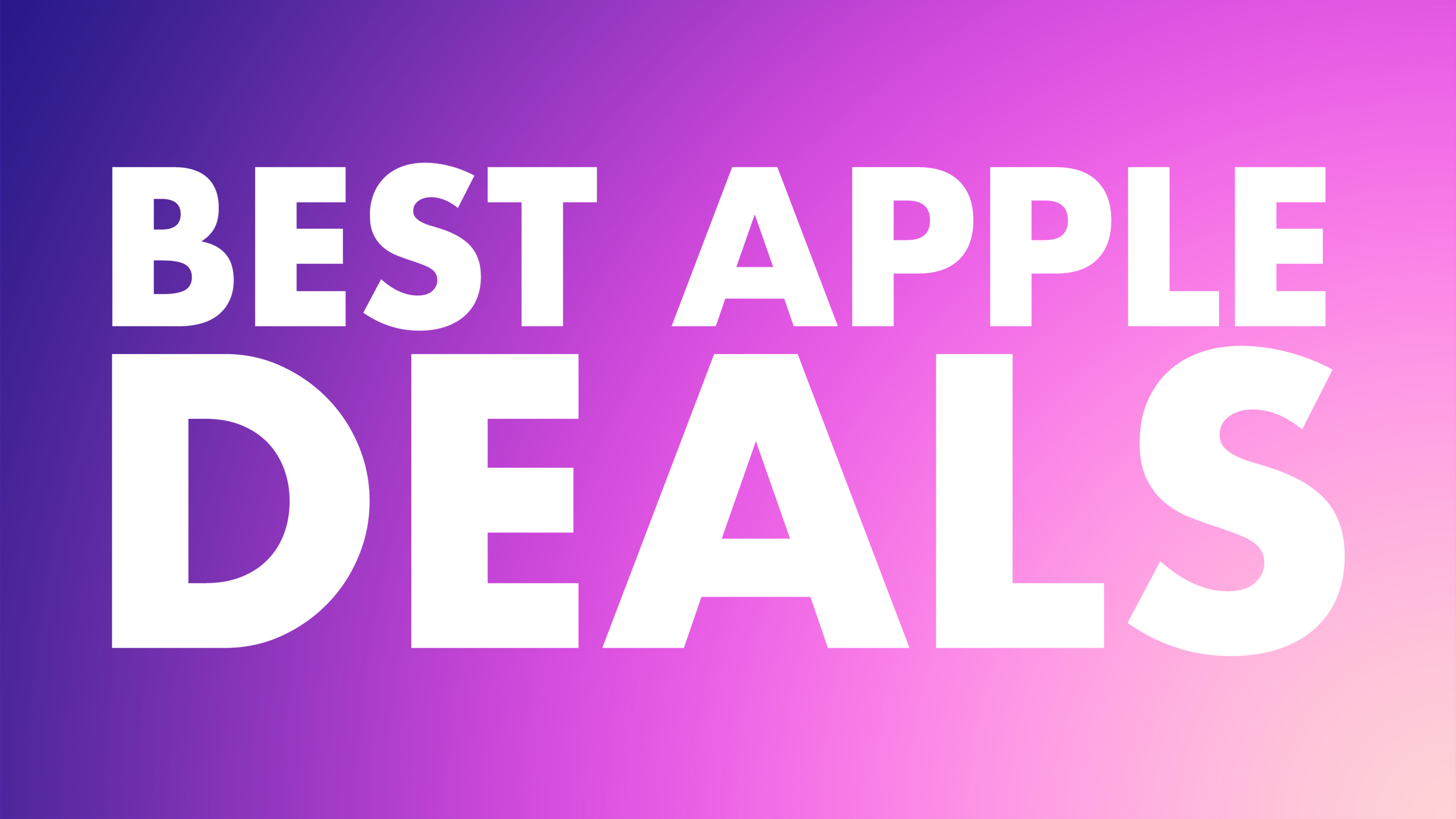






 English (US) ·
English (US) ·