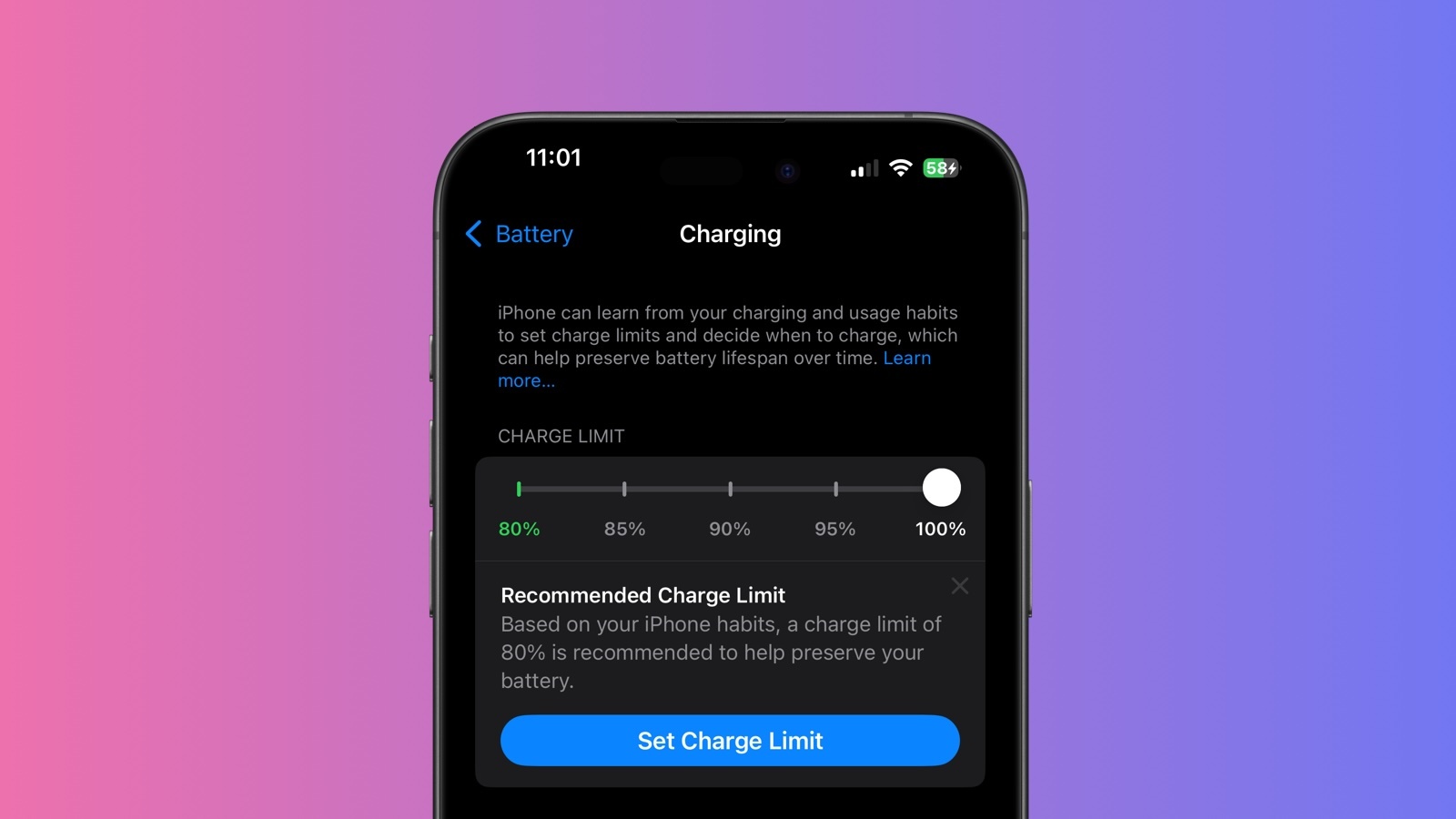
The system Apple has applied aims to improve battery longevity by reducing the time your iPhone spends fully charged. Apple says the feature can be particularly beneficial for users who frequently keep their devices plugged in for extended periods.
Here's how to use these new settings to potentially extend your iPhone's battery lifespan.
- Open the Settings app on your iPhone.
- Tap Battery.
- Select Charging.
- Choose your preferred charging limit from the available options: 80%, 85%, 90%, and 95%.
Remember, you can always adjust these settings as your needs change. If you're planning a long day away from power sources, you might temporarily disable the limit to get a full charge.
Charging Recommendations
In addition, iOS 18 takes this feature a step further by proactively recommending a specific charging limit based on your usage habits. If you have an iPhone 15 or iPhone 16, expect to receive a notification after a while suggesting an optimal charging limit for your device. The recommendation will also appear in the Settings app under Battery → Charging.

It's worth noting that this iOS 18 feature remains exclusive to the iPhone 15 lineup and the upcoming iPhone 16 lineup. Users of iPhone 14 Pro or older models will not find these options in their settings.
Buyer's Guide: iPhone 16 (Buy Now), iPhone 16 Pro (Buy Now)
This article, "Here Are the New iPhone Charging Limit Options in iOS 18" first appeared on MacRumors.com
Discuss this article in our forums


![Ottocast elevates the connected car experience with wireless CarPlay AI Box, CloudSIM, Car TV Mate Pro, more [20% off]](https://i0.wp.com/9to5mac.com/wp-content/uploads/sites/6/2024/12/ottocast2.jpg?resize=1200%2C628&quality=82&strip=all&ssl=1)
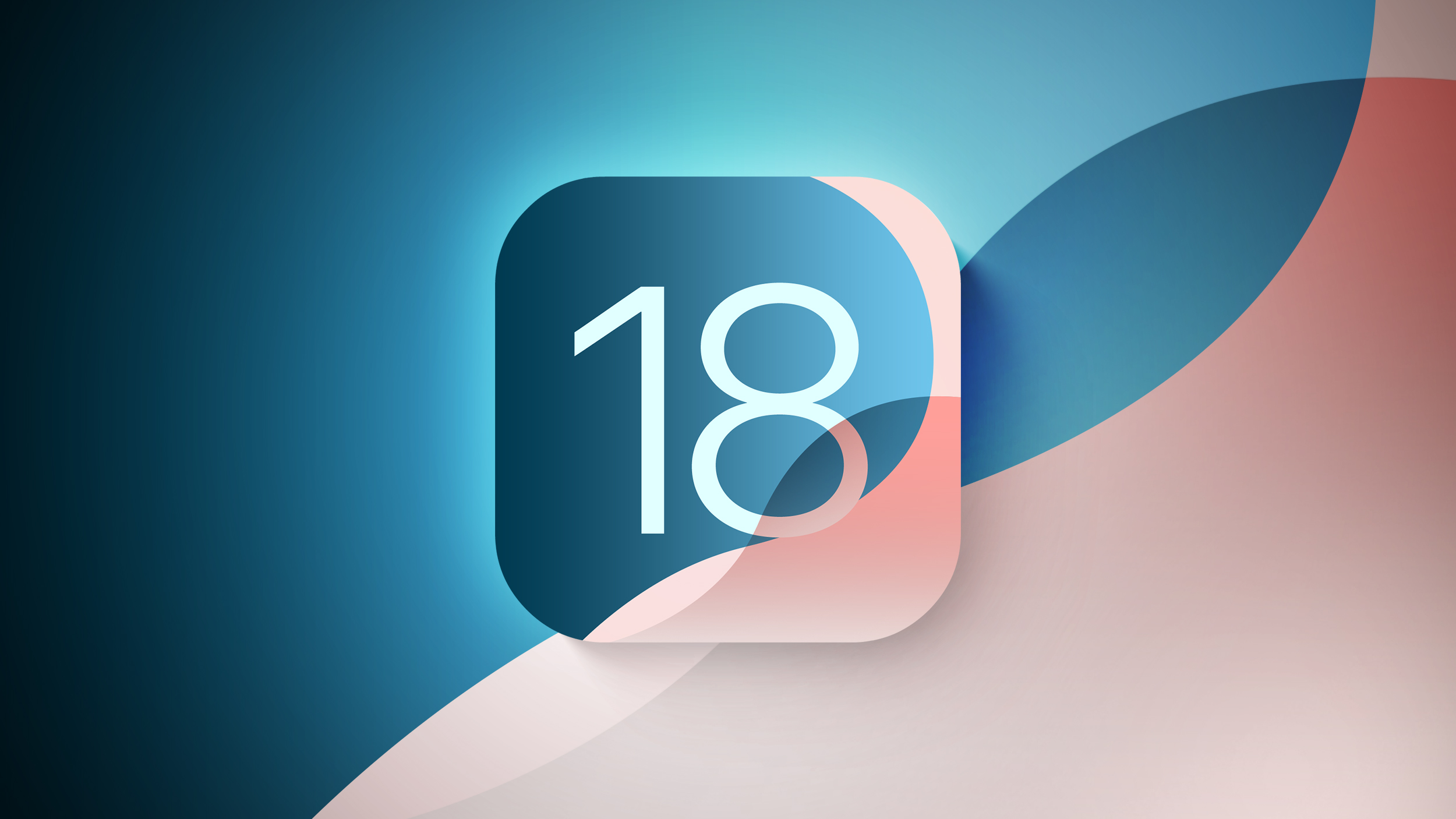




 English (US) ·
English (US) ·