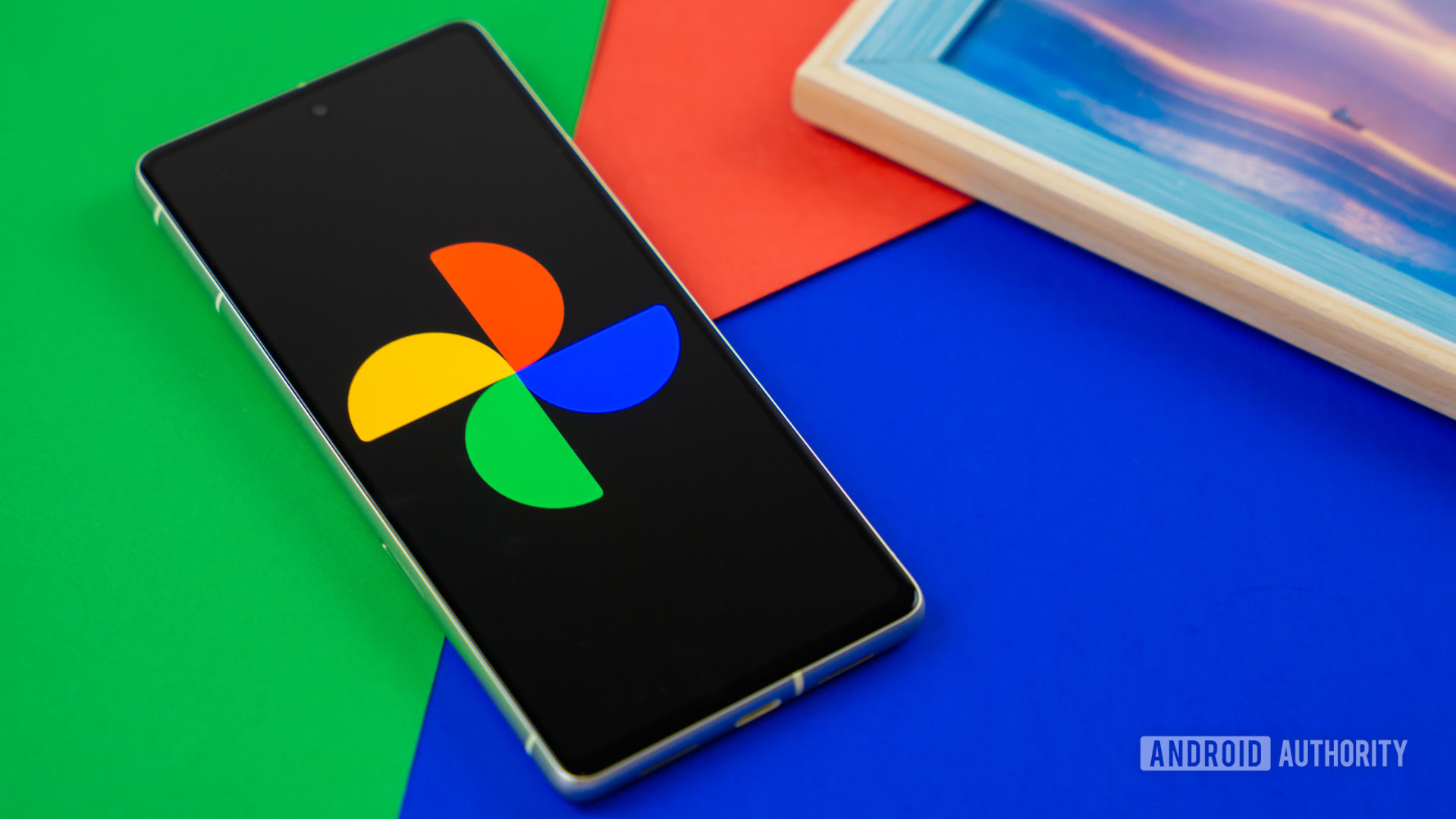
Edgar Cervantes / Android Authority
TL;DR
- Google is working on a “Show more” option for faces in Google Photos, according to an Android Authority teardown.
- This will allow you to see more of a specific face in Google Photos Memories.
- The option joins the ability to hide faces and see less of a specific face.
Google Photos is able to identify faces in images, and this can be handy in several ways. This face identification function extends to the Memories feature, allowing you to block certain faces from showing up. But what if you want to see more of a specific face?
An APK teardown helps predict features that may arrive on a service in the future based on work-in-progress code. However, it is possible that such predicted features may not make it to a public release.
An Android Authority teardown of the Google Photos app (version 6.93) has uncovered a “Show more” option for faces in Memories. As the name implies, this will let you see more of a specific face in Memories, which could be handy for family members, your partner, or other loved ones. Check out the images below for a better idea of how it works.
If Google goes ahead with this feature, it will be accessible via Collections > People and pets. Users then need to tap on a specific face and the resulting three-dot menu. Users will also be able to access the “Show more” feature from Photos settings > Preferences > Memories > Hide people and pets.
Our discovery also comes after we uncovered a “Show less” feature in Memories back in May. So we’re glad to see a “Show more” option, giving users even more control over the people who pop up in their Photos feed.
This news also comes a few days after we discovered Google was working on an easier way to hide specific faces in Memories. Instead of taking the aforementioned paths, you might be able to hide certain faces by opening a photo, tapping the three-dot menu (or swiping up to reveal more info), and then tapping the three-dot icon next to a specific face.
Got a tip? Talk to us! Email our staff at [email protected]. You can stay anonymous or get credit for the info, it's your choice.







 English (US) ·
English (US) ·