
Edgar Cervantes / Android Authority
TL;DR
- Google is preparing to revamp the Settings app in Android 15 to be more organized.
- In Beta 3, new code reveals how the top-level settings page will organize entries into visually distinct sections.
- This change will make it easier to quickly find the submenu you’re looking for.
If you open the Android Settings app in the latest beta release of Android 15, you won’t see any changes, because there aren’t any. However, a future release of Android 15 might bring a reorganized top-level settings page, according to an Android Authority analysis.
An APK teardown helps predict features that may arrive on a service in the future based on work-in-progress code. However, it is possible that such predicted features may not make it to a public release.
Currently, if you look at the layout of the top-level settings page in, say, Android 14 on a Pixel phone, there’s no real rhyme or reason why certain menu items are where they are. Some of the more commonly accessed menu items are placed earlier in the list, but otherwise, there’s no particular order. Plus, since there are so many different menu items bunched together in the top-level page, it can be challenging for new Pixel users to quickly find the page they’re looking for.
Fortunately, Android 15’s revamped top-level settings page will place similar menu items next to each other in visually distinct sections. This revamped top-level page isn’t live yet as of the latest Android 15 Beta 3 update which is currently rolling out, but we have an idea of what the layout will be like.
For reference, here’s the order of entries of the top-level settings page in Android 14 on Pixel phones, next to how the top-level settings page might be arranged in a future Android 15 release:
Android 14 top-level settings layout (current):
- Network & internet
- Hub mode (Pixel Tablet only)
- Connected devices
- Apps
- Notifications
- Battery
- Storage
- Sound & vibration
- Display
- Wallpaper & style
- Accessibility
- Security & privacy
- Location
- Safety & emergency
- Passwords, passkeys & autofill
- Digital Wellbeing & parental controls
- System
- About phone
- Tips & support
Android 15 top-level settings page (upcoming):
- Network & internet
- Connected devices
— - Apps
- Notifications
- Sound & vibration
- Hub mode (Pixel Tablet only)
- Display
- Wallpaper & style
— - Storage
- Battery
- System
- About phone
— - Security & privacy
- Location
- Passwords, passkeys & accounts
— - Safety & emergency
- Accessibility
- Tips & support
Lastly, here’s a screenshot showing the top-level settings in Android 14 next to a mockup of what I believe the top-level settings page will look up in an upcoming Android 15 release.
You’ll immediately notice two entries missing from the Android 15 list: “Google” and “Digital Wellbeing & parental controls.” The reason they’re missing is not because Google is removing them but rather because they aren’t listed in the (currently unused) top_level_settings_v2 preference screen XML file. In fact, neither entry is listed in the top_level_settings preference screen XML that’s currently read by the Settings app to determine the layout of the top-level page.
So, how do those two entries end up on the page? The Google Play Services and Digital Wellbeing apps use a system-only API to inject their respective entry points into the Settings app. Unfortunately, because of that, I don’t know where exactly “Google” and “Digital Wellbeing & parental controls” will end up. Still, if I had to guess, I’d put them both underneath the “Passwords, passkeys & accounts” entry.
Another thing to note about the above list: The dashes indicate where each section begins and ends. While there currently isn’t a header between each section, it seems the sections are categorized as follows: Account, Connectivity, Personalize, System info, Security & privacy, and Support. The “Connectivity” category consists of “Network & internet” and “Connected devices,” the “Support” category has the “Safety & emergency,” “Accessibility,” and “Tips & support” items, and so on. The first top-level “Account” category is empty, so I’m not sure what will be placed there, but whatever it is, it’ll be at the very top of the page.
What other settings-related changes are there in Android 15 Beta 3?
Although the top-level settings page revamp isn’t live yet in Android 15 Beta 3, the update has made a couple of other minor changes to the Settings app. For instance, the “Device & app notifications” entry under Settings > Notifications has been renamed to “Notification read, reply & control.” “Screen turn-on control” replaces “Turn screen on” under Settings > Apps > Special app access. Lastly, the description for the “Allow camera software extensions” toggle under Settings > Security & privacy > More security & privacy has been modified as follows:
Android 15 Beta 2.2: “Enables the default software implementation of advanced camera features, such as Eyes Free videography.”
Android 15 Beta 3: “Enables the default software implementation of advanced camera features, such as HDR, Night, or other camera extensions.”
“Eyes Free videography” referred to the new Camera2 vendor extension in Android 15 that allows third-party camera apps to utilize an OEM-provided algorithm for locking onto and stabilizing a given region or object of interest. Google changing the description of the “allow camera software extensions” toggle to remove the reference to “Eyes Free videography” could signal that they aren’t ready to provide a software implementation of this particular extension. However, it’s worth noting that the description suggests that default software implementations of HDR, Night, “or other camera extensions” might be supported, which could still include the new “Eyes Free videography” mode.
Got a tip? Talk to us! Email our staff at [email protected]. You can stay anonymous or get credit for the info, it's your choice.



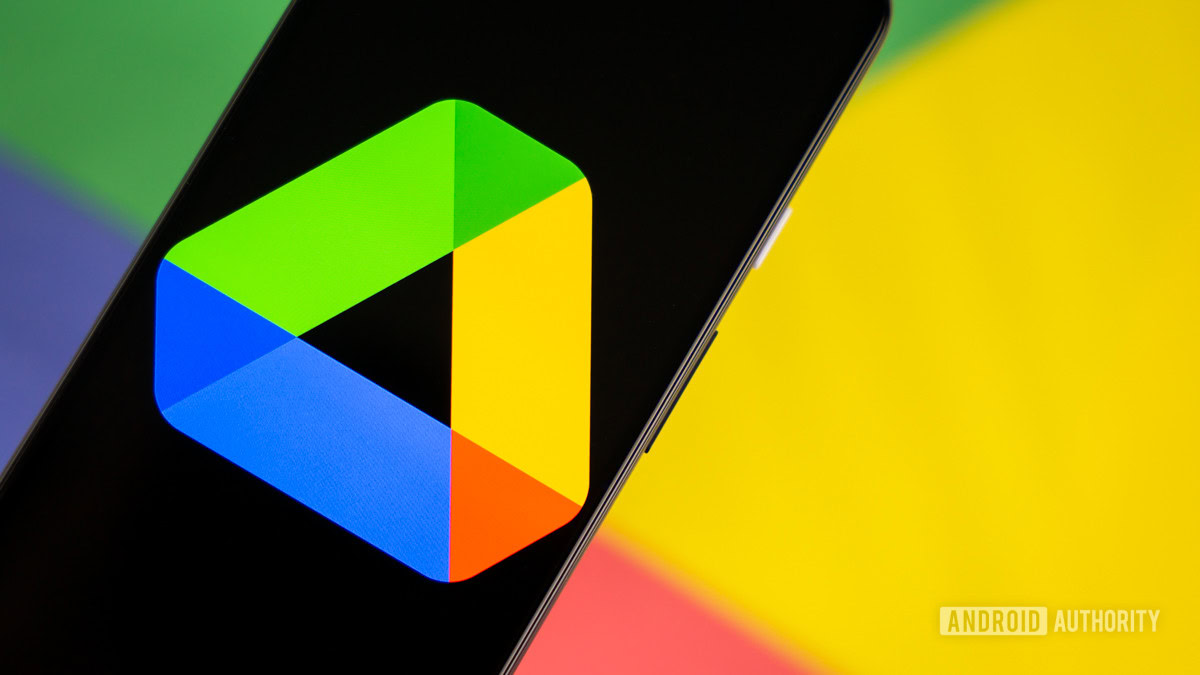




 English (US) ·
English (US) ·