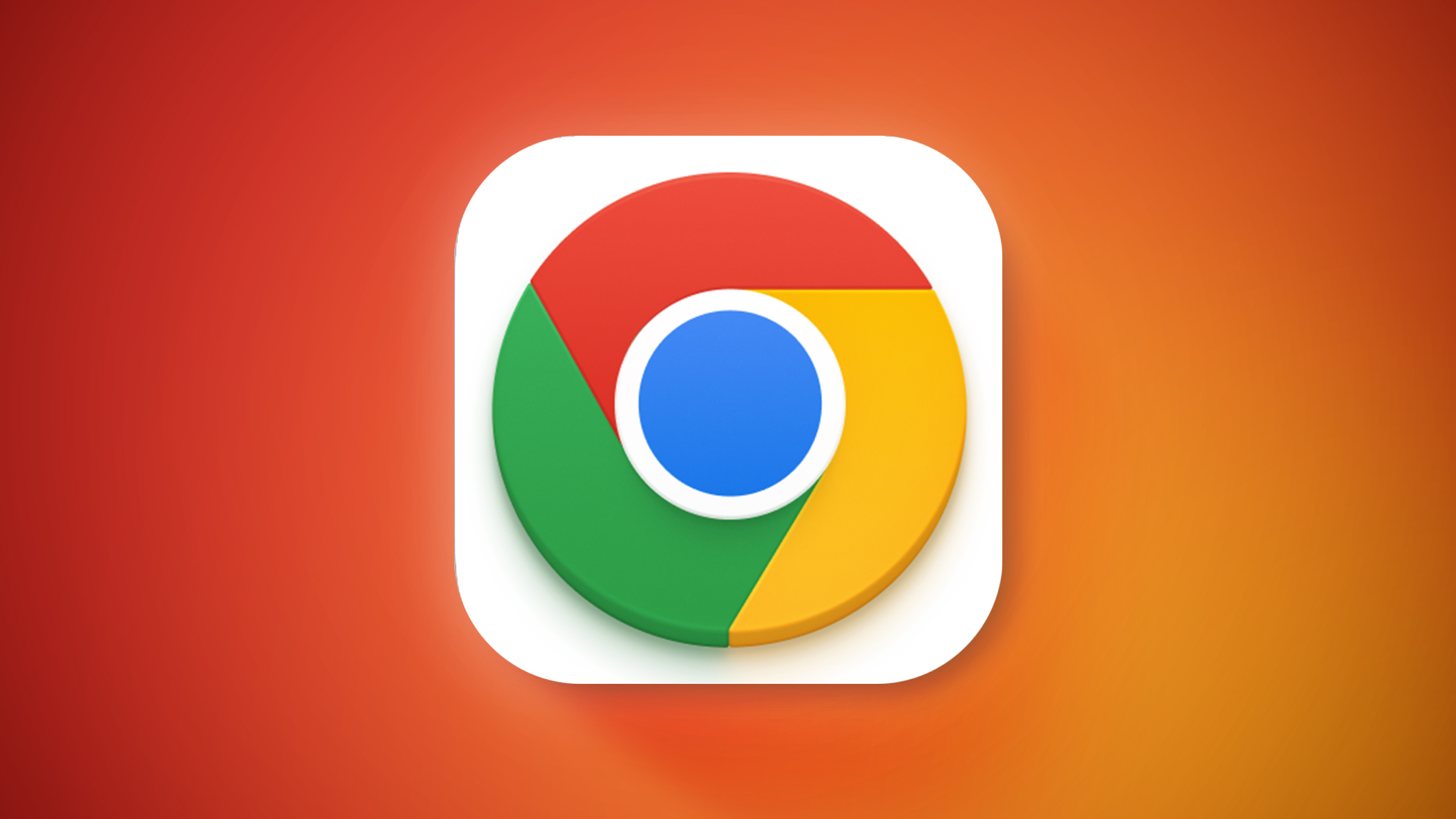
Standard mode deactivates tabs based on your computer's needs, while Balanced mode considers both browsing habits and the needs of the system. Advanced mode deactivates tabs more quickly after you stop using them. You can select a Memory Saver mode by going to the Settings menu in Chrome and choosing the Performance option.
Google has also added a Performance Detection tool to Chrome. The tool is able to identify potential performance issues that you might have, offering up solutions on how to fix the problem.
To speed up a tab you're using, for example, Google says Chrome will suggest deactivating tabs using extra resources. Chrome users will see a "Performance issue alert" notification, and clicking on the included "Fix now" option will improve browsing. Performance Detection can be disabled in Settings.
Chrome has additional performance controls that can be used to set websites that should always remain active, such as those that need to complete tasks in the background, plus there's an option to turn off visual indicators for inactive tabs.
Tag: Google Chrome
This article, "Google Chrome Browser for Desktop Gains New Performance Controls" first appeared on MacRumors.com
Discuss this article in our forums

![iPhone 16 ban: Apple offers $100M investment in Indonesia, govt wants more [U]](https://i0.wp.com/9to5mac.com/wp-content/uploads/sites/6/2024/11/iPhone-16-ban-in-Indonesia-–-Apple-offers-100M.jpg?resize=1200%2C628&quality=82&strip=all&ssl=1)






 English (US) ·
English (US) ·