
Some Mac users who are attempting to install MacOS Sequoia beta into a virtual machine may run into an error message that states “A software update is required to install macOS in a virtual machine.”
This error message then gives you three button options to “Learn More” (opens a web link), “Not Now” (cancel), or “Install”, and if you choose “Install” you’ll typically soon see an “Installation failed” error message that says the software can not be installed because it is not currently available from the software update server.

What’s going on with these two error messages, and how do you fix it so that you can get MacOS running in a virtual machine? We’ll show you a simple fix here, and you’ll have a MacOS beta up and running in a virtual machine in no time at all.
This article assumes you’re using an Apple Silicon Mac. The virtual machine software you are using does not matter, so whether you’re using UTM, VirtualBuddy, VMWare, Parallels, etc, because the error message will appear in any of those apps until the underlying issue has been resolved. Additionally, the solution is the same regardless of which virtualization software you are using.
Why am I seeing the “software update is required to install macOS in a virtual machine” message?
The “software update is required to install macOS in a virtual machine” error message is typically seen anytime a Mac user is attempting to install beta versions of MacOS system software into a virtual machine, specifically when they do not yet have the equivalent beta version of Xcode installed on the Mac first. You must install Xcode beta to avoid that error message.
How to Fix “software update is required to install macOS in a virtual machine” Error and Successfully Install MacOS in a VM
As you may have guessed from the answer to the prior question about why you’re seeing this error message, the solution is fairly straightforward: install the latest version of Xcode beta that is available from Apple. Anyone who is a registered developer with Apple can download and install the latest Xcode beta.
Thus, if you’re wanting to install macOS Sequoia beta into a virtual machine, you need to first install Xcode 16 beta on the Mac first, then you can go install Sequoia beta into a VM successfully.
- Quit out of the VM software if it is actively running on the Mac
- Go to the Downloads section of developer.apple.com and download Xcode 16 beta
- Install Xcode 16 beta on the Mac
- Open the VM software again, and proceed with creating a new MacOS Sequoia beta virtual machine by using a MacOS Sequoia installer or Sequoia IPSW file as usual
You’ll now be able to install and setup the Sequoia beta VM without issue, no matter the virtualization app you are using.
If you’re unfamiliar with the full steps to setup a virtual machine on a Mac, we’ll review that separately in another article specifically geared towards setting up and installing MacOS Sequoia beta into a virtual machine.
Alternative approach that does not require Xcode beta: Upgrade a Sonoma VM to Sequoia beta
Another method that works to get a MacOS Sequoia beta VM up and running on a Mac, that does not involve installing the Xcode beta, is to upgrade an existing MacOS Sonoma VM to the MacOS Sequoia beta, which you can learn about here.
–
Have you run into this error message when attempting to setup a macOS beta virtual machine? Did you find another solution outside of requiring the Xcode beta? Share your own experiences, solutions, workarounds, and thoughts in the comments.

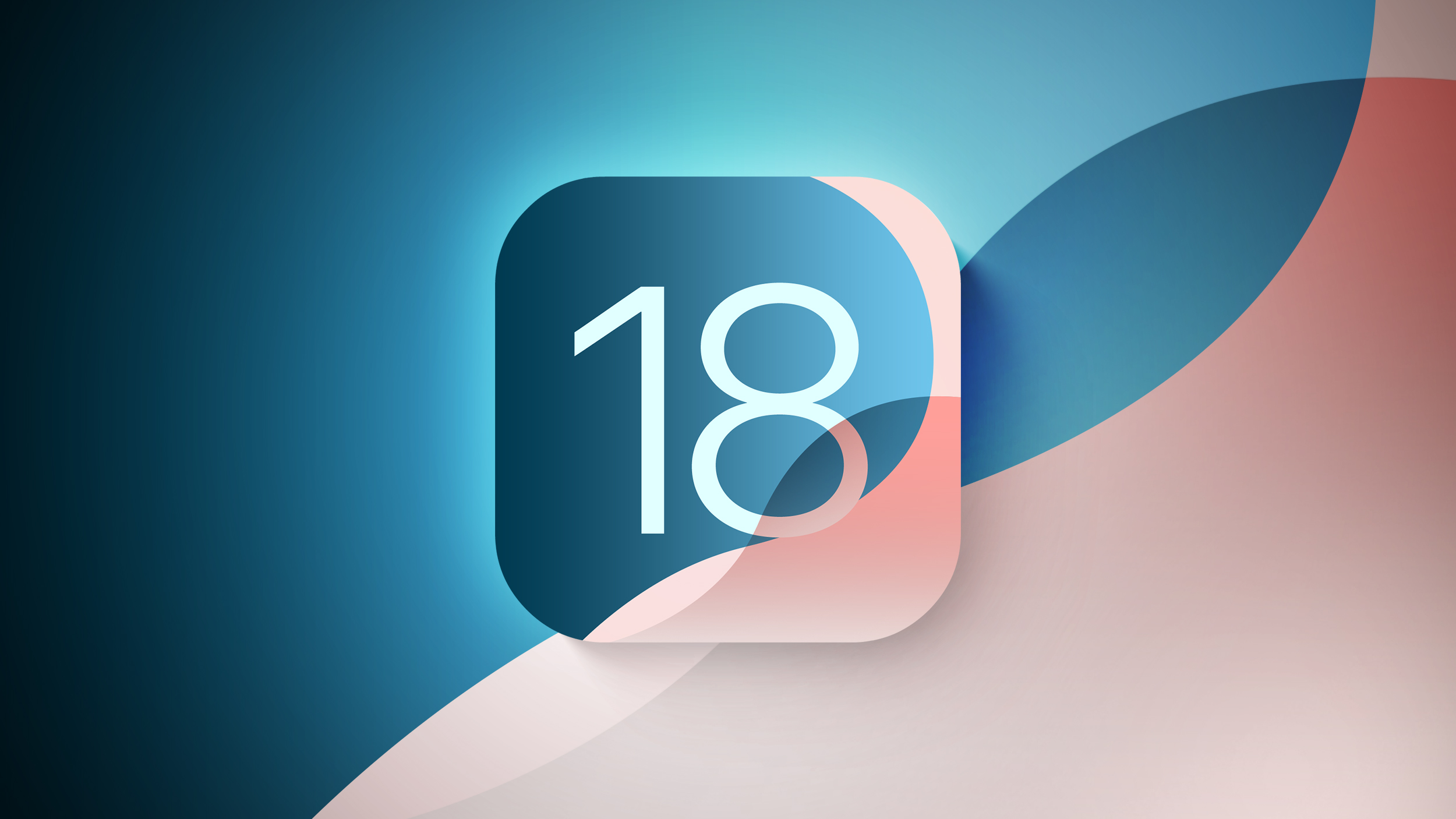






 English (US) ·
English (US) ·