
Some Mac users have noticed that Microsoft Office files and documents, whether that’s Word docs, Excel spreadsheets, Powerpoint presentations, or otherwise, are not opening in the intended apps, or properly associating with the relevant Microsoft Office app, after updating their Mac to MacOS Sequoia. To make matters worse, some users report that when attempting to open a Microsoft 365 or Microsoft Office file, like a docx or xls file on the Mac, they may see an alarming message that says some variation of “MacOS cannot verify that DocumentName.docx is free of malware”.
Problems opening Microsoft Office files in MacOS Sequoia can be frustrating, but thankfully it’s a very easy fix by using this trick to change the default application that opens a file type on the Mac, a tip that has been around for a long time.
How to Open Microsoft Office/Word/Excel Files in MacOS Sequoia
- From the Finder, locate any Word document .docx file, then hit Command+I or from the File menu choose “Get Info”
- Expand the ‘Open with’ section and select “Microsoft Word” as the default file type to open the docx files with, then choose “Change All”
- Repeat this process with Excel .xlsx or xls files, Powerpoint .ppt files, and other Microsoft Office files if needed

After you associate the file type with the intended Microsoft Office app again, the files should open as expected.
A few of our readers ran into this issue, and I did too though the association was with Apple’s Pages and Numbers apps which isn’t too problematic for me, and the issue has also been discussed on Apple forums and at Tidbits. It’s not clear why some MacOS Sequoia users with Microsoft Office, Word, Excel, Powerpoint, 365, are impacted by this, and others are not.
This may be a bug pertaining to the Microsoft apps, or MacOS Sequoia, or it may be intended behavior that is a little aggressive on the security front. Whatever the case, associating the files with the proper app should resolve the issue, and it’s always a good idea to keep your MacOS system software and Mac apps up to date, just in case a bug fix is released.

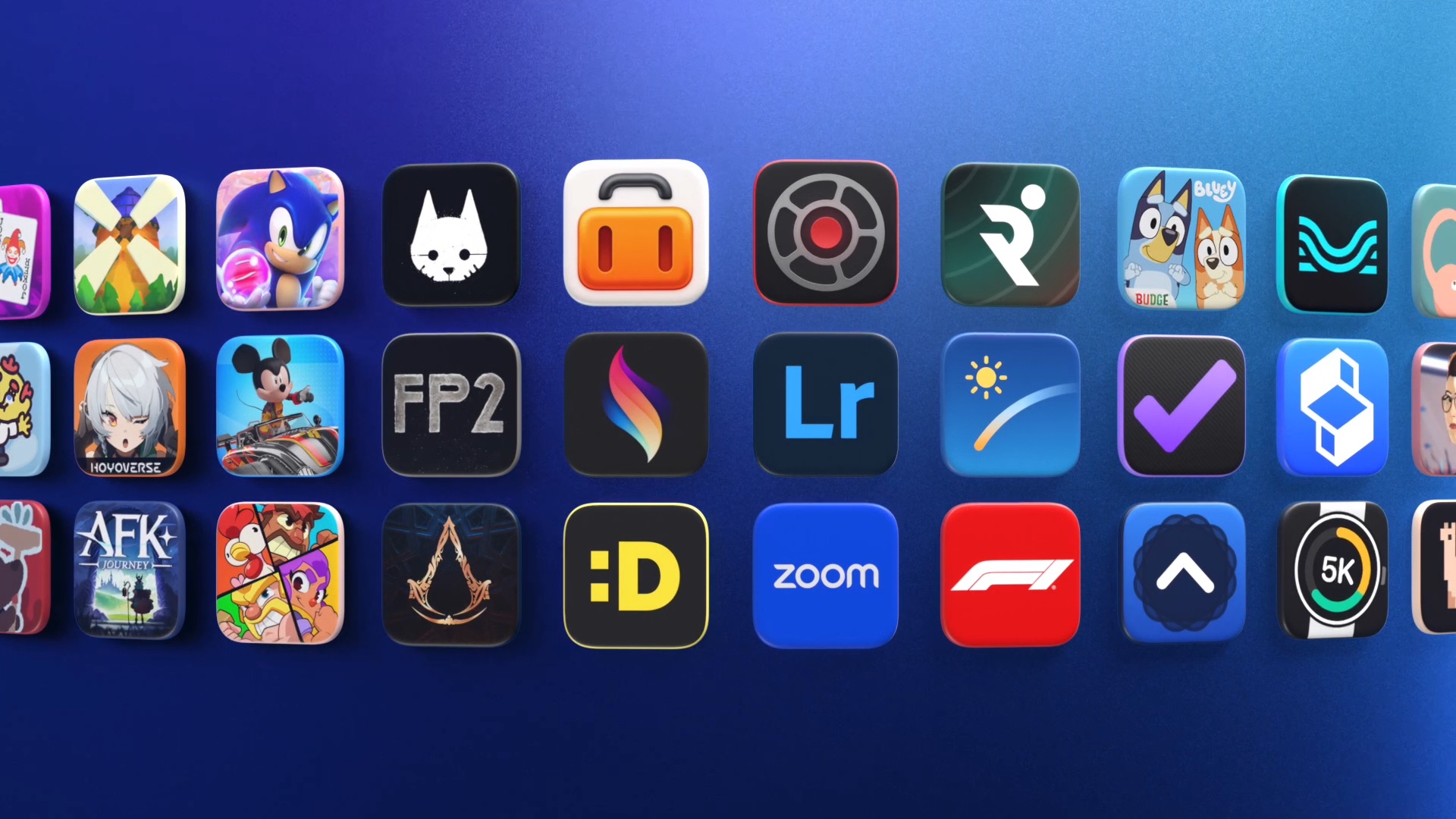






 English (US) ·
English (US) ·