
Robert Triggs / Android Authority
TL;DR
- We are testing a Snapdragon X Elite laptop running Windows on Arm, and many VPN apps don’t work.
- If you try to install a VPN app that is not designed for Arm systems, the installation will fail.
- To get around this, you must use a VPN provider that supports Arm (such as Surfshark) or connect your account to Windows’ built-in VPN system.
Yesterday, the first wave of Copilot Plus PCs started rolling out to consumers. We got our hands on the 7th-gen Surface Laptop, one of the star machines of the new Copilot Plus PC program. We’ve been testing it out over the past 24 hours, and we have…some thoughts. Those will come soon enough, but one thing we found was a pretty big deal, and we don’t see it being talked about enough.
The big deal is that most VPN apps won’t work on Copilot Plus PCs (or any Windows on Arm machine). If the VPN app is designed for x86/x64 machines, the installation simply fails. There is no way to install the VPN app and then use Windows’ Prism emulator to run it.
To be clear, this has been a problem with Windows on Arm machines for years. However, we really thought it would have been addressed with this new rollout, given how much weight Microsoft, Qualcomm, and partner OEMs are throwing behind it. But nope, any VPN app, no matter how popular, will not work at all unless it has a native Arm build.
So far, we have been able to test a handful of VPNs on the Surface Laptop — Nord, Express, and Private Internet Access. In the gallery below, you can see how they all fail:
And, to prove we don’t have a faulty machine, here’s a successful install of the Surfshark VPN, which does offer an Arm version:
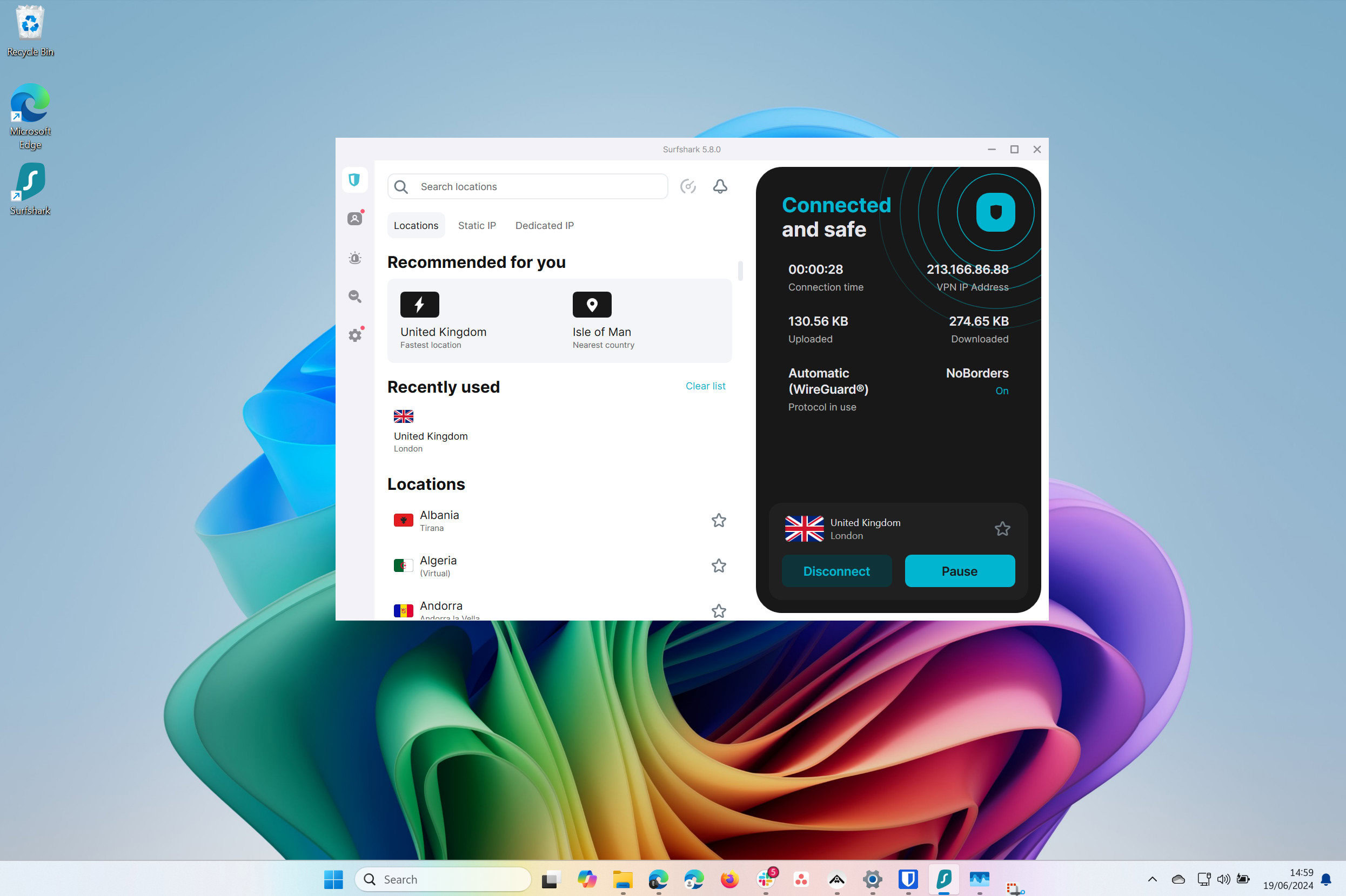
C. Scott Brown / Android Authority
In other words, if you are planning on buying a Copilot Plus PC, be sure to check with your VPN provider of choice and ensure it offers an Arm version of its app. If it doesn’t, you will either need to change providers or use some workarounds, which we go over below.
Workarounds for this Copilot Plus PC VPN problem
Until Microsoft figures out how to allow x86/x64 VPN apps to operate in the Prism emulator, you’re going to need to work around this problem. One workaround is fairly straightforward, which is to use browser extensions. If your VPN provider offers one of these, it will work just fine on Windows on Arm. Of course, the downside here is that it will only protect your browsing. Once you exit the browser to run a program or do something at the system level, your internet traffic will not be protected.
Another workaround is to use Windows’ built-in VPN system. This requires you to get credentials from your VPN provider, enter them into Windows, and then use Windows’ system instead of the VPN app. The issue here is that not all VPNs will make it easy to find this info, and it is not as user-friendly, especially for folks who are used to the “set it and forget it” system of simply launching an app from their desktop.
Finally, the most cumbersome (but wide-reaching) workaround is to use a VPN on your entire network. There are plenty of tutorials online for this, but it will probably be tricky for the average person to execute and, once again, not as simple as just launching an app.
Hopefully, we’ll see two things happen over the coming months: Microsoft will actually address this problem within Windows on Arm, and VPN providers will put the work into building Arm versions of their apps. Until then, though, be wary of Copilot Plus PCs if you are a big VPN user.
Got a tip? Talk to us! Email our staff at [email protected]. You can stay anonymous or get credit for the info, it's your choice.








 English (US) ·
English (US) ·