
Mishaal Rahman / Android Authority
TL;DR
- Microsoft is pushing Android storage integration to Windows 11 and 10 in a staged rollout.
- PC users will be able to see their Android phone’s files in File Explorer without needing to connect via USB.
- You can now manage files on your phone from your PC, as well as move files between PC and Android seamlessly.
Microsoft has long been working on ways to bring Android closer to Windows. The Phone Link app is a great example of that, allowing you to do everything from making calls to viewing your Android notifications all on your PC. In a step that pushes this connection even further than before, Windows 11 and 10 are now getting Android storage integration.
According to Windows Latest, Microsoft is rolling out an update that integrates your Android phone’s storage into File Explorer. Previously, this feature was only available to Windows 11 testers, but now Microsoft is releasing the integration to everyone, including Windows 10 users. It appears this is a staged rollout, so you may not see the change right away.
For those who have the upgrade, you’ll now be able to see the name of your phone in the left sidebar of File Explorer without having to first connect your phone via USB or Phone Link. You should see the name of your device above the “This PC” option. Clicking on the shortcut will open up your handset’s storage, just like it would if you were using a USB cable.
With this integration, you can freely move your phone’s files around, view files, and transfer files between PC and Android seamlessly. If you delete a file in your phone, that file will appear in a new Recycle Bin folder on your phone. These files are permanently deleted after 30 days. Additionally, you’ll be able to use the Windows Search feature on the taskbar to search for specific files on your phone.
To get Android storage integration, you’ll first need to meet a few requirements. Here’s what you’ll need:
- Make sure you’re on the latest version of Windows 11 and 10. This is a feature, so you’ll also need to
- Open the Microsoft Store and go to the Downloads tab to update Cross-Device Experience Host to the latest version.
- You’ll need to be running Android 11 or newer and have the Link to Windows app on Android on version 1.24071 or newer.
- Go to Settings>Bluetooth & devices>Mobile Devices and check if your phone is linked to your PC. (Windows 10 users can find Mobile devices directly on the Settings home page.)
Having Android storage integration without the need for Phone Link or a USB is a nice upgrade we’re looking forward to using. Remember, this upgrade is rolling out gradually, so you may not have it yet. This news arrives on the heels of an earlier report of issues with Phone Link.
Got a tip? Talk to us! Email our staff at [email protected]. You can stay anonymous or get credit for the info, it's your choice.

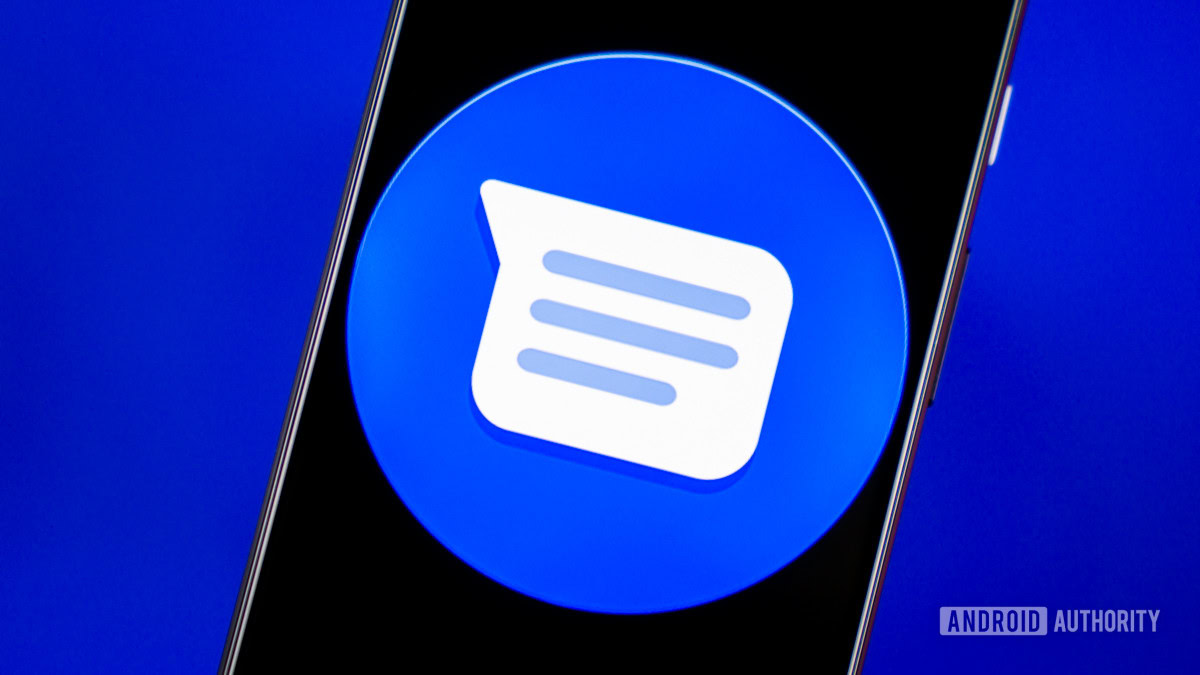
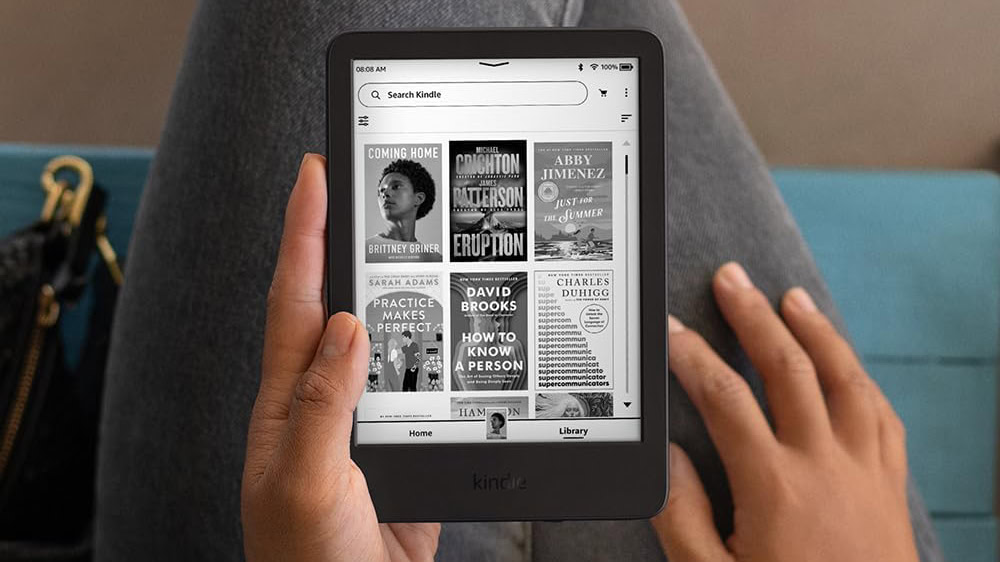
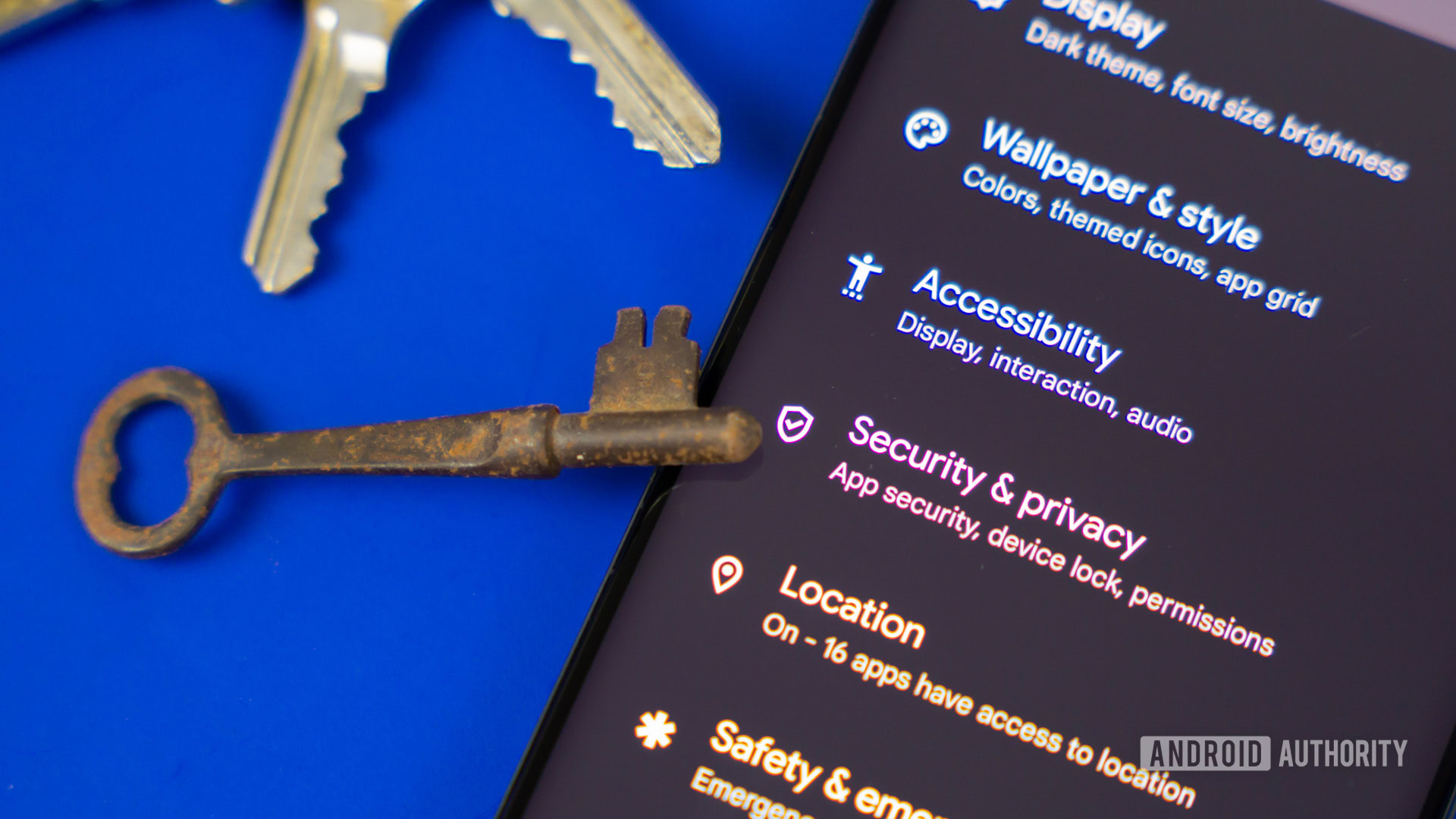




 English (US) ·
English (US) ·