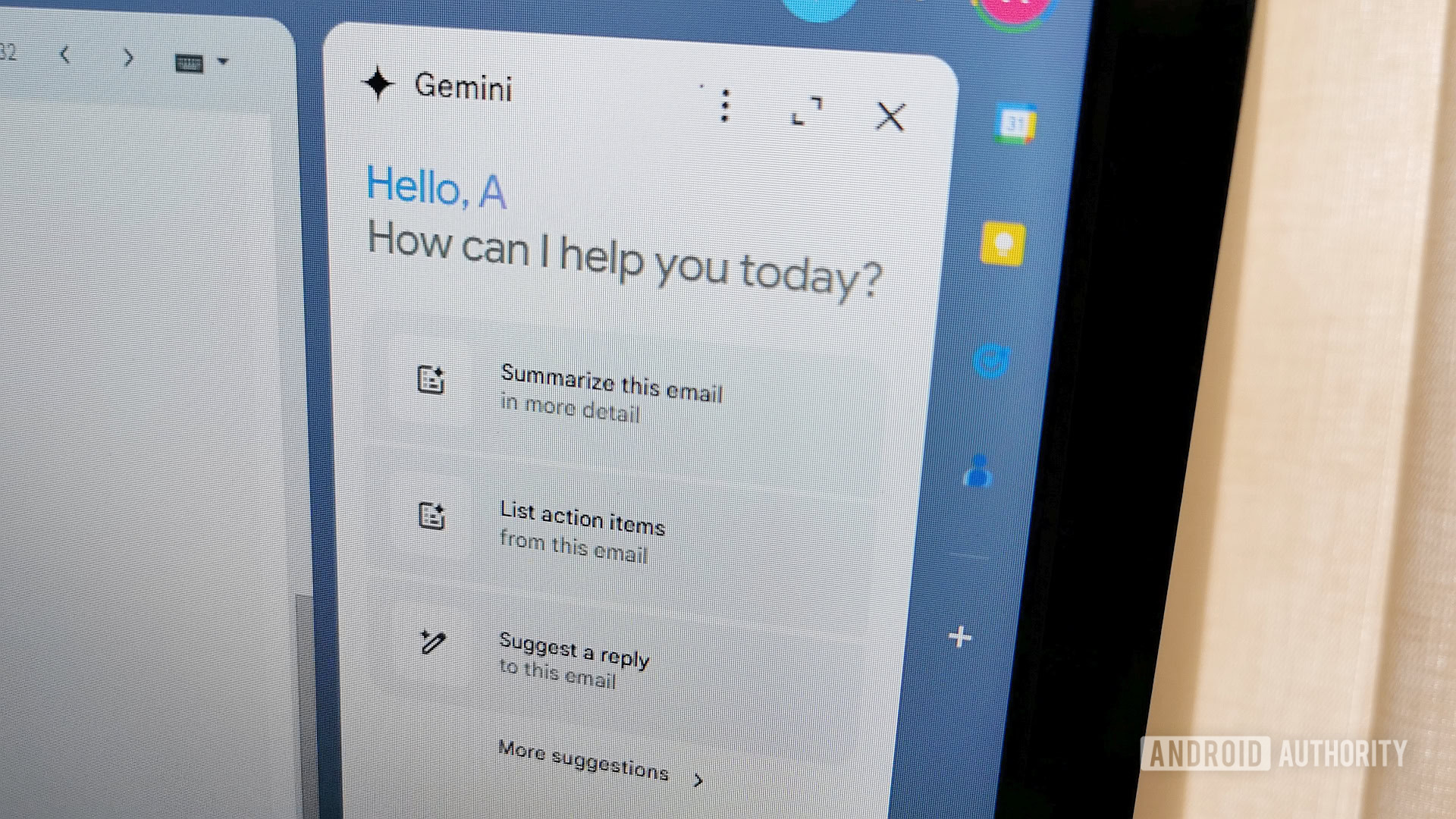
Andy Walker / Android Authority
As impressive as some of Google’s Gemini features are, its AI strategy has been consistently confusing. Charting the full list of available AI smarts on any product can be challenging, even for seasoned users. I’m here to help. Below, I summarize the full swathe of Gmail AI features on offer, from newer Gemini-powered options to the original set of machine-learning smarts that are still broadly accessible.
Gemini Gmail AI features
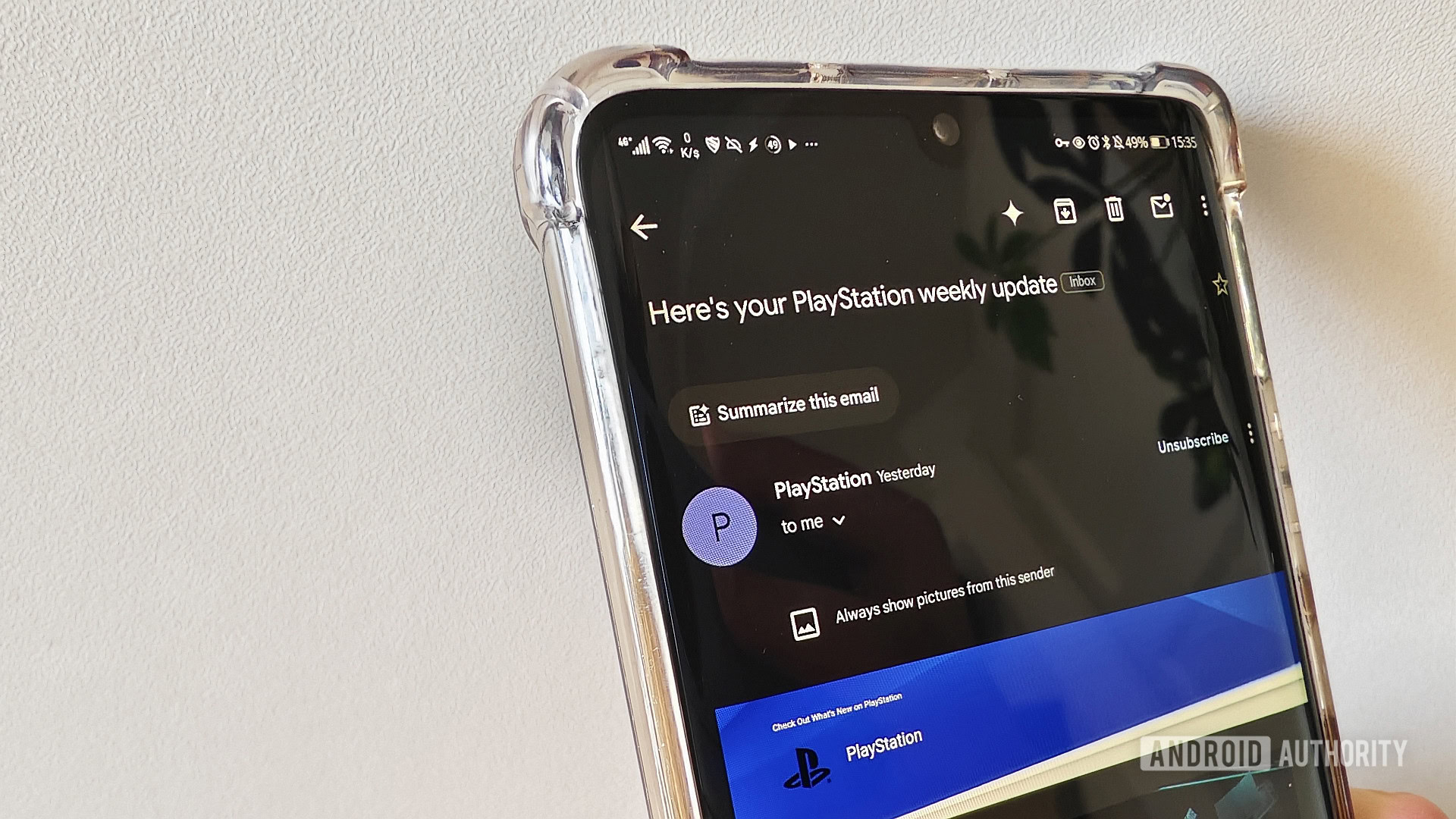
Andy Walker / Android Authority
Gemini is inching its way across the Google ecosystem. In Gmail, the language model forms the basis of several smart features that streamline email workflow and information digestion.
Gmail Q&A
Gmail Q&A allows users the power of Gemini to drill down into the particulars of their emails and inboxes. The newest Gmail AI feature is accessible through the Gemini button on the Gmail app and Gmail on the web.
How does it work? Say you’re a live music enthusiast; you can ask it to collate details of the concert tickets you’ve racked up over the past few months. Gamers can ask the feature to list all the games on sale based on the emails from PlayStation, Steam, and other platforms. The info will be gathered from your emails, and Gemini will summarize it with a neat bow.
Gmail Q&A allows users the power of Gemini to drill down into the particulars of their emails and inboxes.
Notably, the feature is limited to searching Gmail inboxes at present but will eventually include Drive files at a later date. This would make it a particularly powerful tool for searching potential and obscure attachments for inclusion in emails.
Gmail Q&A requires access through the Google One AI Premium plan or Google Workspace with Gemini Business, Enterprise, Education, or Education Premium.
Gemini in Workspace Labs
Those who don’t subscribe to Google’s premium services but have enrolled in the free Gemini in Workspace Labs program will also see a Gemini button on their app and web interface. The feature allows users to tackle various inbox tasks using prompts, from supercharging inbox search to improving email management.
The feature isn’t too different from Gmail Q&A, and while you can input your own prompts to better take control of your inbox, you can use the selection of default suggestions. These include:
- Users can list action items, which outlines a suggested task list for replying to an email or actioning details within it.
- Suggest a reply is also self-explanatory. It utilizes Gemini smarts to generate a reply to the currently opened email.
- You can also use Gemini to show unread emails from today or get order details for recent purchases.
Summarize this email
While you can condense emails using a Gemini prompt, a dedicated Summarize this email button is located at the top of emails. This is more prominent in the Gmail app.
Tap it, and Gemini will condense the email and other content it might include into bite-sized pieces of info. It may provide a list of bullet points describing details within the currently selected email or reduce a wall of text into a single sentence. It’s useful for information-dense or jargon-filled mail.
Help Me Write
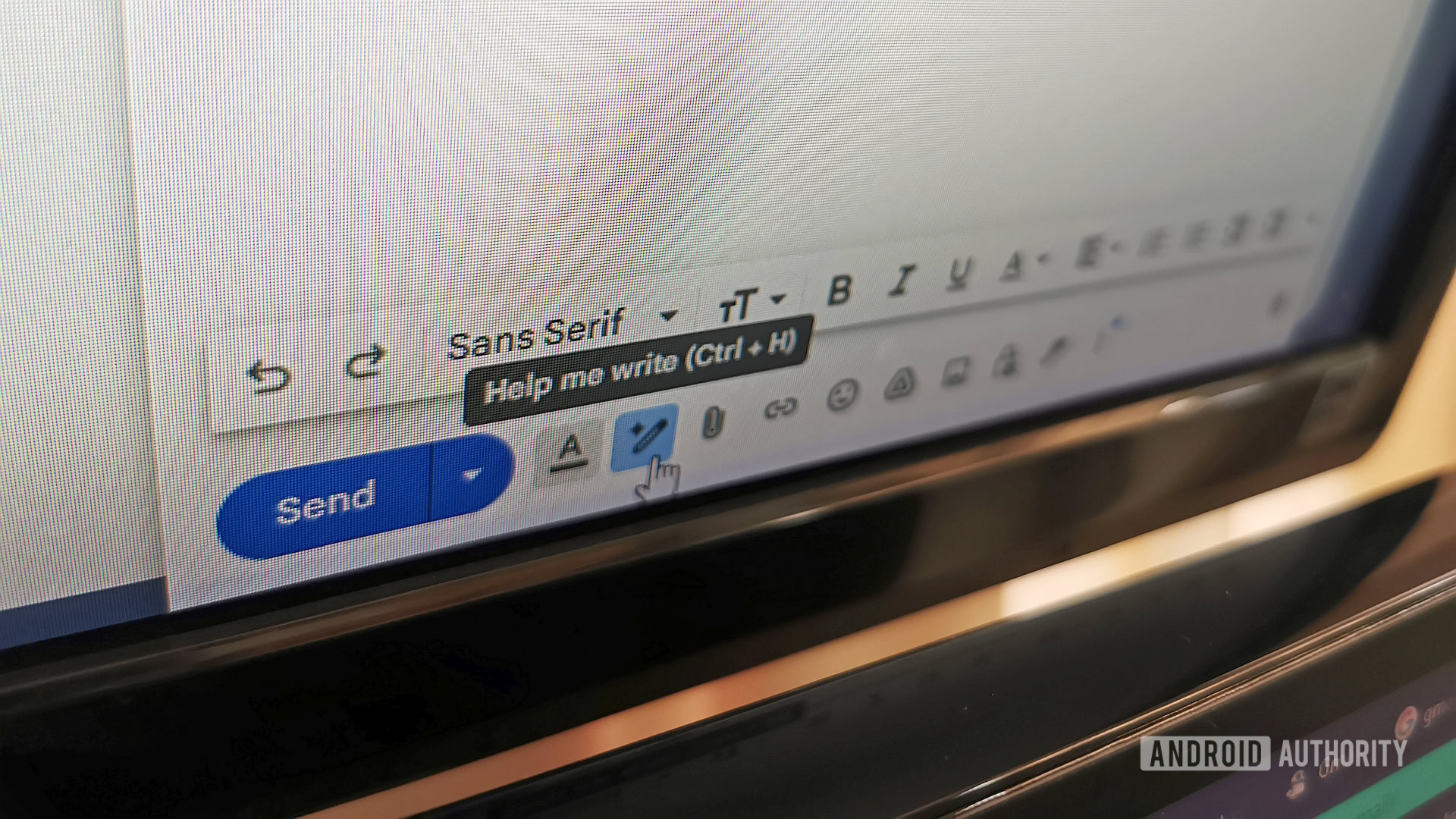
Andy Walker / Android Authority
Although it uses Gemini’s AI smarts, Help Me Write is a separate AI feature available in the composition window. It primarily focuses on easing the burden of email drafting. Users can quickly generate emails via prompts. Some example prompts could include “Write a get-well message for a colleague” or “Draft an invitation to a celebration.”
Help Me Write also includes additional editing options to refine a draft further:
- Elaborate: This Gmail AI feature adds additional details to brief email drafts. This is particularly useful when your mail requires an expanded explanation of an idea, a broad description of a problem, or looking to hook recipients with a more detailed word image of a product.
- Formalize: Unlike Elaborate, Formalize focuses on rewriting a draft email in a more professional manner, with appropriate tone and verbiage. This option is useful for drafting emails to potential employers when submitting your CV, requesting more details on a car from a vehicle dealer, or any other setting where formal language is preferred.
- Polish: This is the newest editing option and allows Gmail to draft an entire email based on a few very rough notes. It’s different from Elaborate in that it doesn’t focus on extending the length of an email by adding even more detail. These little blurbs needn’t be coherent, grammatically correct, or make much sense at all. This feature is great for drafting emails in the morning when your brain hasn’t yet caught up with your thoughts.
- Shorten: If your draft email is too long, Help Me Write can make it more concise.
- You can also prompt Help Me Write to Recreate the email if the given draft is not up to scratch or Refine it if you’d like more deft changes.
You can access Help Me Write by clicking or tapping the Help Me Write button (sometimes referred to as Refine My Draft) when composing an email on the web. You can also hit CTRL+H if you’re on the web and have shortcuts enabled.
In the app, you can swipe across the Help Me Write prompt that appears within the composition field or tap on the Help Me Write button.
Other Gmail AI features
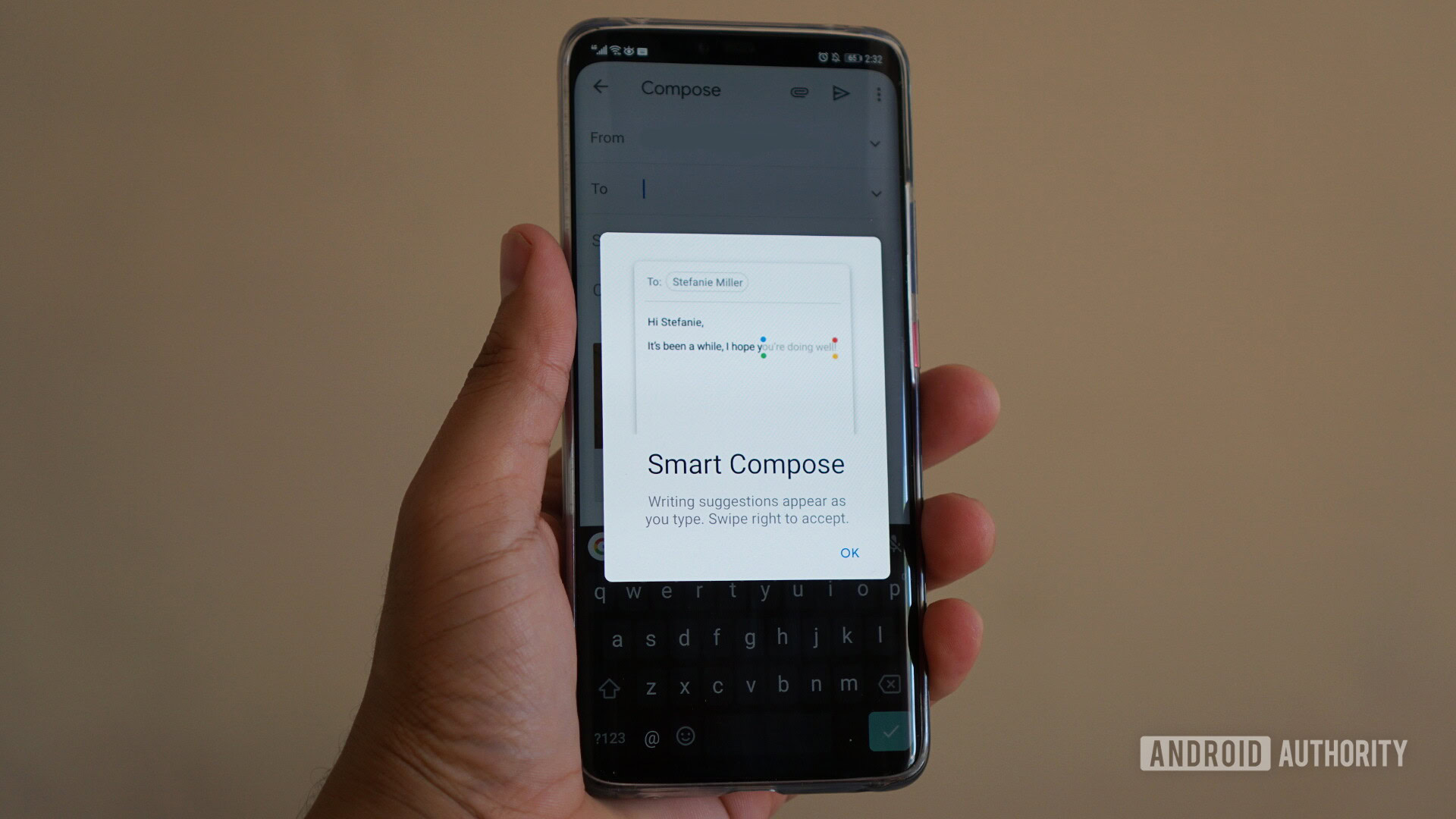
Several minor machine-learning features have been around for years now and are still an integral part of the Gmail experience. These include:
- Nudges: If you haven’t replied to an email in a few days, you’ll receive a visual prompt in your inbox gently teasing you to remember to reply.
- Summary cards: This nifty feature displays the essential information of an email at the top of the window. It’s commonly used for displaying travel, reservations, and package delivery details.
- Tabbed inbox: This long-standing feature doesn’t get enough recognition. It helps sort promotions, spam, social emails, and forum posts into separate sub-inboxes, keeping your primary inbox chaff-free.
- Smart Reply has been part of Gmail before the turn of the decade. Although its functionality hasn’t changed much, it has gained some Gemini powers. It now considers the content and context of an email before recommending a list of possible replies. These replies are displayed in a string of brief quick reply cards providing the gist of the suggested content. Tapping a card opens a preview of the full email.
- Smart Compose considers the email as a whole to improve its word and phrase suggestions to help quickly complete sentences within emails.
FAQs
To get access to Gmail’s AI features, you’ll need to enroll in Google’s free Workspace Labs program or purchase the Google One AI Premium subscription, which opens access to Gemini Advanced, more powerful AI tools, and additional Workspace smarts.







 English (US) ·
English (US) ·