
Now that MacOS Sequoia is available for all Mac users to update and install, you might be wondering which of the many new features and changes are particularly enticing, and that you might actually use. Rather than overwhelm you with a list of twenty seven trillion new things that you will quickly forget about, here we’ll focus on six of the most significant new features in macOS Sequoia that you should try out, and that you’re likely to use on a regular basis.
1: iPhone Mirroring
iPhone Mirroring is arguably the biggest and most useful feature in MacOS Sequoia, allowing you to control your iPhone from your Mac with your cursor and keyboard.

Simply launch the iPhone Mirroring app, which is in the Dock by default, and in the Applications folder, and away you go.
Note that to use iPhone Mirroring you will also need the iPhone to be updated to iOS 18 or newer too.
2: Easy Window Tiling
Multitasking with multiple apps and windows open is easier than ever in macOS Sequoia thanks to dramatically improved window tiling capabilities.

You can access the new window tiling features by a few different means, but by far the simplest is to hold your cursor over the green button in a window title bar.
You can also hold down the Option key while dragging a window around to see the window tiling options appear on screen as you hover the window.
And, you can access the window tiling options from the Window menu itself by going to “Move & Resize” and choosing where you want to snap or tile the window to.
3: Hide Distracting Items in Safari
It seems like virtually every website nowadays has tons of annoying clutter that clogs up the screen, whether it’s the giant Cookie Notices, auto-playing videos, “Sign-in with Google/Microsoft/Facebook” pop-ups, sign-up requests, newsletter popups, obnoxious ads, or any other annoying or distracting on-page elements. That’s where Safari’s new Distraction Control feature comes in, which allows you to select that annoying stuff and make it disappear.

You can access Distraction Control from Safari on any webpage by clicking the Reader/Options button in the URL status bar, then choosing “Hide Distracting Items” and then selecting the distracting stuff on screen you want to hide.
4: Passwords App
MacOS now has a dedicated Passwords application, making it easier to keep track of your myriad logins, wi-fi passwords, passkeys, and authentication credentials.

The Passwords app also syncs with iCloud if you use iCloud Keychain, making it a true cross-platform app and experience, given that Passwords app is also on iOS 18 and iPadOS 18 too.
5: Scheduled Messages
The ability to schedule sending of Messages has long been desired, and now it’s available as part of Sequoia. This is great for sending messages for holidays, birthdays, anniversaries, and so much more.

To schedule a message, simply type out the message you wish to send, then click on the (+) plus button and choose “Send Later”, then select the date and time you want to send the message.
6: New Screen Savers & Wallpapers
Who doesn’t love nice new wallpapers and screen savers? macOS Sequoia is named after the famous enormous Sequoia tree of Sequoia National Park, and there are some gorgeous new screen saver and wallpaper options featuring these natural beauties.

Plus there are some fun new retro screen saver and wallpaper options too, so don’t miss those either.
7: What about Apple Intelligence features? Won’t I use those?
Apple Intelligence AI features are certainly useful and will surely be popular, but they aren’t available yet (unless you run the Sequoia 15.1 beta anyway).
Thus, we’re not going to cover Apple Intelligence here, since the current version of macOS Sequoia (15.0) does not yet include this functionality.
–
What do you think of the new features in macOS Sequoia? Are we missing any other particularly useful features? Share your favorites and any thoughts in the comments!


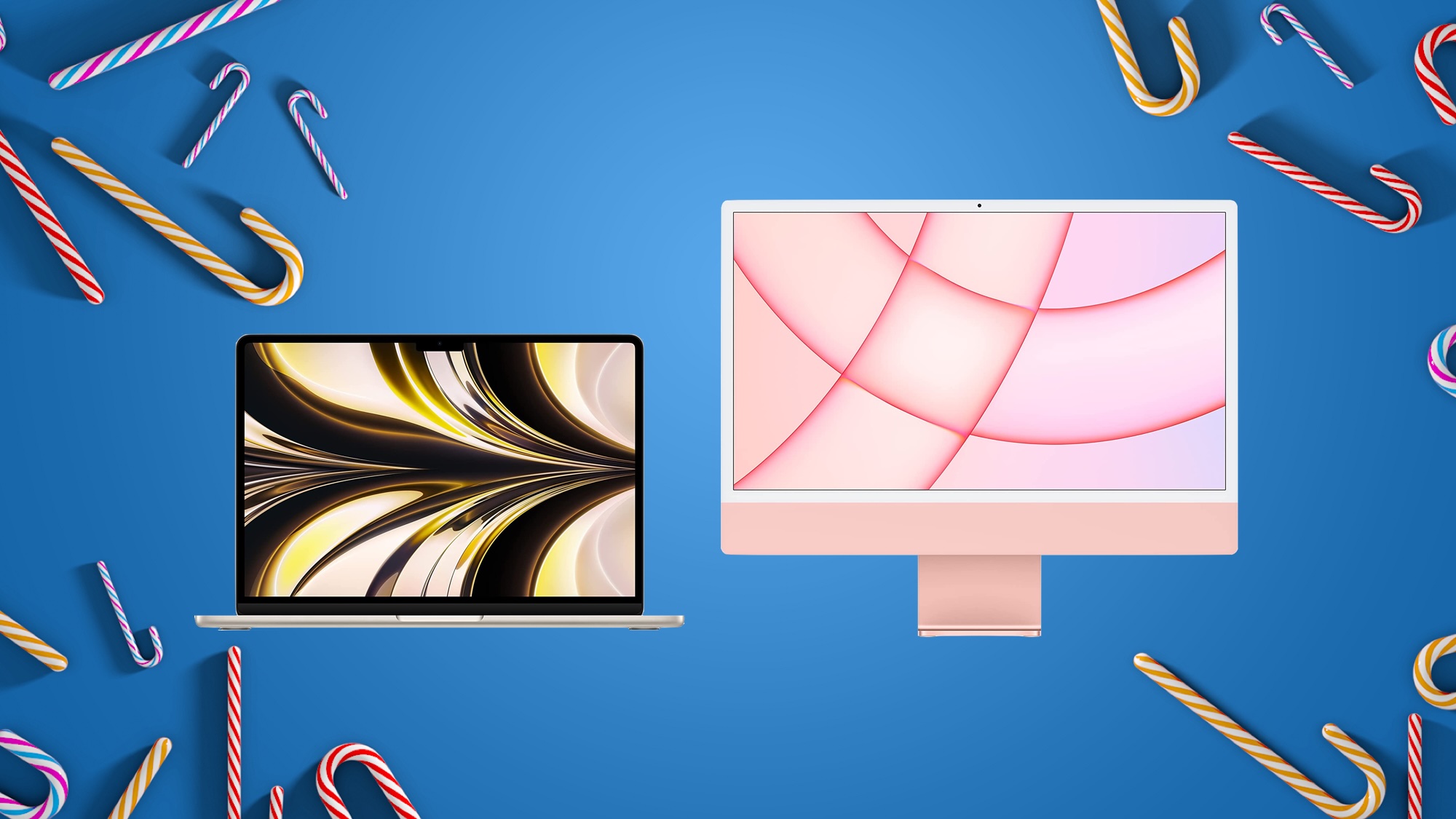





 English (US) ·
English (US) ·